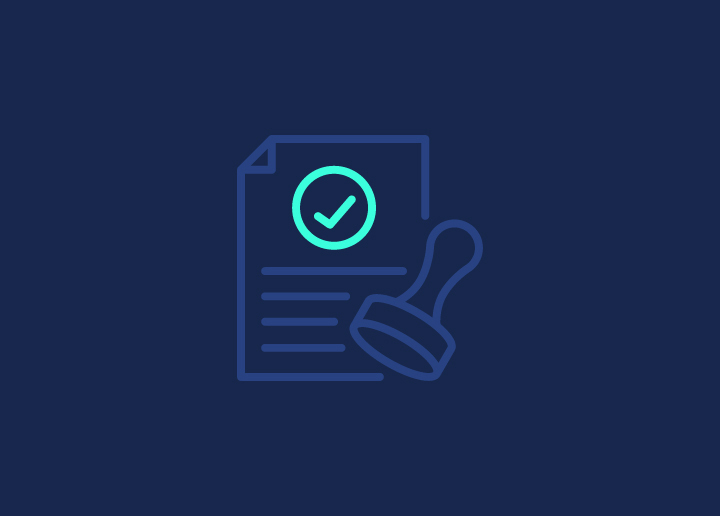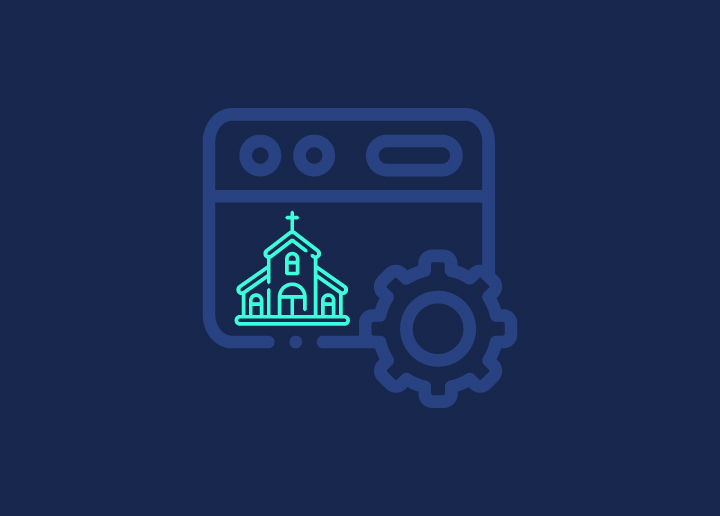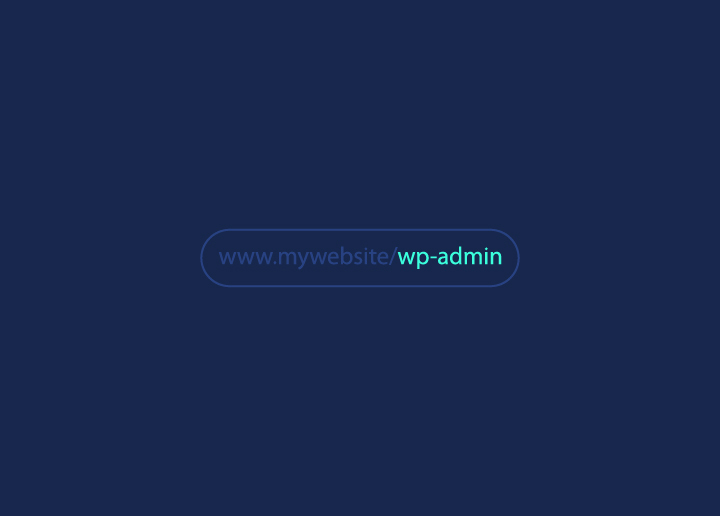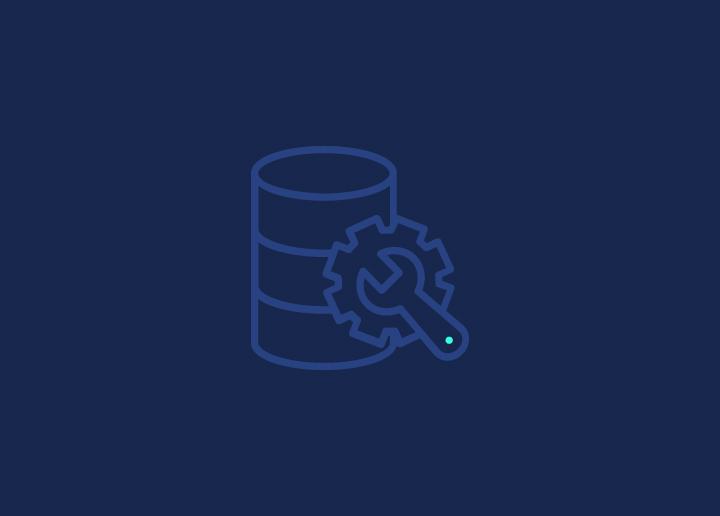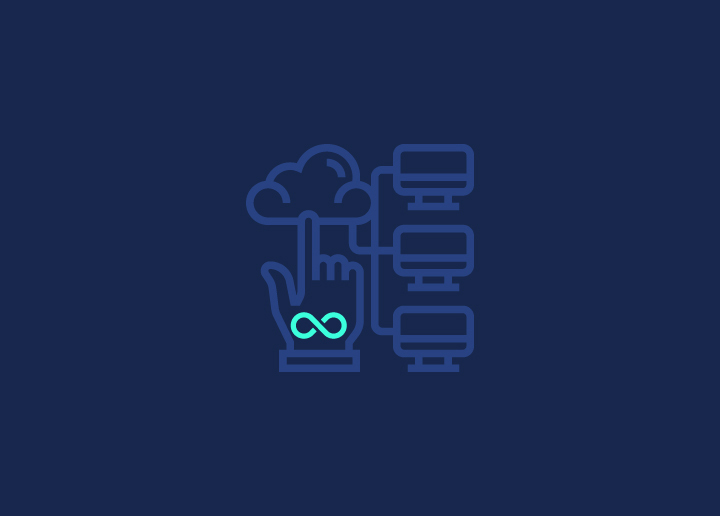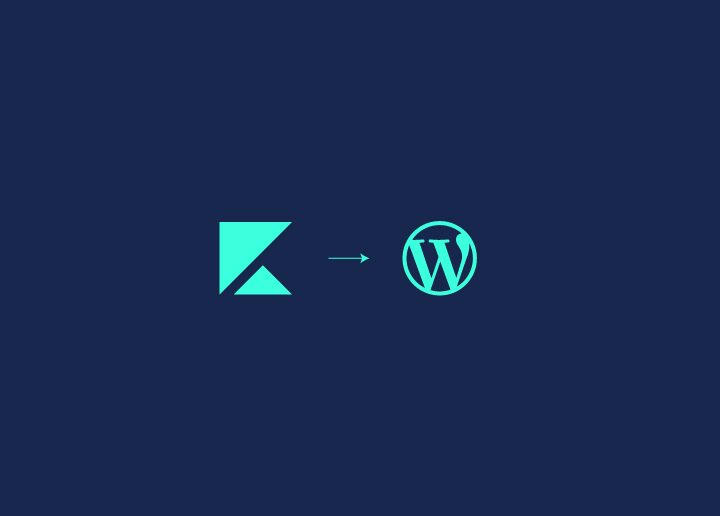The WordPress login URL of a site grants access to its administrative area, enabling you to manage content, install plugins, and configure settings. If you are wondering how to find my WordPress login url, it is deceptively simple: simply append /wp-admin/ or /wp-login.php to your site’s main URL. But if your WordPress installation resides in a subdirectory or subdomain, it is a different scenario. Then, you need to adjust the URL accordingly.
For instance, if your site is located at example.com/blog/, the login URL would be example.com/blog/wp-admin/. Knowing how to locate this URL is part of the WordPress development plan. When your site is finally up, regular WordPress maintenance can get it going.
Contents
ToggleSteps to Finding WordPress Login URL
The default WordPress login URL is typically example.com/wp-login.php or example.com/wp-admin. While functional, this standard URL can pose security risks as it’s easily guessable by bots and hackers. To enhance security, WordPress allows customizing the login URL through plugins or code modifications. A custom login URL like example.com/secretlogin is more secure as it’s harder to brute-force attack or discover.
Additionally, custom login URLs can improve branding by incorporating your site’s name or theme. However, changing the login URL requires caution, as losing the custom URL could lock you out of the admin area. Overall, a custom login URL offers better security and branding advantages over the default WordPress login URL.
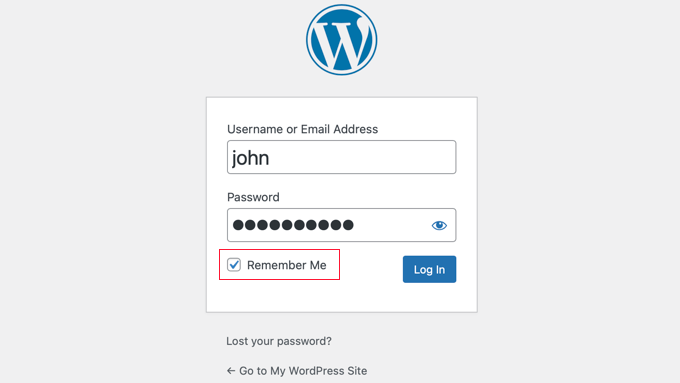
Follow these steps to find WordPress login URL on default login page:
Step 1: Launch Your Preferred Web Browser
Step 2: Enter Domain Name
Step 3: Add /wp-admin or /wp-login.php at the end of the site URL
Wondering what a login URL would look like? Here is a preview –
https://yourwebsite.com/wp-admin
Hit enter and you will land on your WordPress login page!
Now, go ahead and create a custom login page to secure your login page. This is a way for you to grow out of the usual /wp-admin or /wp-login.php links. The benefit is – you will be better able to guard it from cyber attacks.
The steps to follow to find your custom WordPress login link —
- Ask Website Administer:
Initially, attempt to access WordPress through its default admin URL. If that doesn’t lead to the expected page, you may need to consider contacting your website competitor for assistance.
- Login Into WP via Plugin Settings:
If you’ve set up a personalized login URL using a security plugin like WPS Hide Login, simply navigate to your settings and locate the WPS Hide Login section. Your customized login URL should be easily accessible there.
- Finding WordPress Login URL on a Subdirectory or Subdomain
To locate the WordPress login URL on a subdirectory or subdomain, follow these steps applicable to both standard and new installations. If WordPress is installed on a subdirectory like www.yourawesomesite.com/wordpress/ or a subdomain like blog.yourawesomesite.com/, append “/login/” or “/wp-login.php” after the subdirectory or subdomain’s closing slash.
For example: www.awesomesite.com/wordpress/login/ or www.awesomesite.com/wordpress/wp-login.php. Bookmark your preferred URL for easy access.
Alternatively, use the “Remember Me” option in the login form to stay logged in for a few days without re-entering credentials, depending on cookie settings.
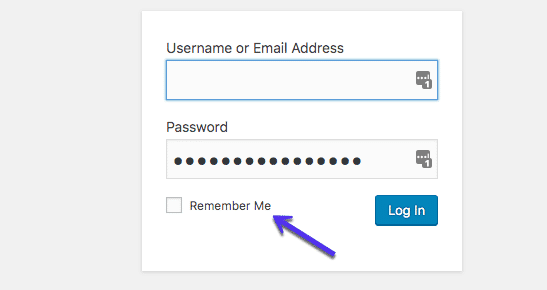
Assuming no issues or security breaches exist on your site, you’ll only require your email address/username and password.
If there is a security threat, the login page has to be moved immediately.
Also Read: Understanding And Resolving WordPress Multisite Issues
Worried You Cannot Tackle Security Threats to Your WordPress Site?
Get our expert security experts to repair hacked sites and take all necessary measures to guard it against potent threats.
Ways to Move Your WordPress Login Page
Did you know that moving your WordPress login page to a custom URL and implementing additional security measures can significantly reduce the risk of unauthorized access and enhance the overall security of your website?
Here is how you do it:
Change WordPress Login URL with a Plugin
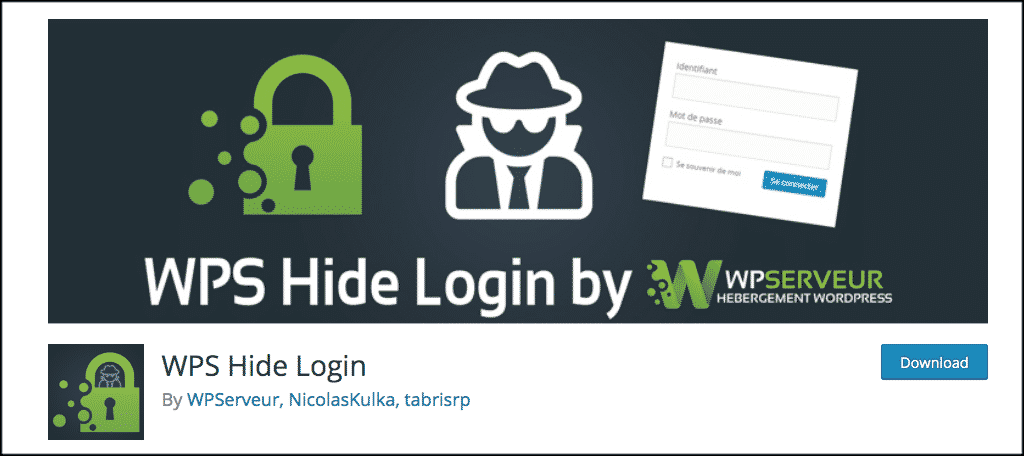
One of the easiest ways to change your WordPress login URL is by using a plugin. There are several plugins available that allow you to modify the login URL with just a few clicks. Some popular options include:
- WPS Hide Login: WP Hide Login lets you set a custom login URL and offers additional security features like two-factor authentication and CAPTCHA protection.
- Rename wp-login.php: As the name suggests, this plugin allows you to change the default “wp-login.php” URL to something more secure.
- iThemes Security: This comprehensive security plugin includes an option to change the login URL and various other security enhancements.
Using a plugin is straightforward: Simply install and activate it, navigate to its settings, and enter the desired custom login URL. The plugin will handle the necessary modifications to your WordPress configuration.
Edit Your WordPress Login URL with .htaccess File
If you prefer a more hands-on approach or don’t want to use a plugin, you can modify the WordPress login URL by editing the .htaccess file in your site’s root directory. Here’s how:
- Connect to your server via FTP or File Manager and locate the .htaccess file in your WordPress root directory.
- Open the file in a text editor and add the following code at the end of the file:
# BEGIN WordPress
<IfModule mod_rewrite.c>
RewriteEngine On
RewriteBase /
RewriteRule ^new-login-url/?$ wp-login.php [NC,L]
</IfModule>
# END WordPress
Replace “new-login-url” with the desired custom URL you want to use for your login page.
- Save the changes to the .htaccess file and upload it back to your server.
After making these changes, your new login URL will be example.com/new-login-url (replace “new-login-url” with your chosen URL).
Limit Login Attempts
Regardless of whether you change the login URL or not, it’s crucial to limit the number of login attempts to prevent brute-force attacks. This can be achieved through various methods:
- Use a plugin like Limit Login Attempts Reloaded or Login LockDown to restrict the number of failed login attempts from a specific IP address or user account.
- Implement two-factor authentication (2FA) to add an extra layer of security to the login process. Plugins like Google Authenticator and Duo Two-Factor Authentication can help with this.
- Set up IP whitelisting or blacklisting to allow or deny access to your login page from specific IP addresses.
- Enable CAPTCHA or honeypot techniques to distinguish between human users and automated bots attempting to brute-force the login.
Limiting login attempts and implementing additional security measures can significantly reduce the risk of unauthorized access to your WordPress site, even if an attacker discovers your custom login URL.
Keep Reading: WordPress Salts: Enhancing Security & Encryption
How to Troubleshoot Common Problems of WordPress Login
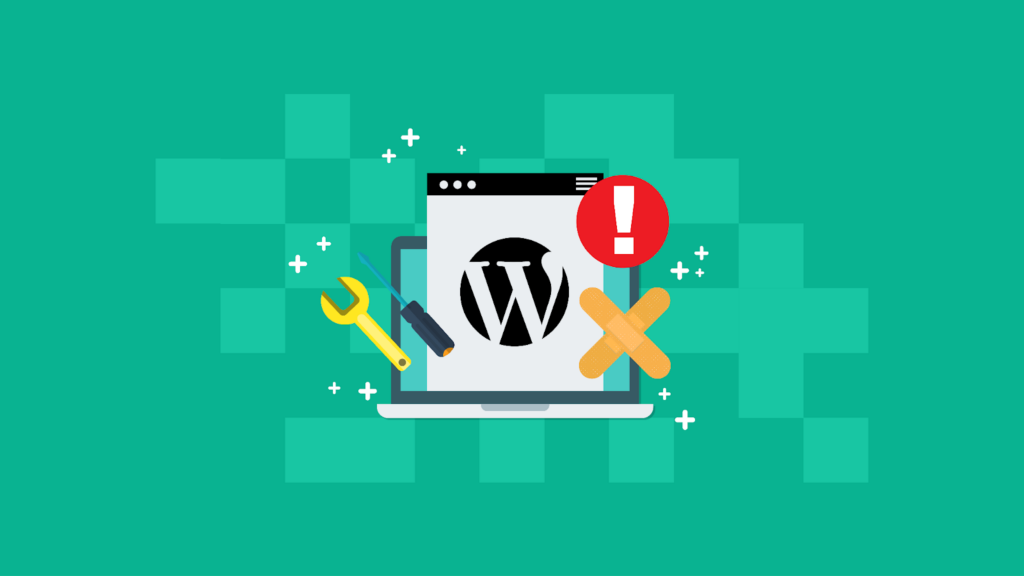
Logging into your WordPress website should be a breeze. However, sometimes, you might encounter problems while trying to log in. These issues usually revolve around two main problems:
- Password Troubles: If you can’t log in, the first thing to check is whether you’re entering the correct username and password. It’s a common mistake, so don’t worry if you’ve made it. If that doesn’t work, try resetting your password.
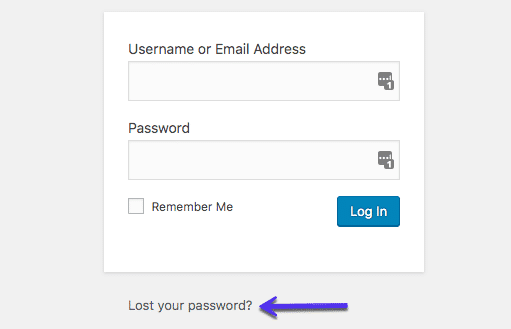
Click on “Lost your password?” below the login form and follow the instructions to get a new password sent to you.
- Cookie Problems: If resetting your password doesn’t work, you might need to do a manual password reset. This involves editing your password directly in your website’s database. If you’re comfortable with this, you can do it through phpMyAdmin, a tool provided by your hosting provider.
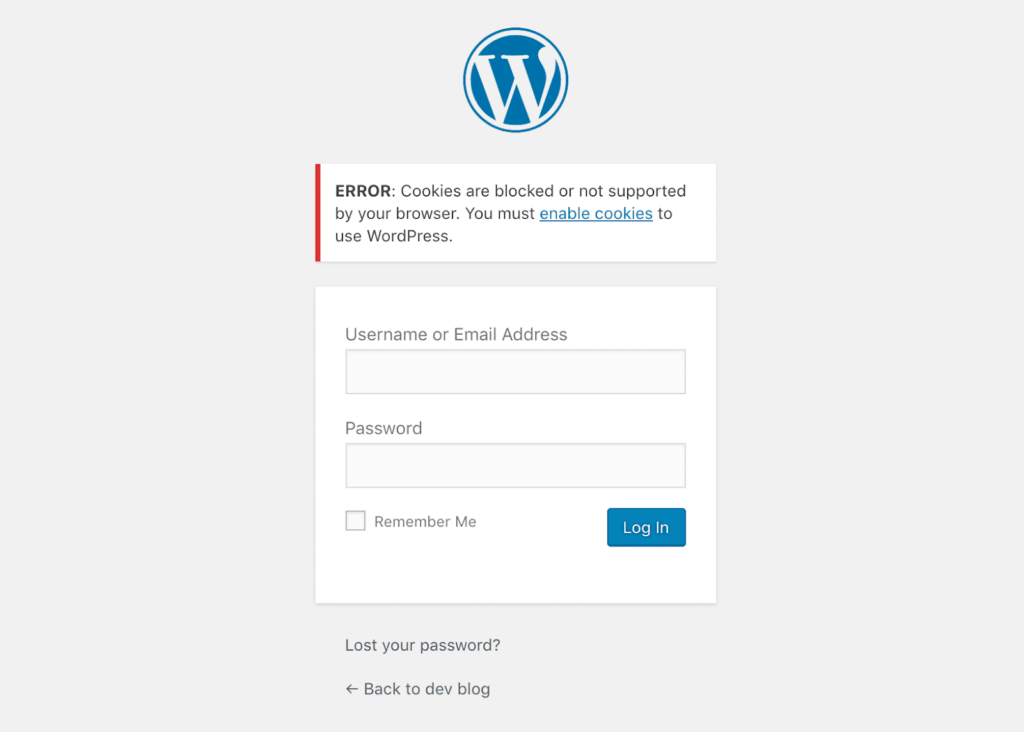
Remember to always back up your website before making any changes to the database. Once you’ve reset your password in phpMyAdmin, try logging in again with your new password.
Keep Reading: How To Customize The WordPress Reset Password Page?
Manually Reset WordPress Password with WP-CLI
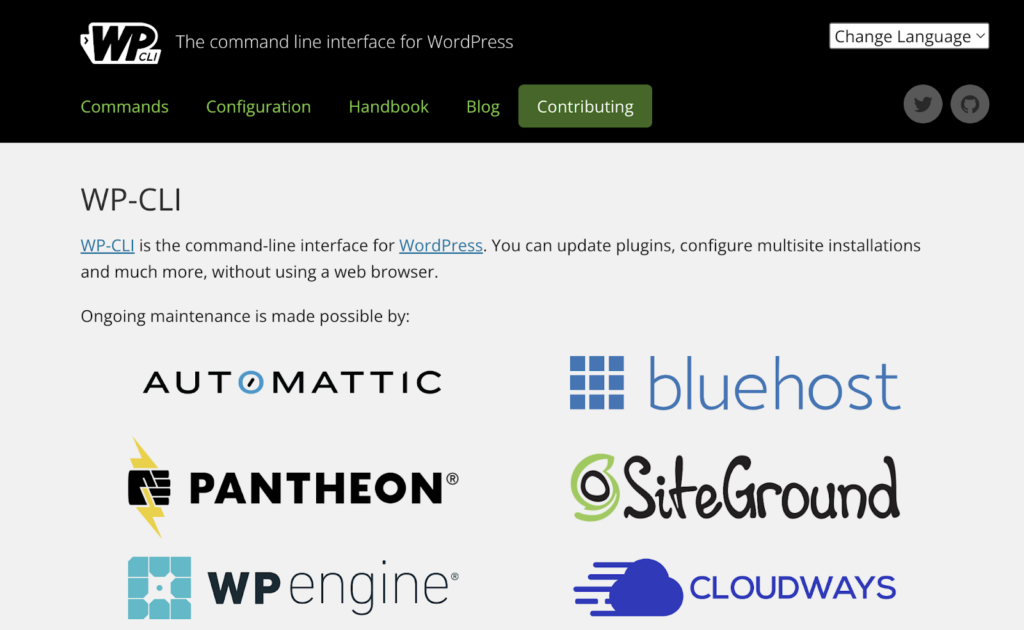
If you’re comfortable using command-line tools, another option to reset your WordPress password is by utilizing WP-CLI. This tool is handy for developers to manage various tasks within a WordPress installation.
Here’s how to do it:
Step 1: First, use the command to list all the current users in your WordPress installation.
Step 2: Then, update the user password by running the appropriate command, providing the user ID, and specifying the new desired password.
Now, you can reset your WordPress password using WP-CLI, adding another method to your arsenal to tackle login issues.
Also Check: Ultimate Guide to WordPress Error Logs: How to Enable, Find, and Fix it
How to Upgrade the Security of Your WordPress Login Page?
At this stage, it becomes a priority to significantly enhance the protection of your WordPress login page and reduce the risk of unauthorized access and potential security breaches. Here are several ways to do it —
Whitelist IP Addresses
Whitelisting IP addresses involves creating an allowlist of trusted IP addresses that are permitted to access your WordPress login page. This effectively blocks all other IP addresses from even attempting to access the login page, providing an additional layer of security.
- Modify the .htaccess file with IP whitelisting rules
- Use a plugin like “IP Whitelister” or “WP Approved IPs”
- Only add trusted IP addresses (home, office, etc.) to the whitelist
- Any non-whitelisted IP will be denied access to the login page
Implement a CAPTCHA
A CAPTCHA (Completely Automated Public Turing test to tell Computers and Humans Apart) is a security measure that distinguishes human users from automated programs or bots. By adding a CAPTCHA to your WordPress login page, you can prevent brute-force attacks and other automated login attempts.
- Use plugins like “Google Captcha (reCAPTCHA),” “FP Captcha,” or “Real Captcha”
- CAPTCHAs can be visual (distorted text, images), audio-based, or math problems
- Adds an extra step for legitimate users but deters automated login attempts
Quick Guide: How to Perform WordPress Maintenance (Easy Steps)
Got a Bucketload of Pending Updates and Site Maintenance Tasks?
Take care of it with our inexpensive WP maintenance services, starting at just $49/month!
Limit the Number of Potential Login Attempts
Limiting the number of failed login attempts is an effective way to thwart brute-force attacks, where hackers try to guess login credentials by repeatedly attempting different combinations of usernames and passwords.
- Plugins like “Limit Login Attempts Reloaded” and “Login LockDown”
- Set a maximum number of failed attempts before temporary lockout
- Customize the lockout duration and other settings
- Prevents automated scripts from endlessly guessing login credentials
Enforce the Use of Strong Passwords
Using strong, unique passwords for your WordPress login is a fundamental security practice that should be enforced to protect against unauthorized access.
- Require passwords with at least 12 characters, including uppercase, lowercase, numbers, and special characters
- Avoid easily guessable information like names, birthdates, or common words
- Implement password policies for regular password changes and prevent reuse
- Use plugins like “Password Policy Manager” and “Force Strong Passwords”
Also Check: 15+ Common WordPress Errors And How To Fix Them
Conclusion
While finding the login URL may seem like a minor task, it’s the gateway to unlocking the full potential of your WordPress site, enabling you to create, customize, and maintain your online presence seamlessly. Also, securing your WordPress login page is an essential step in ensuring the overall security and integrity of your website. While the default login URL may seem convenient, it leaves your site vulnerable to attacks and unauthorized access attempts. Make it a top priority!