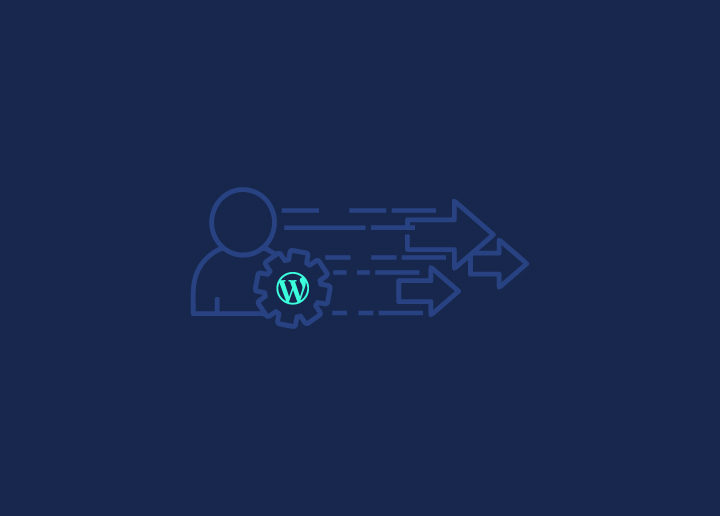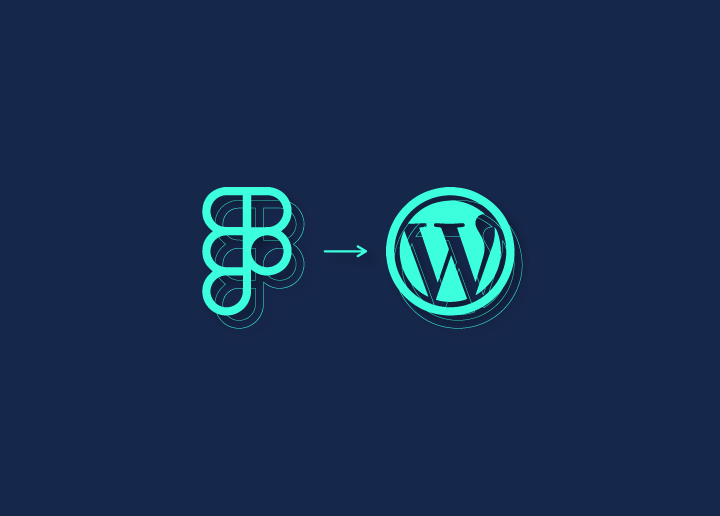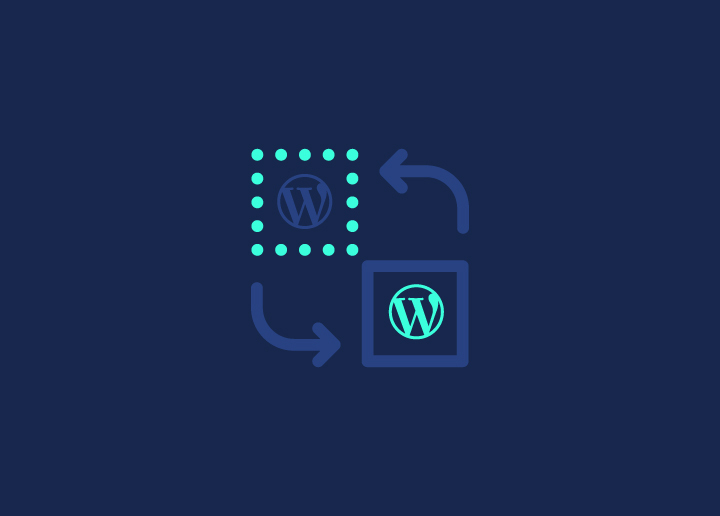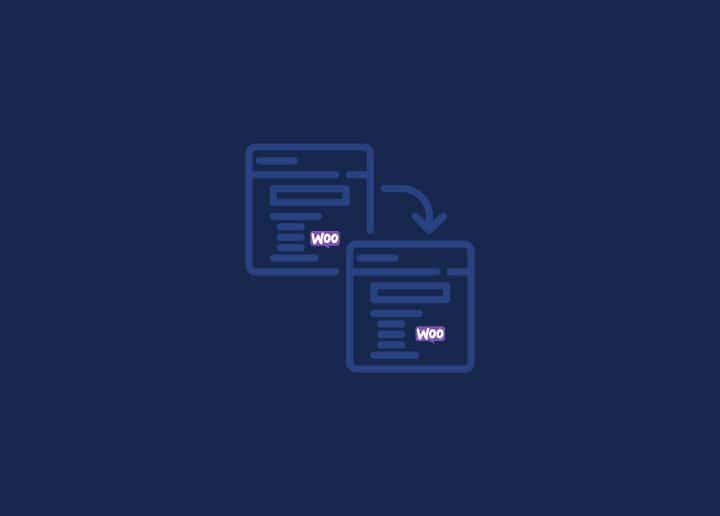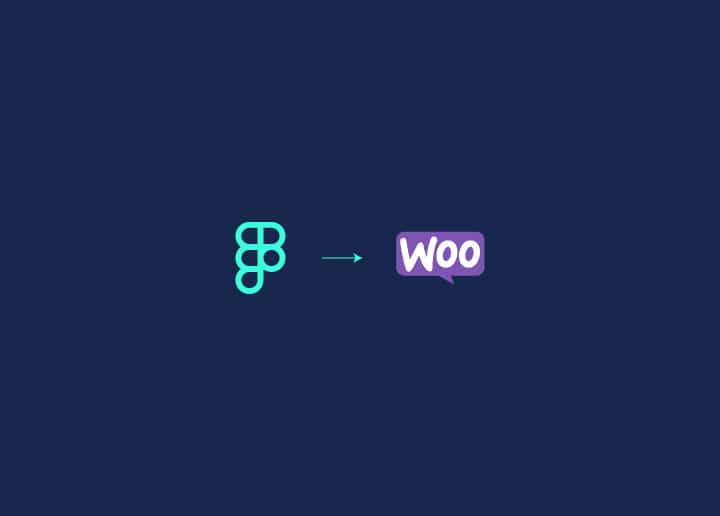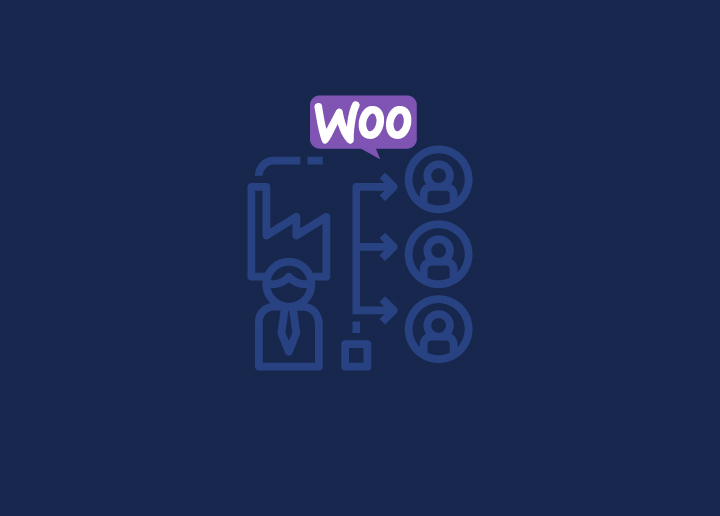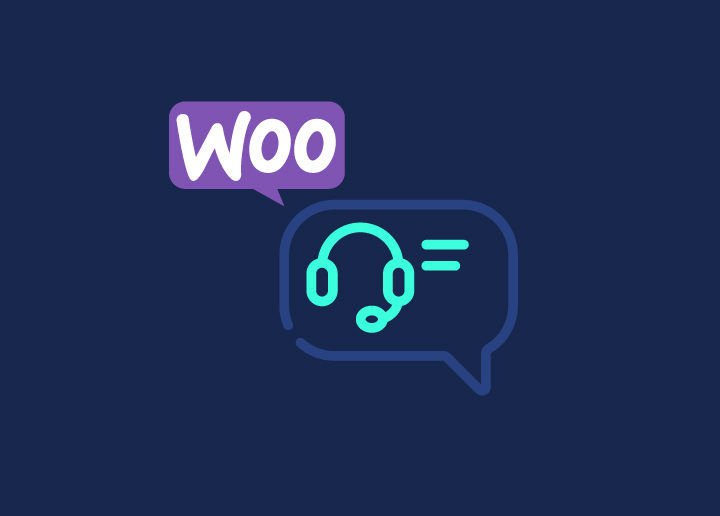WooCommerce, a WordPress eCommerce platform, offers businesses a flexible and customizable way to start selling products online. Duplicating products in WooCommerce is a helpful trick for online store owners. It can help you save time and makes managing their store easier.
Duplicating products can help you simplify the process of creating similar products, testing different variations, and maintaining consistency in product listings. In this article, we will guide you through two simple methods to duplicate WooCommerce products that can help you expand your product catalog without starting from scratch each time.
Contents
ToggleWhy Duplicate a Product in WooCommerce?
Duplicating a product in WooCommerce is helpful for several reasons. First and foremost, as mentioned above, duplicating products saves time. You can quickly create new products based on existing ones without needing to re-enter all the details, such as descriptions, prices, and images. This is especially useful when dealing with a large inventory.
- Testing Variations: Duplicating products facilitates the testing of different variations. By creating multiple versions of a product – such as different sizes, colors, or features – you can quickly determine which variations sell best. This helps eliminate the need to start from scratch for each variation, streamlining the experimentation process.
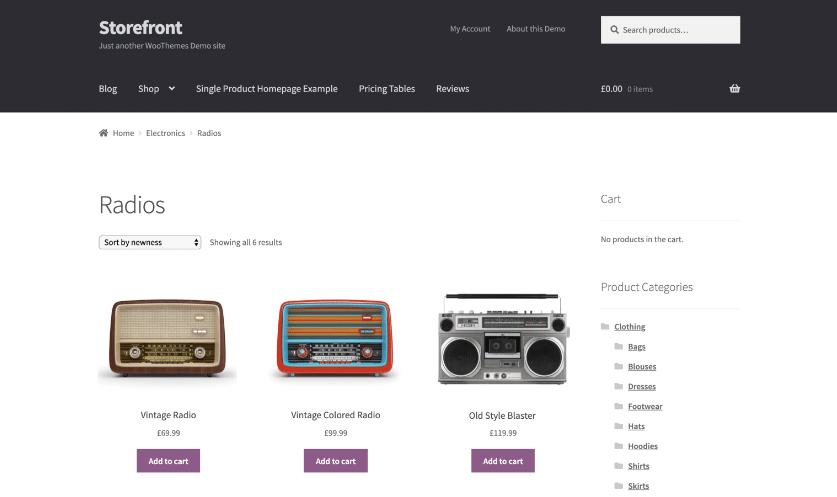
- Consistency: Maintaining consistency across your product listings also becomes simpler with product duplication. Being consistent can help you meet the same quality and format standards for every product.
- Bulk Updates: Duplicating multiple products simplifies the process of making bulk updates. When you need to apply similar changes to multiple products, having duplicates allows you to perform batch edits more efficiently. This reduces the risk of errors.
In addition, creating seasonal or promotional versions of existing products becomes hassle-free with product duplication. You can adapt your existing products for special events or sales quickly and without significant effort. This ensures your store remains dynamic and responsive to emerging eCommerce market trends.
Finally, duplicating products serves as a safety measure. By creating duplicates before making major changes, you can have a backup ready. This precaution allows you to restore previous versions, ensuring that critical information is not lost.
Learn how to: Customize WooCommerce Templates & Product Pages
Struggling with Managing, Updating, or Duplicating WooCommerce Products?
Our WooExperts can streamline your eCommerce tasks. Know more about our expert assistance!
Types of Products You Can Duplicate in WooCommerce
Here are the different types of products that you can duplicate in WooCommerce.
| Types of Products | Description |
| Simple Products | These are straightforward products with no variations. Duplicating simple products can help you create similar items without re-entering details like price. Example: If you sell a basic white T-shirt, you can duplicate it to create a listing for a basic black T-shirt while retaining the same price and slightly tweaking the description. |
| Variable Products | These products have variations, such as different sizes or colors. Duplicating variable products allows you to easily create new versions with similar attributes, thereby saving time on setup. Example: If you sell a T-shirt with variations for sizes (small, medium, large) and colors (red, blue, green), duplicating the variable product lets you swiftly create another T-shirt with the same size and color options but in a different style. |
| Grouped Products | Grouped products are collections of related items sold individually. Duplicating grouped products can help streamline the creation of new product collections with similar items. Example: If you sell a “Picnic Set” consisting of a basket, blanket, and thermos, duplicating it helps create a “Camping Set” with similar items like a tent, sleeping bag, and flashlight. |
| External/Affiliate Products | These are products listed on your site but sold elsewhere. Duplicating external/affiliate products simplifies management and updates without redoing the entire setup. Example: If you’re an affiliate for a shoe brand, duplicating an existing shoe listing allows you to promote another shoe style from the same brand without starting over. |
| Virtual Products | These are non-physical products like services. Duplicating virtual products expedites setting up new services with similar attributes. Example: If you offer an online course on “Photography Basics,” duplicating it allows you to create another course on “Advanced Photography Techniques” with similar enrollment procedures. |
| Downloadable Products | These include digital products like eBooks or software. Duplicating downloadable products facilitates the offering of similar digital items or variations with different terms. Example: If you sell an eBook on “Healthy Cooking,” duplicating it enables you to offer another eBook on “Healthy Meal Planning” without rewriting the download instructions. |
| Subscription Products | These products are sold on a recurring basis. Duplicating subscription products aids in creating similar subscription plans quickly. Example: If you offer a monthly magazine subscription, duplicating it helps create an annual subscription with the same benefits. |
| Bookable Products | These are products that customers can book, such as appointments or rentals. Duplicating bookable products simplifies managing similar booking options. Example: If you offer a one-hour massage appointment, duplicating it helps create a 90-minute massage option with similar booking procedures. |
| Composite Products | Customized products are made up of multiple components. Duplicating composite products assists in creating new customizable products based on existing configurations. Example: If you offer a “Build Your Own Pizza” package, duplicating it helps create a “Build Your Own Salad” option with similar customization choices. |
| Bundled Products | These are multiple products sold together at a discounted price. Duplicating bundled products makes it easy to offer various combinations of products. Example: If you sell a “Home Office Starter Kit” containing a desk, chair, and lamp, duplicating it helps create a “Student Study Bundle” with similar items tailored for students. |
Different Methods to Duplicate a Product in WooCommerce
Duplicating products in WooCommerce can streamline your eCommerce workflow. Here, we’ll explore various methods to duplicate WooCommerce products efficiently.
Method 1: Use the In-built Duplicate Product Functionality
Duplicating products in WooCommerce is made simple with its built-in feature. Here’s how to access and use this functionality:
- Login to your WordPress admin dashboard. Click “All Products” in the WordPress sidebar menu to view your existing product listings.
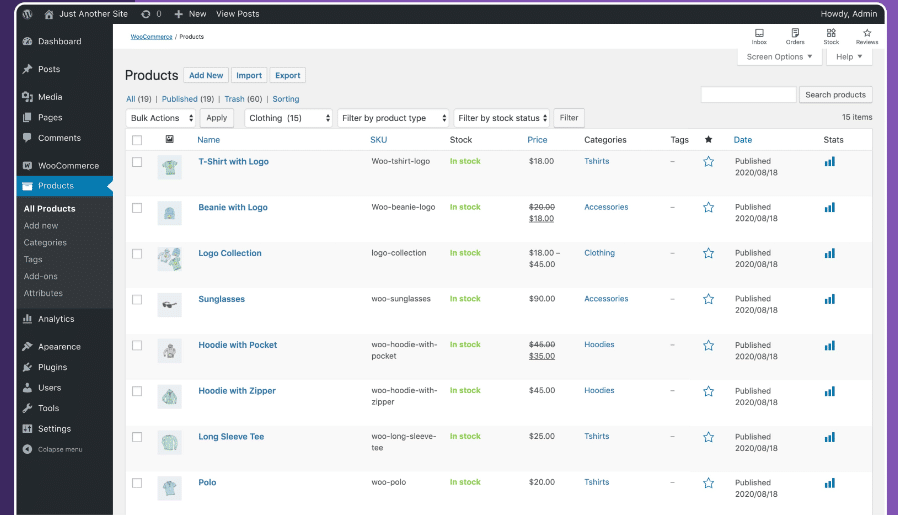
- Next, select the product you want to duplicate from the list. Just hover over the product and click “Duplicate” below the product name.
- Once duplicated, you’ll be redirected to the product editor with a new product draft. Here, modify the product title, description, variations, pricing, and other details as needed.
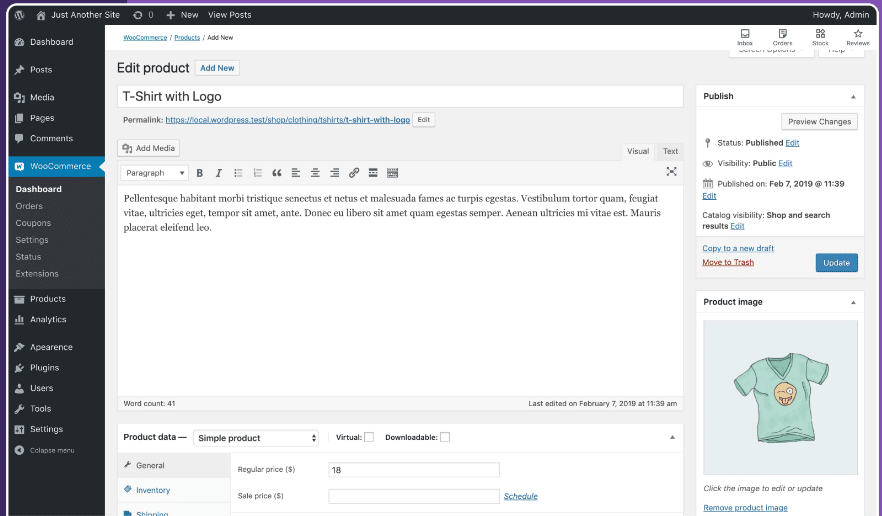
Double-check all the information for accuracy. Also, make any additional adjustments if required. Lastly, you can either publish the duplicated product immediately or save it as a draft for further review.
Method 2: Use a WordPress Plugin for WooCommerce
Using a WordPress plugin can further simplify the process of duplicating products in WooCommerce. Here’s how to do it:
- Search for and install a reputable WooCommerce product duplication plugin, such as WooCommerce Easy Duplicate Product or WooLentor Post Duplicator. Next, activate the plugin.
- Go to the WordPress dashboard and select “Products” from the sidebar menu. Identify the product you want to duplicate from the list.
- Hover over it and look for an option provided by the installed plugin to duplicate it. This option may appear as a button or link labeled “Duplicate” or similar.
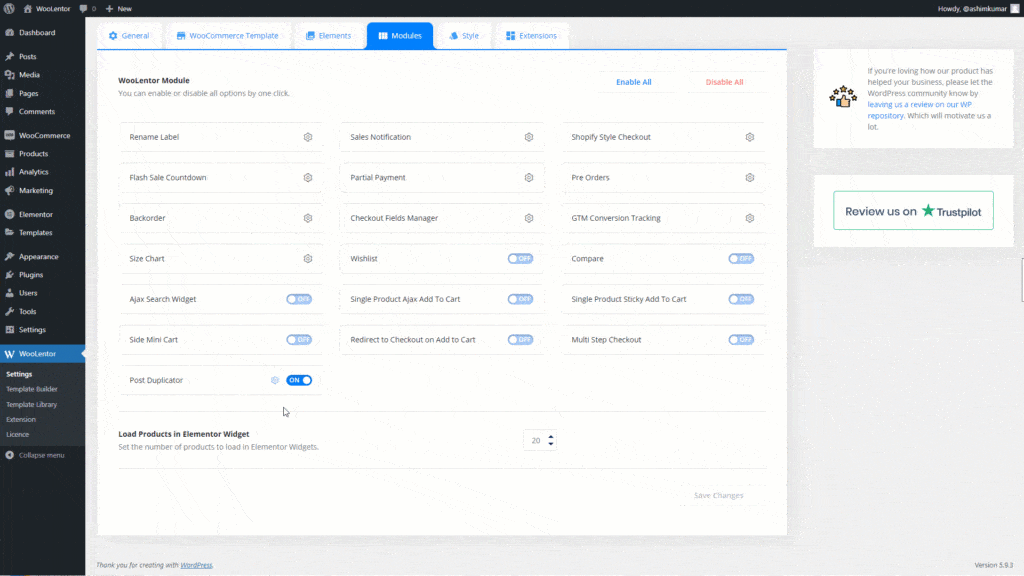
- Click on the “Duplicate” button/link associated with the chosen product to initiate duplication.
Once duplicated, open the product editor with a new draft and modify/edit the product title, description, variations, pricing, or other details. Next, Review ⟶ Save Changes ⟶ Publish.
Considerations and Limitations of Using a Plugin
When choosing a plugin, ensure that it is compatible with your WooCommerce version and other installed plugins. This is important as incompatibility issues may affect the duplication process or cause conflicts within your site.
Also, install a plugin that offers regular updates and reliable support. This ensures that any issues/bugs are dealt with promptly and that the plugin remains compatible with future WordPress and WooCommerce updates.
Finally, you need to consider the plugin’s performance impact on your site’s speed and resource usage. Here, the best way to minimize any negative effects on website performance is to opt for lightweight WooCommerce plugins.
Boost Your WooCommerce Store’s Speed and Performance
Our expert services can optimize your website for lightning-fast loading times. Don’t let slow speeds hinder your sales.
Things to Consider When You Duplicate WooCommerce Products
When duplicating WooCommerce products, you need to consider several important factors, such as:
| Aspects | Descriptions |
| Product Variations | Make sure that any variations, such as sizes or colors, are accurately duplicated to maintain consistency across listings. |
| Attributes | Always double-check that all product attributes, like material or brand, are correctly carried over to the duplicated product. |
| Pricing | It is also essential to review and adjust pricing for the duplicated product to reflect any changes or variations. |
| Inventory | Updating inventory levels is vital to avoid overselling and prevent discrepancies between the original and duplicate products. |
| Images and Galleries | To maintain visual consistency, transfer all images and galleries associated with the original product. |
| SEO | Remember to optimize the duplicated product’s SEO elements. This includes metadata and keywords. |
| Product Descriptions | Ensure that product descriptions accurately represent the duplicated product to avoid confusion or misinformation. |
| Categories and Tags | Assign appropriate category and tag to the duplicated product for easy organization and navigation within your store. |
| Custom Fields | If applicable, replicate any custom fields or additional information associated with the original product table to the duplicated version. |
| Data Integrity | Verify the accuracy of all duplicated product data to maintain data integrity. |
Finally, thoroughly test the duplicated product to confirm that all details, functionality, and settings are correct before making it live on your store.
Know more: Common WooCommerce Maintenance Mistakes to Avoid at All Costs
Summary
Duplicating products in WooCommerce using the two simple methods outlined above can significantly enhance your eCommerce workflow. Whether you opt for manual duplication with WooCommerce’s built-in features or use a WordPress plugin, both methods can help you save time, maintain consistency, and explore product variations.
However, seeking professional help from experienced WooCommerce developers is recommended for complex needs or if you encounter difficulties. They can provide tailored solutions to optimize your store’s efficiency and help you manage your product catalog. Plus, hiring a professional is the easiest way to duplicate a product in WooCommerce.
WooCommerce Duplicate Products FAQs
Can I duplicate a product in WooCommerce?
Yes, you can duplicate a product in WooCommerce using built-in features or plugins.
How to clone a WooCommerce store?
Cloning a WooCommerce store involves duplicating its entire setup, including products, settings, and design, usually through specialized site migration or duplication plugins.
Can you duplicate an order in WooCommerce?
Duplicating an order in WooCommerce typically requires plugins or custom development solutions, as it’s not a built-in feature.
How do I delete duplicate products in WooCommerce?
To delete duplicate products in WooCommerce, you can manually identify and remove them from your product listings or use plugins designed to detect and delete duplicates.
How do I duplicate a WooCommerce shop page?
Duplicating a WooCommerce shop page involves:
- Creating a new page in WordPress.
- Copying the content and settings of the original shop page.
- Updating the necessary details.
How do I add an extra product to WooCommerce?
To add an extra product to WooCommerce, navigate to the Products section in your WordPress dashboard, click “Add New,” fill in the product details box, and publish it.
Can you clone woocommerce products?
Yes, you can clone WooCommerce products using either built-in features within WooCommerce or third-party plugins specifically designed for product duplication.
How do you add multiple products in WooCommerce?
You can add multiple products in WooCommerce by using bulk import features or CSV files. This allows you to upload multiple product listings simultaneously.