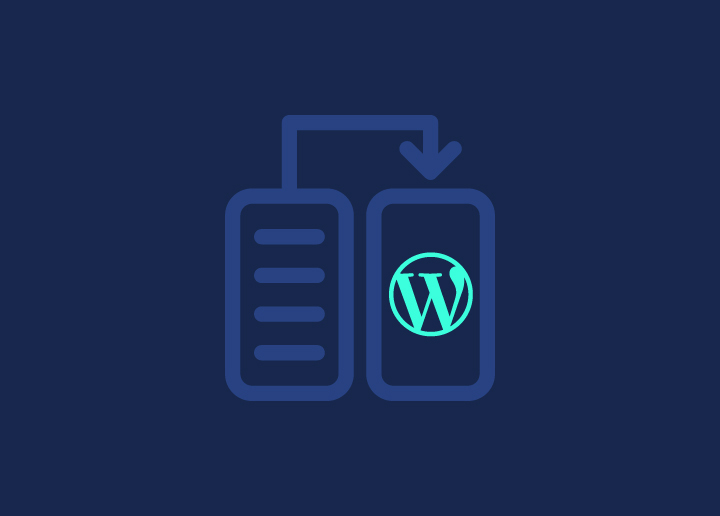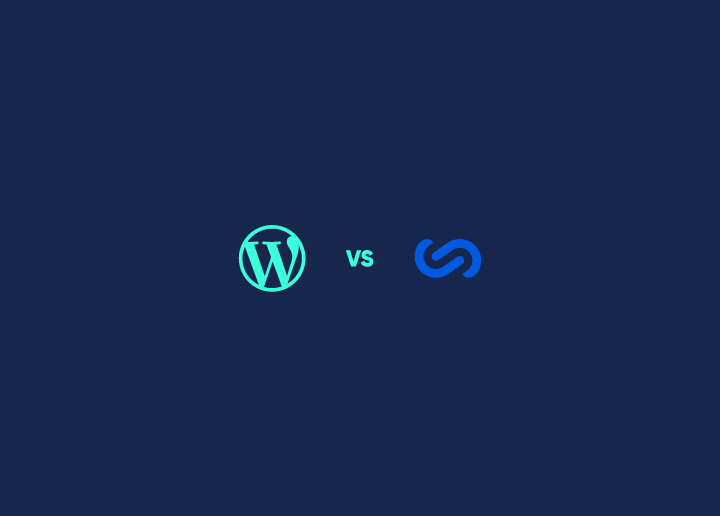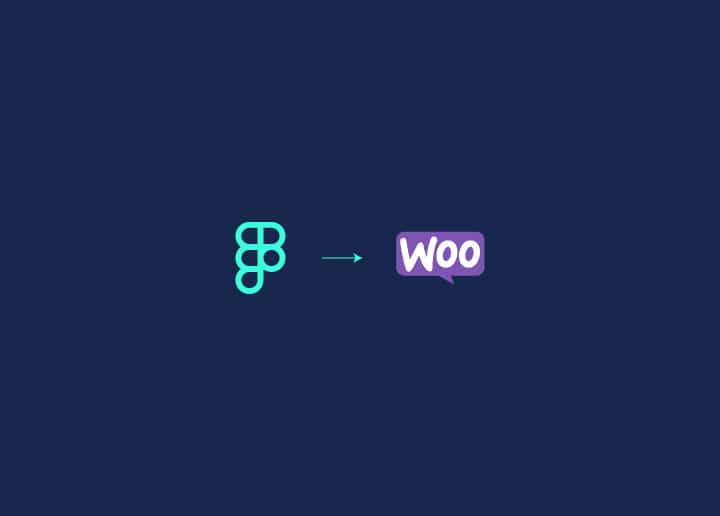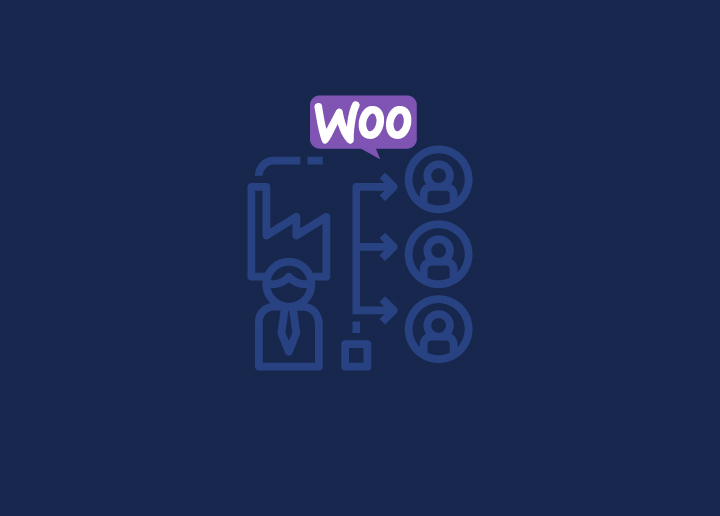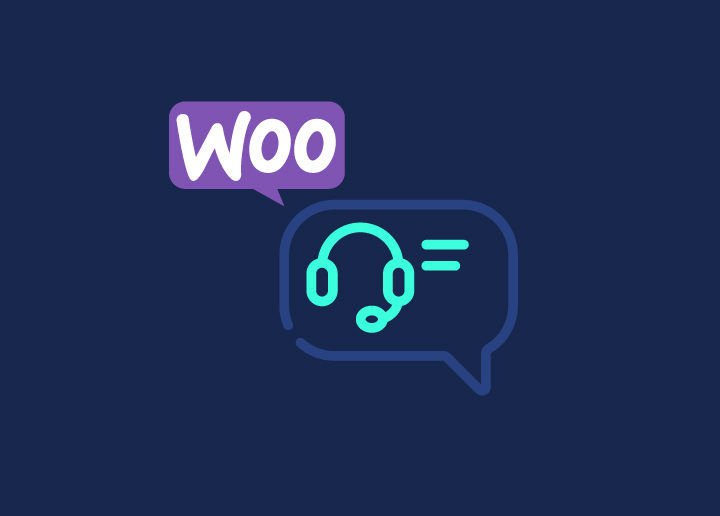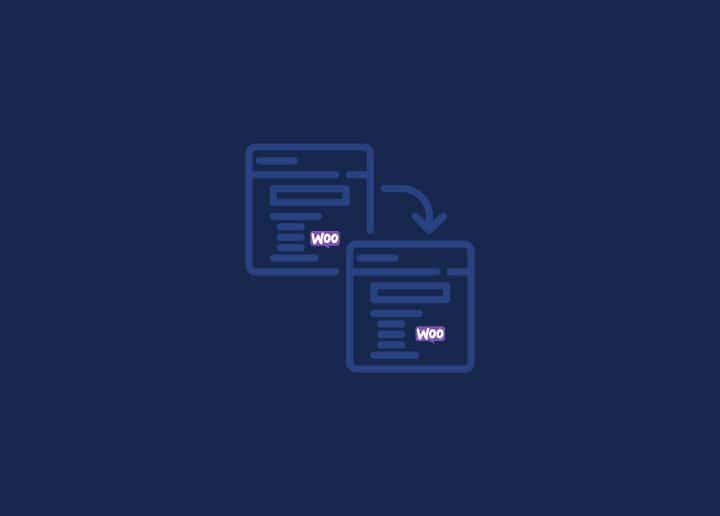Switching from Figma to WooCommerce can be a lucrative move for online stores. WooCommerce, a powerful and customizable WordPress plugin, offers a robust platform for eCommerce ventures, providing unparalleled flexibility and scalability. The Figma to WooCommerce conversion is crucial for businesses seeking a seamless transition, improved functionality, and a broader range of features.
In this blog, we’ll break down the steps for Figma to WooCommerce conversion. We will also help you assess and prepare for the conversion. So, let’s begin this straightforward guide to boost your online shop’s performance!
Contents
ToggleOverview of Figma and WooCommerce
Figma is a collaborative design platform widely used to create user interfaces and prototypes. It facilitates seamless collaboration among designers and teams in a cloud-based environment, streamlining the design process.
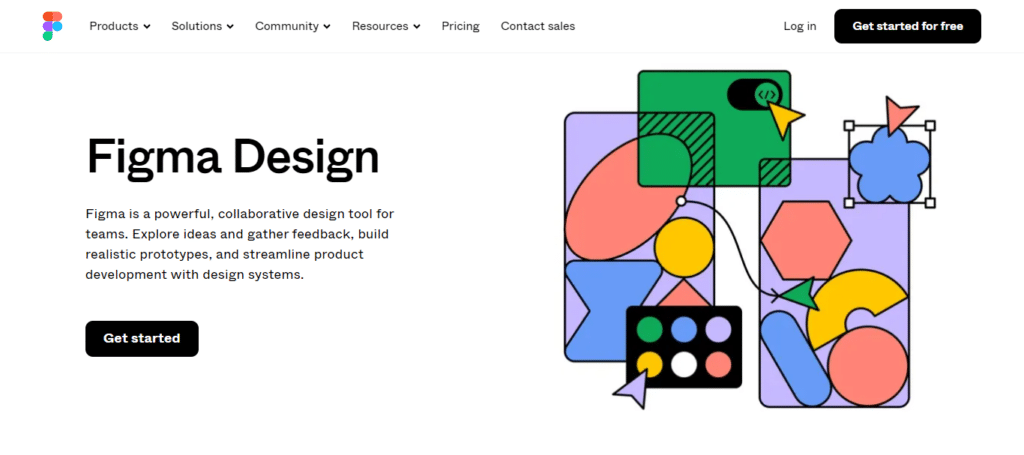
WooCommerce, on the other hand, is a powerful WordPress eCommerce plugin. It transforms a WordPress site into a feature-rich online store, offering tools for product management, secure transactions, and an array of customization options.
In summary, Figma excels in design collaboration, while WooCommerce is a go-to solution for turning WordPress sites into fully functional online stores.
Learn: Figma to WordPress
Choose Seahawk for Figma to WooCommerce Conversion
Our precision and seamless integration make us the top choice for transforming Figma designs into high-converting WooCommerce stores.
Assessing the Need for Figma and WooCommerce Conversion
Assessing the need to move from Figma to WooCommerce involves thoroughly examining your business goals, technical requirements, and each platform’s capabilities. Here’s a detailed exploration of key factors to consider:
- eCommerce Expansion: Figma is primarily a design tool and lacks eCommerce functionality. If your business expands into online sales or already operates an eCommerce store, moving to WooCommerce becomes imperative for a comprehensive and integrated solution.
- Economic Viability: WooCommerce is a cost-effective solution as it operates within the WordPress ecosystem. This often minimizes the expenses compared to standalone eCommerce platforms. So, when deciding to switch from Figma to WooCommerce, evaluate your budget and consider the long-term cost implications for your business.
- WordPress Integration: If your website is already on WordPress, integrating WooCommerce seamlessly aligns with your existing infrastructure. The synergy between WordPress and WooCommerce ensures a smoother transition without any major overhauls.
- Customization and Flexibility: WooCommerce provides extensive customization options and a range of premium & free plugins to enhance functionality. If your business requires specific features or a unique design, WooCommerce’s flexibility allows for tailored solutions to meet your needs.
- User Experience: Figma primarily focuses on design, while WooCommerce is purpose-built for eCommerce. Assess your website’s user experience and transactional capabilities, considering whether the migration will contribute to a more seamless and user-friendly shopping experience.
- Scalability: Consider the scalability of your online store. If you anticipate significant product growth, traffic, or transactions, WooCommerce’s scalability ensures that your eCommerce platform can grow with your business without major disruptions.
- Collaboration vs Transaction: Figma serves its purpose well if your primary focus is collaborative design and team interaction. However, if your business revolves around transactions and online sales, WooCommerce provides the necessary tools for a secure and efficient eCommerce environment.
Know more: The Ultimate Guide For Creating A WordPress Ecommerce Website
Preparing for the Figma and WooCommerce Conversion
Here’s a detailed guide on how to prepare for the Figma to WooCommerce conversion:
Backup Your Data
Before initiating any conversion process, create a comprehensive backup of your Figma design files and any other relevant data. This ensures that you have a safety net in case of unexpected issues during conversion.
Read: BlogVault Review: The Best WordPress Backup & Security Plugin
Inventory and Review
Take stock of your current Figma designs and assess the scope of the migration. Identify essential design elements, assets, and specific features that must be translated to WooCommerce. This inventory will guide you in prioritizing data during conversion.
Understand WooCommerce Requirements
Familiarize yourself with WooCommerce’s technical and design requirements. Ensure that your Figma designs align with WooCommerce’s capabilities and standards. This understanding will help you anticipate potential challenges and plan accordingly.
Learn: eCommerce World-class Shopping & UI Design Experience
Evaluate Design Consistency
Review your Figma designs to ensure the consistency of layout, typography, and visual elements. This is important as consistent design elements facilitate a smoother transition and help maintain a cohesive look and feel on the WooCommerce platform.
Content and Product Mapping
Map your Figma content and products to the corresponding structures in WooCommerce. Create a mapping document that outlines how each element in Figma translates to the WooCommerce environment. This mapping is crucial for accurate data migration.
Check Third-Party Integrations
If your Figma designs involve third-party integrations or plugins, assess their compatibility with WooCommerce and ensure that similar or alternative solutions are available to maintain the desired functionality.
Prepare for Downtime
Anticipate a brief period of downtime during the conversion process. Communicate with your team and customers about the scheduled downtime to minimize disruptions. If possible, plan the conversion during periods of lower website traffic.
SEO Considerations
Evaluate the impact of the conversion on your website’s SEO. Redirects and proper handling of URLs are crucial to maintain search engine rankings. Implement a strategy to minimize any negative effects on SEO during and after the conversion.
Testing Environment
Set up a testing environment (or staging environment) to simulate the conversion process. This allows you to identify and resolve any issues before implementing the changes on your live website. Test the functionality, design, and user experience thoroughly.
Communicate with Stakeholders
Keep all stakeholders informed about the conversion plan. This includes your design team, WordPress developers, and any other parties involved. Clear communication ensures that everyone is on the same page and can address potential challenges collaboratively.
Training and Documentation
If there are changes in the workflow or new features introduced with WooCommerce, provide training to your team. Create documentation that outlines the updated processes and functionalities to facilitate a smooth transition.
Further reading: How To Speed Up Your eCommerce Website
Step-by-step Figma to WooCommerce Conversion Guide
Converting a design from Figma to WooCommerce involves multiple steps, including design preparation, coding, and integration. Here is a detailed guide to help you through the process:
Step 1: Preparation and Planning
Analyze the design for components like headers, footers, product pages, and checkout pages. Also, ensure that the design is responsive and optimized for various devices.
Next, make sure you have a:
- Local server setup (e.g., XAMPP, MAMP)
- Text editor (e.g., VS Code, Sublime Text)
- Version control system (e.g., Git)
Step 2: Export Assets from Figma
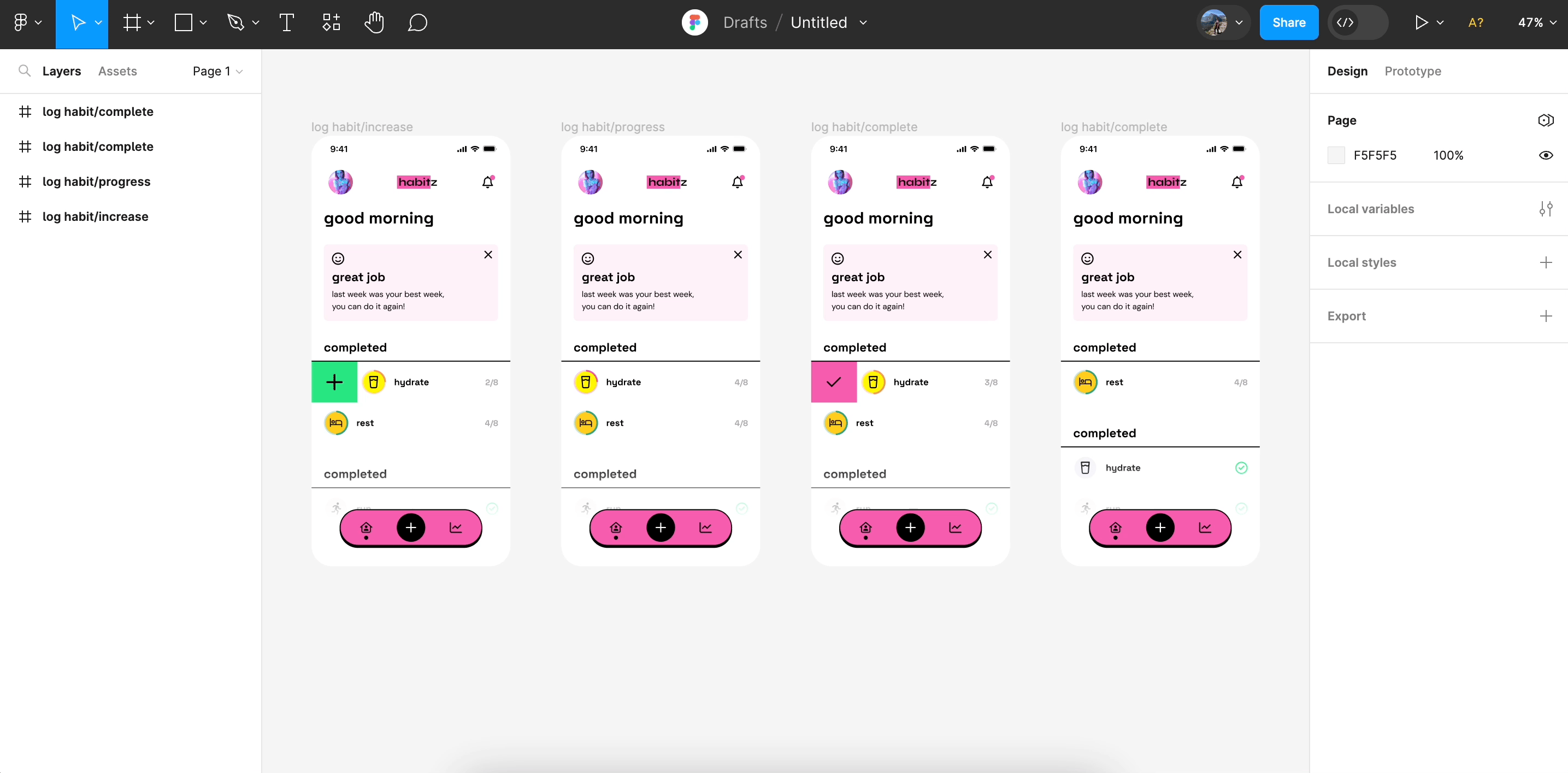
Select images and export them in appropriate formats (JPG, PNG, SVG) and resolutions. For scalability, export icons and logos in SVG format. Lastly, use Figma’s code inspector to get CSS values like colors, fonts, and spacing.
Related: WebP Vs. PNG: Which Image Format is Right for Your Website
Step 3: Set Up WooCommerce
Download and install WordPress on your local server or live server.
- Go to the WordPress dashboard, navigate to Plugins ⟶ Add New.
- Search for WooCommerce, and install it.
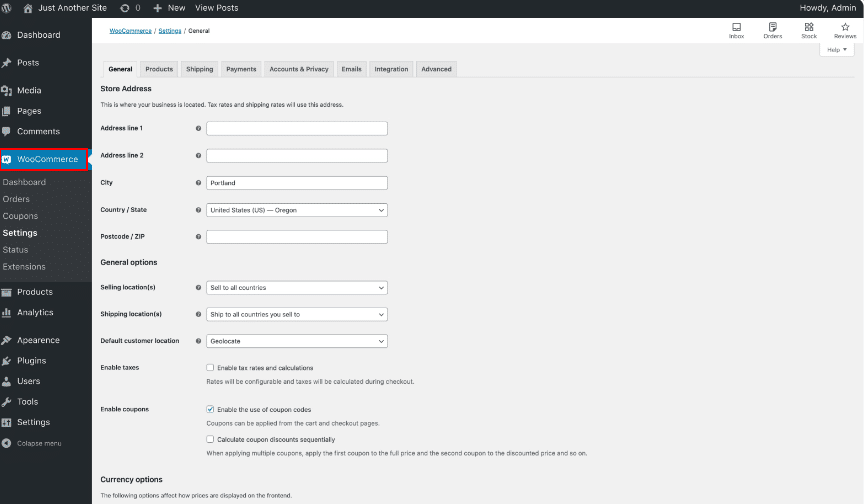
Follow the setup wizard to configure WooCommerce settings like payment gateways, shipping options, and product categories.
Read: How to Duplicate a Product in WooCommerce
Step 4: Create a Child Theme
In the wp-content/themes directory, create a new folder for your child theme.
- Add a style.css file with necessary theme information and import the parent theme’s stylesheet.
/* style.css */
/*
Theme Name: Your Child Theme
Template: Parent Theme
*/
@import url("../parent-theme/style.css");
- Add a functions.php file to enqueue the parent theme’s stylesheet and other necessary scripts.
// functions.php
<?php
function enqueue_parent_theme_styles() {
wp_enqueue_style('parent-style', get_template_directory_uri() . '/style.css');
}
add_action('wp_enqueue_scripts', 'enqueue_parent_theme_styles');
?>
Step 5: Convert Figma Design to HTML/CSS
Based on your Figma design, create a clean and semantic HTML structure. Also, use appropriate HTML5 tags to ensure good SEO and accessibility.

- CSS Framework: Decide if you’ll use a CSS framework (like Bootstrap) or write custom CSS. This decision depends on your project’s complexity and requirements.
- CSS Grid and Flexbox: Use CSS Grid and Flexbox to create responsive layouts that match your Figma design. These tools make creating complex layouts easy.
- Styling Components: Style individual components (buttons, forms, navigation bars) to reflect the design. To ensure pixel-perfect accuracy, pay attention to margins, paddings, and spacing.
- Media Queries: Implement media queries to ensure your site looks good on all devices. Adjust styles for different screen sizes as defined in your Figma design.
Copy this responsive HTML and CSS code into your child theme and customize them according to your design. Also, customize the product page template to match the Figma design and use WooCommerce hooks & filters to add or remove elements.
Step 6: Add Functionality with PHP and JavaScript
Here, add custom PHP functions to functions.php for additional functionalities like custom fields, product filters, or shortcodes. Further, use JavaScript and jQuery to add interactive elements such as sliders, pop-ups, and dynamic content.
Here’s an example of adding custom field in the product backend:
// Add custom field to product general options
function custom_product_fields() {
global $woocommerce, $post;
echo '<div class="options_group">';
woocommerce_wp_text_input(
array(
'id' => '_custom_product_field',
'label' => __('Custom Field', 'woocommerce'),
'placeholder' => 'Enter custom value',
'desc_tip' => 'true',
'description' => __('Enter the value for the custom field.', 'woocommerce')
)
);
echo '</div>';
}
add_action('woocommerce_product_options_general_product_data', 'custom_product_fields');
// Save the custom field value
function save_custom_product_fields($post_id) {
$custom_field_value = isset($_POST['_custom_product_field']) ? sanitize_text_field($_POST['_custom_product_field']) : '';
update_post_meta($post_id, '_custom_product_field', esc_attr($custom_field_value));
}
add_action('woocommerce_process_product_meta', 'save_custom_product_fields');
Here’s an example of creating Custom Taxonomies:
// Register custom taxonomy
function create_custom_taxonomy() {
$labels = array(
'name' => _x('Product Types', 'taxonomy general name'),
'singular_name' => _x('Product Type', 'taxonomy singular name'),
'search_items' => __('Search Product Types'),
'all_items' => __('All Product Types'),
'parent_item' => __('Parent Product Type'),
'parent_item_colon' => __('Parent Product Type:'),
'edit_item' => __('Edit Product Type'),
'update_item' => __('Update Product Type'),
'add_new_item' => __('Add New Product Type'),
'new_item_name' => __('New Product Type Name'),
'menu_name' => __('Product Type'),
);
register_taxonomy('product_type', array('product'), array(
'hierarchical' => true,
'labels' => $labels,
'show_ui' => true,
'show_admin_column' => true,
'query_var' => true,
'rewrite' => array('slug' => 'product-type'),
));
}
add_action('init', 'create_custom_taxonomy');
Step 7: Test, Debug, and Deploy to Live Server
Check the page to ensure your site works across browsers (Chrome, Firefox, Safari, Edge). Test it on various devices to ensure responsiveness. In addition, test all WooCommerce functionalities, including product display, cart operations, and checkout process.
Lastly, use tools like Duplicator or WP Migrate DB to move your local database to the live server. Here, upload your theme files and other necessary files to the live server using FTP or a web hosting control panel. Furthermore, perform a final round of testing on the live site to ensure everything works as expected.
Here’s what the Final result for Figma to WooCommerce will look like:
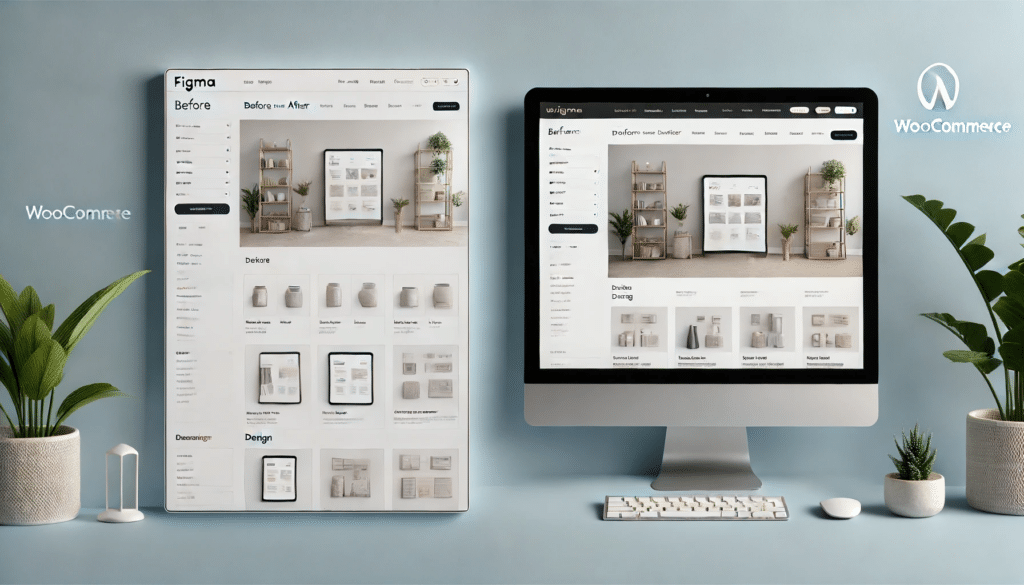
Wrapping Up: Figma to WooCommerce Conversion
Converting a Figma design to WooCommerce involves several steps, from exporting assets to customizing your site with PHP and JavaScript. By following this ultimate checklist, you can create a visually appealing and fully functional WooCommerce store that aligns with your Figma design. However, the process can be complex and time-consuming, especially for those unfamiliar with coding or WooCommerce.
If you encounter challenges or want to ensure a seamless conversion, seeking professional help can be a wise decision. Seahawk’s professional WooCommerce developers have the expertise to help you launch your online store quickly and ensure it meets all your design and functionality requirements.