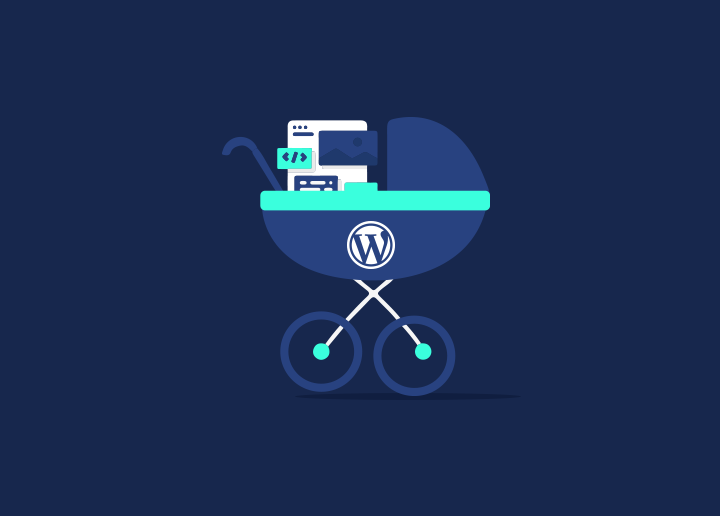A child theme is a WordPress theme that inherits styling and functionality from another theme installed on your WordPress site. Child themes are quite a secure way to make changes to a WordPress theme while not having to modify the parent theme’s files. Modifications made inside this child theme are maintained and applied to the updated version whenever the parent theme is updated.
This makes using child themes the most secure and effective way to modify an established theme. Instead of editing theme files directly, you can use the child theme’s templates to replace them.
A parent theme is a fully functional template that comprises most of the necessary WordPress theme files and elements. All themes are classified as parent themes, except the child themes.
To create a child theme, create a folder for it in one’s theme directory. The only component you need is style.css. You can indicate the parent theme by adding a theme line to the remark script where the theme title is put. This style sheet will negate any designs in the parent theme’s style.css file.
The child theme must be active to implement the changes. Any functionality that the child theme hasn’t replaced will remain in the parent theme.
Benefits of using a Child Theme
- If you are someone who never changes the original theme, you may update it safely when a new update is available. The child theme saves all of your settings.
- A child theme based on a sophisticated theme framework provides a lot of versatility without writing a lot of code. All you have to do now is change the presets and functionalities you want to change.
- While creating a whole theme, you must consider all conceivable scenarios. The parental theme’s function is offered as a backup option when you don’t design for it in a child theme.
By looking at these advantages, if you have got excited about knowing how to Build a Child Theme, you can go through these brief pointers: Make a folder for child themes, stylesheet creation: style.css, enqueue stylesheet, install the child theme & then activate it.
A child theme enables the user to modify minor components of your site’s layout while keeping your theme’s overall look and functionality. Understanding the link between parent and child themes is necessary before knowing how child themes work.
As the introduction says, a child theme retains the parent theme’s appearance, feel, and functionality. Yet, it could modify any theme component. Customizations are entirely separated from the parent theme’s files. Using a child theme lets you update the parent theme without disrupting your site’s settings.
Functions of a Child Theme
- It makes your changes accessible and repeatable.
- Separates customization from parent theme features;
- Enables updates to parent themes without losing your customizations;
- Allows you to benefit from the research and development that went into the parent theme;
- Saves time on development by not reinventing the wheel; and
- It acts as an excellent place to begin learning about theme development
Conclusion
Now that you know all about a child theme, you are ready to use and establish it on your website. Consider these pointers while implementing the same for the best results on your site. If you wonder what would be the best place to get assistance in your WordPress activities, look at Seahawk. A blindly trusted organization when it comes to providing A1 services regarding WordPress.