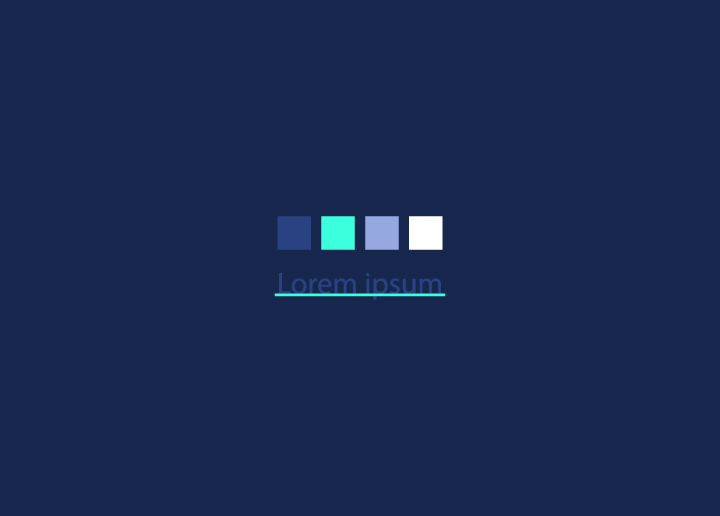WordPress is a popular and user-friendly platform for building websites and managing content. It offers a wide range of customization options, including the ability to change text colors and underline fonts to enhance the visual appeal of your website’s content. However, users may sometimes encounter issues where the color and underline font options seem missing from their WordPress editor. This can be frustrating, especially when you want to create visually appealing and engaging content.
In this guide, we will explore why the color and underline font options might be missing in WordPress and provide step-by-step solutions to fix the problem. Whether it’s a minor glitch or a compatibility issue with a theme or plugin, we’ll help you navigate the troubleshooting process to restore these essential formatting options and get your website looking how you want it.
Let’s discover solutions to fix WordPress’s missing color and underline font options.
Contents
ToggleCommon Reasons for Missing Color and Underline Font Options in WordPress
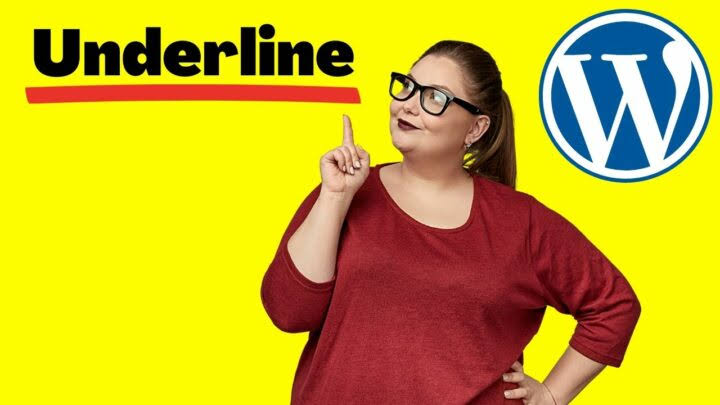
WordPress’s absence of color and underlined font options can be attributed to various factors. Here are some common reasons why you might encounter this issue:
Gutenberg Editor or Block Editor Limitations
WordPress introduced the Gutenberg editor (the Block Editor) as the default content editor since version 5.0. While Gutenberg offers many advantages, it might lack some formatting options in the classic editor, causing users to believe that specific options are missing.
Insufficient User Permissions
Some formatting options may be restricted depending on the user role and permissions assigned to a particular user. If the user does not have the necessary privileges, they may be unable to access color and underline font settings.
Read: How To Fix Rank Math Plugin SEO Conflict?
Theme Limitations
Specific WordPress themes may not support custom text colors or underlined fonts. Themes dictate the appearance and functionality of your website, and some themes may have limited styling options for text.
Plugin Conflicts
Incompatibilities between different plugins or between a plugin and the theme can lead to the disappearance of specific editor options, including text color and underlining. This will likely happen if the plugins modify or extend the default editor’s behavior.
Outdated WordPress Version
Running an outdated version of WordPress can also cause various issues, including missing editor options. Ensuring you have the latest version can help resolve such problems.
Learn: Best WordPress SEO Agencies
Cache and Browser Issues
Sometimes, temporary glitches like cache problems or browser-related issues can interfere with the appearance of the editor options.
Now that we’ve identified some potential reasons, let’s explore the solutions to bring back the missing color and underline font options in WordPress.
Fixing the Issue of Missing Color and Underline Font Options in WordPress
To address the problem of missing color and underlined font options in WordPress, you can follow these troubleshooting steps:
Switch to the Classic Editor (If Applicable)
If you are using the Gutenberg editor and suspect it might be causing the issue, you can temporarily switch to the Classic Editor. You can install the “Classic Editor” plugin from the WordPress plugin repository. Once activated, the Classic Editor should restore the familiar formatting options, including text color and underlining.
Know: How To Fix WordPress White Screen Of Death Error?
Check User Permissions
Ensure that the user role you use to edit content has permission to access text formatting options. Users with “Contributor” or “Subscriber” roles might have limited editing capabilities. Log in with an account with “Editor” or “Administrator” privileges to access all formatting options if needed.
Install Formatting Plugins
To enhance formatting options without dealing with code, consider installing plugins like “TinyMCE Advanced” or “Ultimate TinyMCE.” These plugins provide additional formatting features, including color and underlined font options.
Update WordPress and Plugins
Ensure you are using the latest version of WordPress and all your installed plugins are up-to-date. An outdated WordPress installation or plugins can lead to compatibility issues and missing features.
Related: Fix “An Error Occurred In The Upload…” In WordPress
Clear Cache and Cookies
Clear your browser cache and cookies, or try accessing the website from a different browser altogether. Caching issues can sometimes interfere with the proper functioning of the WordPress editor.
Inspect Custom CSS
If you have added custom CSS to your theme, it might be affecting the visibility of specific formatting options. Check your theme’s custom CSS and ensure it’s not conflicting with the editor’s styles.
Check for JavaScript Errors
Inspect your browser’s console for any JavaScript errors. Errors in JavaScript code can disrupt the editor’s functionality and may be related to the missing options.
Know: Fix WordPress “Publishing Failed. The Response Is Not A Valid JSON Response.” Issue
Explore Potential Plugin Conflicts
If you notice that text color and underline font options are missing after installing or activating a new plugin, there might be a conflict between plugins. To troubleshoot and resolve this issue, follow these steps:
- Start by deactivating all the plugins on your WordPress website.
- Gradually reactivate each plugin, and after each activation, check if the color and underlined font options are back.
- If you discover that the problem returns after activating a specific plugin, that plugin is likely causing the conflict.
- Contact the developer for assistance, or consider finding an alternative plugin that works well with your theme and other plugins.
Seek Help from WordPress Experts
If you’ve tried various solutions but still can’t find the missing formatting options, it might be time to seek guidance from a WordPress expert. These professionals know how to navigate your theme’s intricacies, plugins, and customizations. They can analyze the issue, provide customized solutions, and ensure your website achieves the desired formatting. A skilled WordPress expert can address complex problems and enhance your o WordPress experience.
Learn: Elementor Stuck On Loading Screen? Here’s How To Fix It!
Wrap Up
Encountering missing color and underlined font options in WordPress can be frustrating for users looking to enhance the visual appeal of their website content. This guide has explored some common reasons for this issue, such as limitations in the Gutenberg editor, user permission restrictions, theme limitations, plugin conflicts, outdated software, and cache/browser problems.
By following the above steps, you should be able to identify the cause of the missing color and underline font options in WordPress and successfully restore them. Remember to create a website backup before making significant changes to avoid potential data loss.
Looking To Maintain Your WordPress Website?
Connect with us for the best WordPress Maintenance and Care Services for your WordPress site