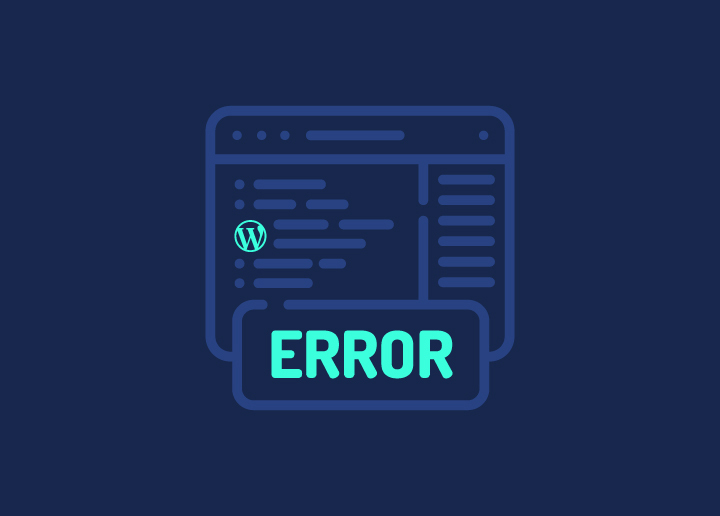WordPress fatal error can occur for various reasons like incompatible plugins or themes, PHP memory limit exhaustion, coding errors, or server issues. These errors halt WordPress development and disrupt website functionality, rendering the site inaccessible to visitors.
They often display cryptic error messages, complicating diagnosis. At Seahawk, our comprehensive WordPress support can help you build a solid foundation to stave off the occurrence of such errors.
So, how does WordPress fatal error affect website owners?
- Fatal errors disrupt user experience, potentially leading to: Loss of traffic, Loss of revenue, and Damage to reputation
- Rectifying fatal errors through site updates demands technical expertise, involving: Disabling problematic plugins, Switching themes, Adjusting server configurations
- Failure to promptly address fatal errors can result in: Prolonged downtime, Adverse impact on website performance, Undermining of business objectives
Contents
ToggleWhat Causes WordPress Fatal Error?
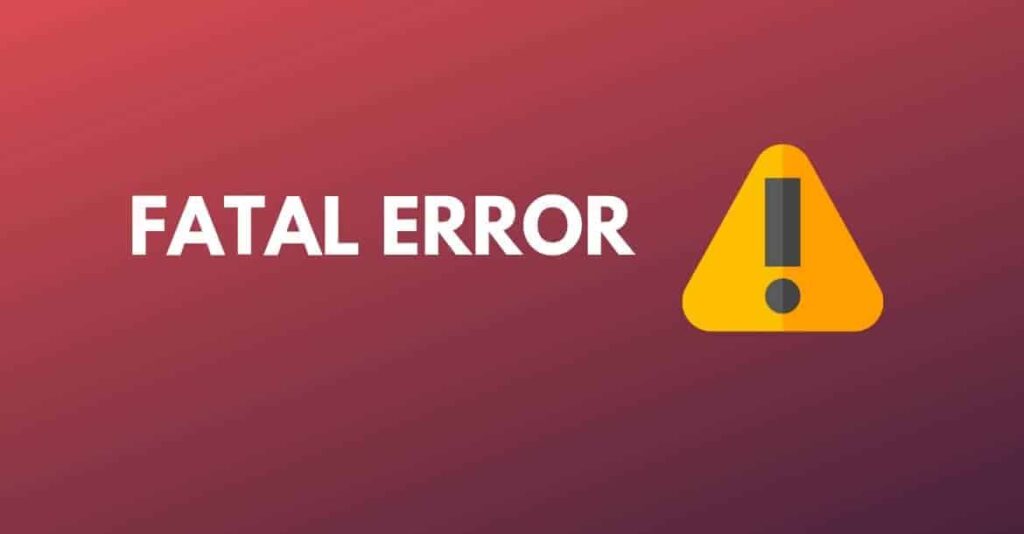
WordPress fatal errors stem from several compatibility issues, failure to update WordPress PHP version to expand memory limits, coding errors, and server problems. Seahawk’s WordPress maintenance services offer regular updates and troubleshooting support, minimizing fatal errors. Also, our team conducts thorough plugin and theme compatibility checks.
Which error aggravators should you look out for?
Here is to list a few —
Plugin Conflicts: Installation or activation of incompatible or poorly coded plugins can clash with WordPress core functions, triggering fatal errors and site downtime.
Theme Compatibility Issues: Themes not built according to WordPress standards or outdated themes may conflict with core functionalities, leading to fatal errors.
PHP Memory Limits: Exhaustion of PHP memory limits due to resource-intensive plugins or inefficient coding can result in fatal errors, disrupting site functionality.
Read More: Safely Update WordPress from Version PHP 7 Without Breaking the Site
Coding Errors: Syntax errors, 301 error, missing files, or deprecated functions within custom code or theme files can cause fatal errors, halting site operation.
Server Problems: Misconfigured server settings, server downtime, or resource limitations can cause fatal errors, rendering the website inaccessible.
Learn More: How To Fix The 500 Internal Server Error In WordPress?
Five Ways to Correct WordPress Fatal Error
A WordPress fatal error can be a frustrating and daunting experience, especially for those who are new to website management. Fortunately, with Seahawk support, you will have 24X7 troubleshooting facility to resolve these fatal errors, ensuring your website is back up and running smoothly.
Take Professional Help
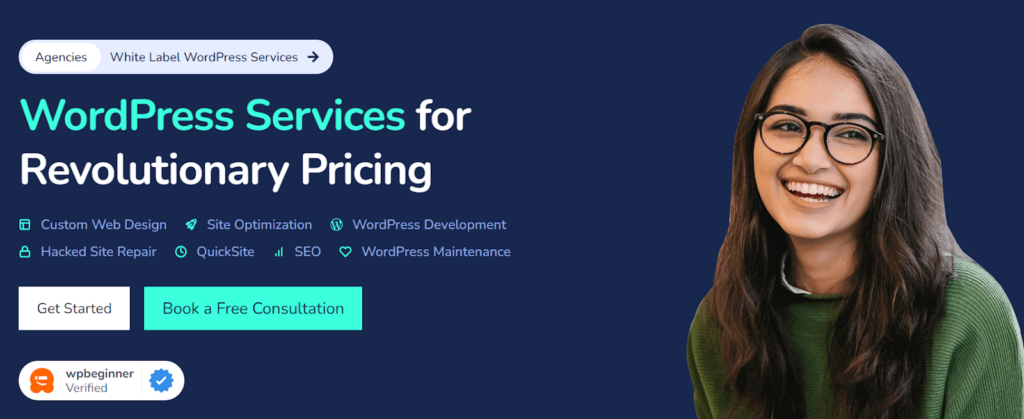
Taking professional help for fixing WordPress fatal errors can save you time and ensure a thorough resolution. Seahawk support services provide expert WordPress support, with a team of experienced WordPress developers well-versed in troubleshooting and resolving complex issues. Their knowledgeable technicians can quickly identify the root cause and implement effective solutions, minimizing downtime and ensuring your website’s smooth operation.
A standout advantage of Seahawk is its affordable pricing without compromising quality. Notably, Seahawk is trusted by leading WordPress web hosts like DreamHost, Pressable, Vendasta, GoDaddy Pro, and Alibaba Cloud. These industry giants rely on Seahawk’s pro services for web hosts to power their hosting services, testifying to Seahawk’s expertise in customer acquisition and retention.
If you want to fix WordPress fatal errors yourself, you can try solutions like deactivating and reinstalling plugins, checking for file permission issues, increasing PHP memory limits, restoring from a backup, or seeking guidance from the WordPress support forums.
Encountering WordPress Fatal Error Out of the Blue?
Eliminate its chances at the roots with the help of our WordPress Support team, available for 24X7 troubleshooting
Increase your PHP Memory Limit
Fatal memory exhaustion errors can occur when WordPress requires more memory than is allocated by your server’s PHP settings. To resolve this, you’ll need to increase the PHP memory limit. You can do this by editing the php.ini file or adding a line of code to your wp-config.php file.
Increasing the memory limit provides WordPress with more resources to handle memory-intensive tasks, such as processing large images or running complex plugins.
Deactivate Any New or Updated Plugins
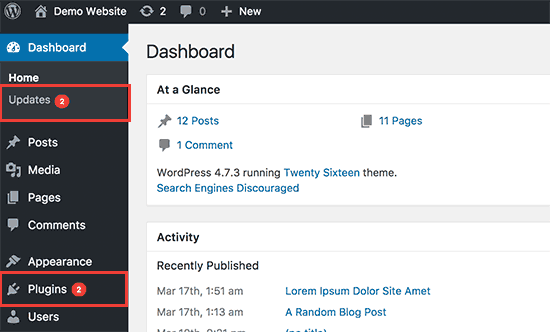
Conflicts between plugins and WordPress core files, theme functions, or other plugins can lead to fatal errors. If you have displayed a WordPress popular post with a plugin before encountering the error, try deactivating it temporarily.
Access your WordPress admin area in safe mode, navigate to the Plugins section, and deactivate the suspected plugin. If the error is resolved, you may need to find an alternative plugin or contact the developer for assistance.
Update, Restore or Replace Your WordPress Theme
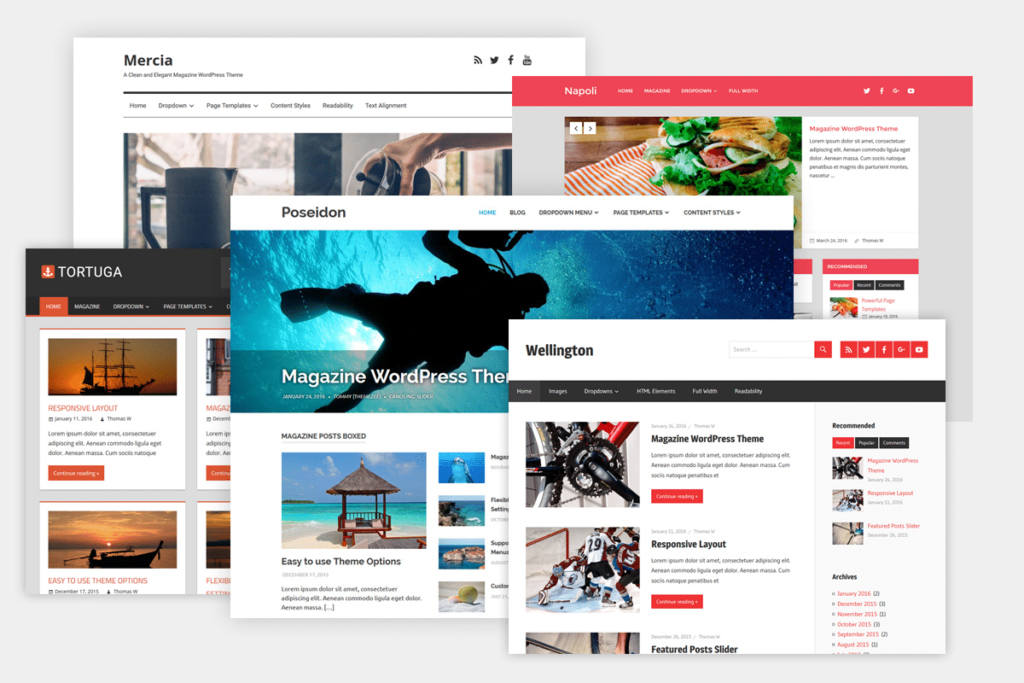
In some cases, a faulty or incompatible theme can cause fatal errors. First, try updating your theme to the latest version, as it may include bug fixes or compatibility improvements.
If the issue persists, you can attempt to restore your theme from a backup or replace it with a fresh copy from the theme repository. Alternatively, you can switch to a default WordPress theme temporarily to isolate the problem.
Also Read: Best Websites to Get WordPress Themes & Templates
Re-upload Core WordPress Files
Corrupted or missing core WordPress files can lead to fatal errors. To fix this, you’ll need to re-upload the latest version of the WordPress core files from the official WordPress repository.
Use an FTP client or your hosting account’s file manager to replace the existing files with the new ones. Be careful not to overwrite your wp-config.php file or any custom code you’ve added, as this could cause further issues.
Conclusion
While WordPress fatal errors can be daunting, there are effective solutions available. By taking proactive measures like regularly updating plugins, themes, and WordPress core files, you can minimize the risk of encountering these issues.
However, if you do face a fatal error, don’t hesitate to seek professional assistance from experienced WordPress support providers like Seahawk. Our expertise can ensure a swift resolution, minimizing downtime and safeguarding your website’s performance and reputation. Ultimately, a well-maintained WordPress site backed by reliable support is crucial for a seamless online presence.