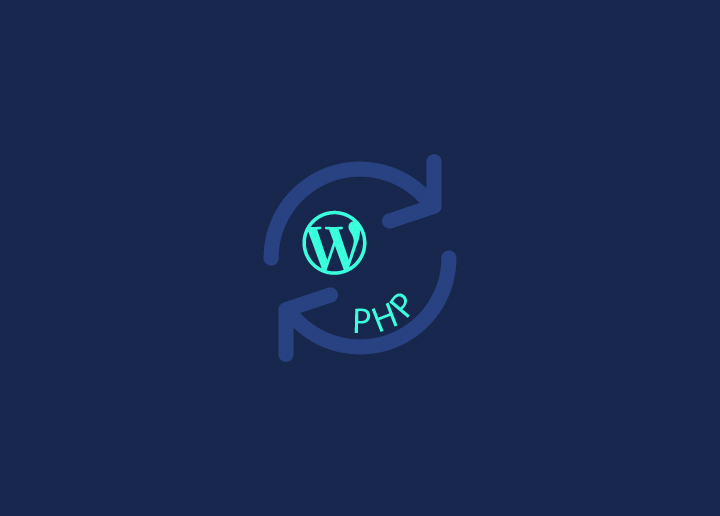Sites on legacy PHP 7 no longer receive critical security patches from WordPress, posing a major risk. While running the latest PHP 8 maximizes site safety, performance, and reliability. Update WordPress from version PHP 7 without delay, the fear of breaking core functionality due to compatibility issues with older plugins and themes notwithstanding.
However, carefully testing plugin and theme compatibility on local servers is necessary. Next, incrementally update WordPress following best practices for backups. Post-update, monitoring ensures a smooth transition that alleviates security risks while avoiding widespread disruptions from moving across WordPress PHP versions.
Contents
ToggleWhy Is It Necessary to Update WordPress from PHP 7?
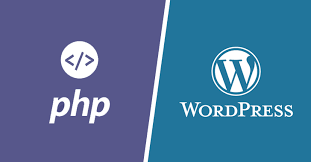
Keeping your WordPress site’s underlying PHP version up-to-date is critical for two key reasons – enhanced security and faster performance. Much like running regular WordPress core, plugin and theme updates, upgrading PHP protects against newly discovered vulnerabilities that cybercriminals actively exploit. Outdated PHP versions no longer receive security patches, leaving sites wide open to attacks.
Read More: Learn How to Display WordPress Popular Posts with a Plugin
Additionally, modern PHP versions include under-the-hood speed optimizations and caching improvements that can significantly improve site load times. As PHP 8 now powers over 60% of sites, the performance benefits are clearly demonstrated. Our own PHP benchmark tests reveal version 8 offers a 13% boost versus PHP 7.4 and over 100% faster page loads than the now end-of-life PHP 5.6.
With PHP 7 reaching end of support on December 1, 2022, sites that fail to upgrade to version 8 will face mounting security risks and deliver poorer visitor experiences. Seamlessly transitioning to the latest PHP may require tweaking server configurations and testing plugin/theme compatibility, but doing so future-proofs WordPress installs. The set-up adjustment is well worth escaping dangerous vulnerabilities while unlocking faster site speeds that build trust and engagement.
Also Read: How Do You Safely Update WordPress Without Breaking Your Site?
Step-by-Step Guide to Update WordPress from Version PHP 7
While upgrading PHP promises critical enhancements to avoid WordPress security mistakes and faster site performance, fear of destabilizing complex WordPress infrastructure prevents many admins from taking this crucial step.
However, methodically testing compatibility, creating backups, updating software and incrementally changing PHP versions provides a proven path to painlessly transition even the most mission-critical sites.
Step 1: Check Current PHP Version
Knowing the current PHP version lets you evaluate if your site needs an upgrade to maintain security and performance. It also determines what version to upgrade to based on WordPress’ recommendations to avoid compatibility issues. If on an insecure, outdated PHP version like 5.6 or 7.0, plan a PHP update immediately to protect your site.
- Log in to cPanel and go to PHP Configuration section
- Look for the current PHP version running your WordPress site
- Alternatively, install and run WordPress Site Health plugin from your WP dashboard
- On the Info tab, find the PHP version under Server category
- Cross-verify the PHP number in cPanel and Site Health to confirm
Step 2: Perform Comprehensive Backups
With a working backup in hand, you have an insurance policy in case anything goes wrong with the PHP upgrade. Test backups ensure you can successfully roll back changes if the site breaks. Automating scheduled backups provides ongoing protection against a range of threats beyond just PHP updates.
- Install a backup plugin like UpdraftPlus or use cPanel’s backup tool
- Create a complete backup of WordPress files and MySQL database
- Download backup archive to your computer for added redundancy
- Test restoring from the local backup to confirm it works properly
- Schedule automatic weekly backups to retain site snapshots over time
Step 3: Update WordPress Core, Themes and Plugins
Eliminating any outdated WordPress software eliminates potential compatibility issues when changing the underlying PHP version. Updates avoid conflicts between code written for different PHP versions. Still take backups even with updated WP software since PHP issues can manifest after launch.
- In cPanel Security, view available WP core, plugin and theme updates
- Alternatively, use the Updates section in your dashboard
- Click Update All to batch update supported software
- If updates don’t show, manually trigger by clicking Check Again
- Review update logs to confirm everything updated successfully
Step 4: Change PHP Version
With backups ready and WP software updated, you are set to migrate PHP versions. Avoid skipping major releases to prevent compatibility headaches – upgrade incrementally instead. If your site exhibits issues after upgrading, quickly revert PHP versions via cPanel to restore normal operations. Follow this methodical update sequence of preparation, backups, software updating and gradual PHP changes to transition seamlessly.
- In cPanel’s PHP Configuration, select the latest PHP option
- Pick a PHP version officially supported by current WordPress version
- Click Update to switch the active PHP version
- The change takes effect instantly site-wide
- Monitor site health for several days post-update for quirks
Anticipating a Site Crash from a PHP Update?
Let Us Update Your WordPress Site from PHP 7 Without Breaking It
Best Practices for Updating WordPress Site from PHP
Updating the PHP version running your WordPress site is vital to maintain security and optimal performance. Custom addition of features with WordPress web design services is also better on the PHP version. However, changing PHP can break functionality if not done properly. Following these PHP upgrade best practices reduces risks and ensures a smooth transition:
1. Test Compatibility First in Staging Environments
Prior to updating production WordPress sites to the latest PHP, always test compatibility first in staging environments. Clone your live site to a development server or local host and upgrade the PHP version there first.
Thoroughly test plugins, themes, and custom site functionality on the staging site under the new PHP before deploying changes to production servers. Testing first also lets you tweak PHP configurations like memory limits based on warnings or fatal errors that arise on staging but not live sites.
Fixing potential conflicts with plugins, themes or server settings on staging avoids introducing issues when the same modifications hit production traffic and real users. Use debugging tools to identify then eliminate problems prior to live deployment.
2. Complete WordPress Backups are Mandatory
Always create full WordPress backups before you update PHP versions on live production sites. Push backups to remote servers or download locally for redundancy. Confirm you can completely restore your site from these backups as well.
If upgrading PHP causes functionality problems despite compatibility testing, complete backups enable easily reverting changes to restore normal operations quickly. Without reliable backups, resolving PHP-related conflicts could involve lengthy troubleshooting or disastrous site resets.
3. Update All WordPress Software
Log into your WordPress dashboard and use the Updates section to batch update WordPress core, all plugins and themes to the latest secure versions just prior to switching PHP.
Eliminating outdated supporting software prevents potential PHP compatibility issues since everything utilizes the most up-to-date code. Old software on new PHP can trigger problems.
4. Upgrade PHP Incrementally
When deciding which PHP version to upgrade to, avoid skipping major releases, like migrating directly from PHP 5.6 straight to 8.1. Instead, incrementally upgrade PHP one version at a time, such as 5.6 to 7.0 to 7.4 to 8.0 to 8.1.
Incremental upgrades tend to minimize compatibility issues since changes between successive versions are smaller. Gradual upgrades also let you isolate problems stemming from a specific PHP release change during the stabilization period.
5. Monitor Post-Update Site Health
After updating PHP, closely monitor your WordPress site’s health for at least a few days. Check for performance impacts, error logs or functionality quirks that only arise over time as all server applications and cached data transition to the new PHP processing.
Temporarily enable maintenance mode to prevent visitors accessing broken pages before you confirm site stability. Quickly restore backups if major unrelenting issues occur and troubleshoot further.
Closely adhering to these PHP update best practices reduces the high risks that come with modifying server-side configurations powering live production WordPress sites. Take prudent precautions and follow checklist procedures to transition PHP painlessly.
Conclusion
By methodically preparing, testing compatibility, backing up sites, updating software and incrementally upgrading PHP versions, WordPress administrators can seamlessly transition even complex mission-critical sites to faster, more secure PHP platforms without destabilizing infrastructure.