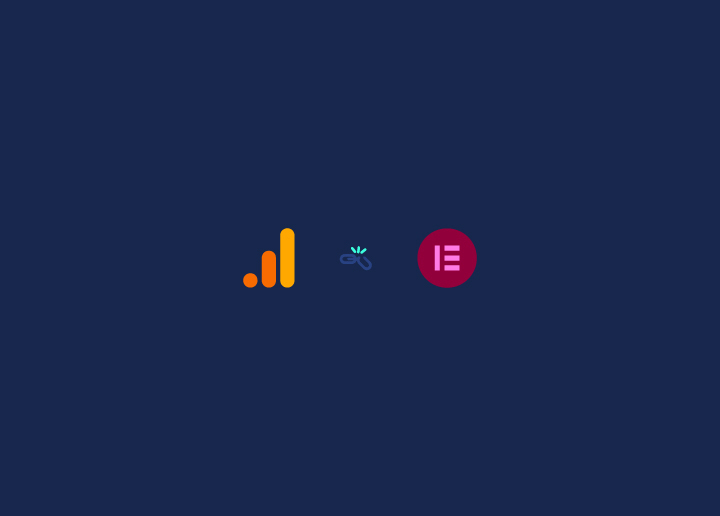Accurate tracking is essential for understanding website performance, and Google Analytics is a powerful tool for gaining valuable insights. However, when using Elementor, a popular WordPress page builder, you may encounter issues with Google Analytics tracking.
This comprehensive guide will explore common problems and provide practical solutions to ensure accurate tracking within the Elementor environment. Let’s dive in and optimize your tracking capabilities!
Contents
ToggleSection 1: Verify Google Analytics Setup
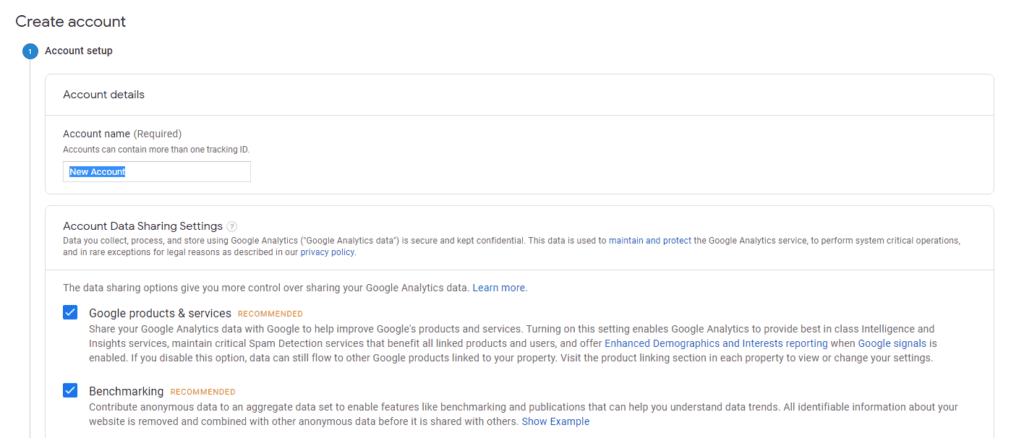
To begin, it’s crucial to verify the correct setup of your Google Analytics account and the proper insertion of the tracking code. Please double-check that you have obtained the tracking code and accurately placed it within the appropriate location on your Elementor-powered website.
Read: How To Add Google Analytics To Your WordPress Site?
Section 2: Enable Enhanced Measurement
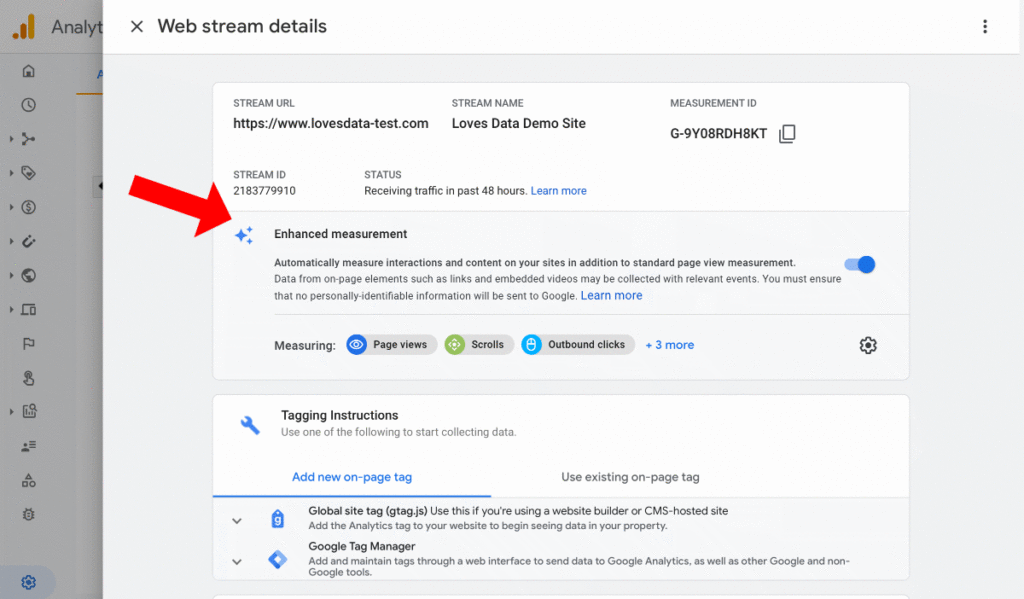
Enhanced Measurement is a valuable feature that enables you to capture additional data, such as outbound clicks and file downloads. You gain deeper insights into user interactions by allowing it in your Google Analytics account. Navigate to your Google Analytics property settings, access the “Data Streams” section, and let the “Enhanced Measurement” option.
Section 3: Address JavaScript Conflicts
Some conflicts between Elementor and Google Analytics scripts can hinder proper tracking. Identify any unnecessary plugins or scripts that might interfere with JavaScript execution and temporarily turn them off. Additionally, Elementor’s “Safe Mode” feature can help you identify and resolve conflicts related to script execution.
Learn: Session In Google Analytics- What Do You Need To know
Section 4: Enable Pageview Tracking
Pageview tracking ensures accurate tracking of pageviews within your Elementor-created pages. Check your Elementor settings to ensure that “Pageview Tracking” is enabled, allowing you to capture precise data on user visits.
Section 5: Debugging with Google Tag Assistant
Google Tag Assistant is a valuable extension that assists in debugging and troubleshooting Google Analytics tracking issues. Install this extension in your browser to identify any errors, conflicts, or missing tracking codes, ensuring accurate data collection.
Section 6: Use Custom Event Tracking
Custom event tracking enables you to monitor specific user interactions within your Elementor pages. Utilize Elementor’s built-in features or add custom code snippets to implement event tracking for actions such as button clicks, form submissions, or video plays.
Know: 15 Best Elementor Templates For WordPress
Section 7: Test Tracking Implementation
Thoroughly tests your tracking implementation by visiting your Elementor-powered website and performing various actions. Check if data is accurately recorded in your Google Analytics reports. Utilize the Real-Time reports in Google Analytics to monitor live data and validate the tracking implementation in real-time.
Related: Fix Elementor Animated Headline Not Working
Section 8: Troubleshooting Google Analytics tracking issues for Elementor WordPress websites
- Verify the correct placement of the tracking code: Pasting the tracking code as a Custom Code in the Elementor-native Custom Code manager is recommended. This ensures proper integration and tracking functionality.
- Check for Display Conditions issues: Ensure you have selected “All Pages” or “Entire Site” for Display Conditions in Elementor. Incorrect settings in this area may result in tracking issues.
- Clear the WordPress site cache and any object cache tools, CDNs, Cloudflare, or other caching mechanisms: Consider using the “Regenerate Files” feature to ensure the latest versions of files are loaded.
- Clear your browser cache and cookies: Cached data can sometimes interfere with tracking, so clearing these can help resolve issues.
- Double-check the accuracy of your UA number (tracking ID): Verify that you are using the correct tracking ID for the specific property you want to track. Make sure it matches the right Google Analytics property.
- Verify with another device or network: Network-level security settings can occasionally block tracking requests. Testing from a different device or network can help determine if this is the cause of the tracking issues.
- Confirm that other scripts or plugins on your website do not block the tracking code: Specific caching plugins or security plugins might interfere with the execution of the tracking code. Turn off any conflicting plugins temporarily to identify and resolve the issue.
Explore: Elementor Stuck On Loading Screen? Here’s How To Fix It!
Conclusion
Efficient tracking in Google Analytics is vital for understanding your website’s performance. By following the troubleshooting steps outlined in this comprehensive guide, you can resolve common tracking issues encountered when using Elementor. Ensure the correct setup, address JavaScript conflicts, enable enhanced measurement, and thoroughly test your tracking implementation. With accurate tracking, you can make data-driven decisions to optimize your website’s performance and improve the user experience.
Implementing these strategies will help you overcome Google Analytics tracking challenges in the Elementor environment and gain valuable insights into your website’s performance.
Ready to enhance your online presence? Let our team of experts create a visually stunning WordPress website using Elementor, tailored specifically to your business. Get in touch with us today, and let’s bring your vision to life!