You know that Google analyzes web pages and scans the content with crawler bots. But did you realize that Google analyzes more than just websites? All scanned sites are also recorded and stored in a database on the servers of the IT behemoth. This database is known as Google Cache. However, in response to Google’s removal of the ‘cached’ button from search results, users are now seeking alternatives to view historical snapshots of web pages.
Let’s explore the perplexing world of Google Cache page removal and unveil the best alternatives for viewing cached content.
Contents
ToggleWhat Were Google Cached Pages?
Google Cached Pages were essentially snapshots of web pages taken by Google’s crawlers and stored in their cache. Think of it as Google’s way of creating a backup copy of a webpage. These cached pages contained all the text, images, and other content from the original page, frozen in time like a digital photograph.
But why were they so important? Well, imagine you stumbled upon a broken link or a page that took forever to load. Instead of throwing your hands up in frustration and calling it a day, you could simply click on Google’s cached version of the page and voila! Instant access to the content you needed, without the hassle.
Cached pages also came in handy when a website went offline or underwent changes. Instead of seeing a dreaded 404 error, users could still access the cached version of the page through Google’s servers, keeping the information alive and accessible.
Unfortunately, Google has decided to retire the access to cached pages
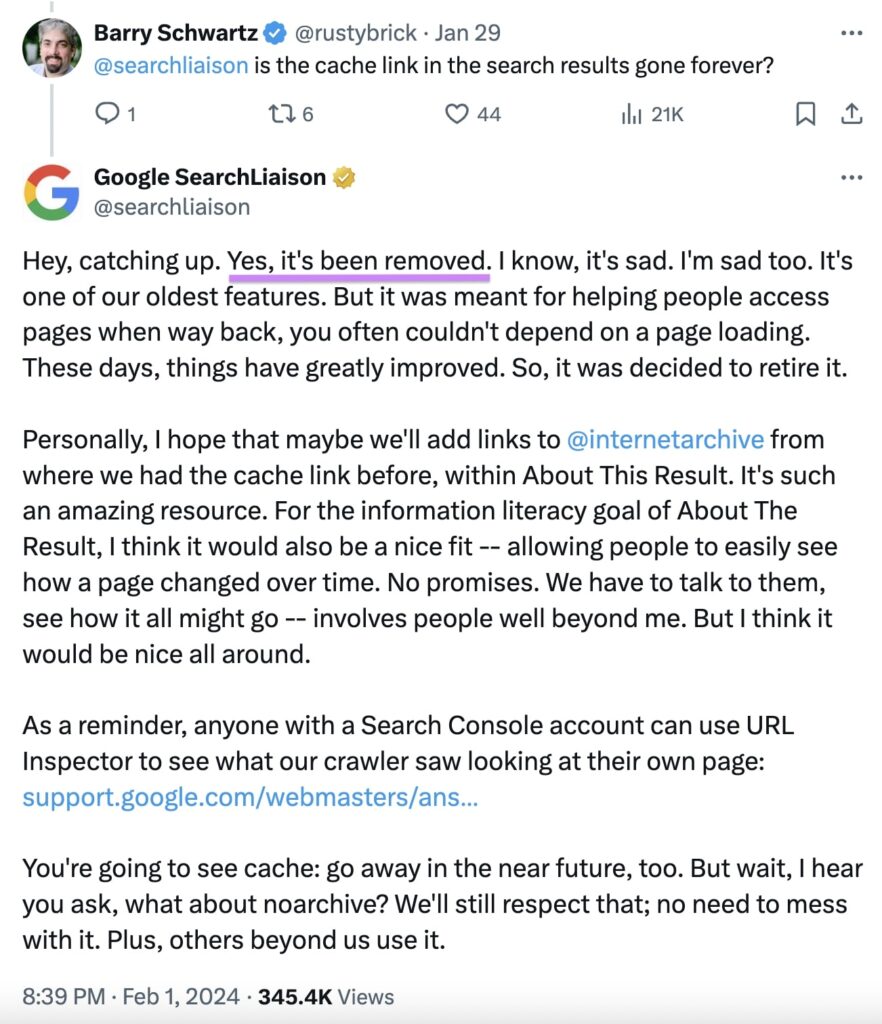
View Google Cache: Best Alternatives
You might be surprised to learn that Google isn’t the only search engine archiving web pages on the internet. Various online archiving tools are presently doing the same thing all around the world. They may not be as constant with updates and crawls as Google, but they can still be helpful when you need to obtain material that has been removed or geo-blocked.
Let’s look at some alternatives to view Google cache.
URL Inspection Tool
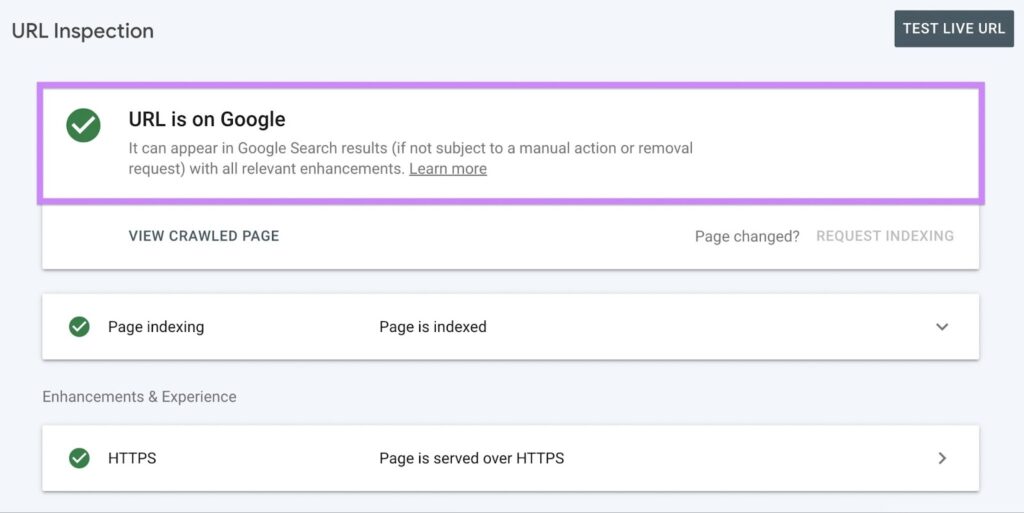
One of the top alternatives to viewing Google Cached Pages is the URL Inspection Tool available in Google Search Console (GSC). This nifty tool provides website owners with a deeper understanding of how Google has indexed their pages, offering insights that often surpass the capabilities of Google’s cached pages.
Unlike Google’s cached pages, which may struggle with processing JavaScript code or displaying dynamically generated content accurately, the URL Inspection Tool excels in providing precise and up-to-date information.
With the URL Inspection Tool, website owners can access detailed indexing information about their pages. This includes essential data such as the date and time when Google last crawled the page, the status of indexing, any indexing issues detected, and the canonical URL associated with the page.
Rich Results Test Tool
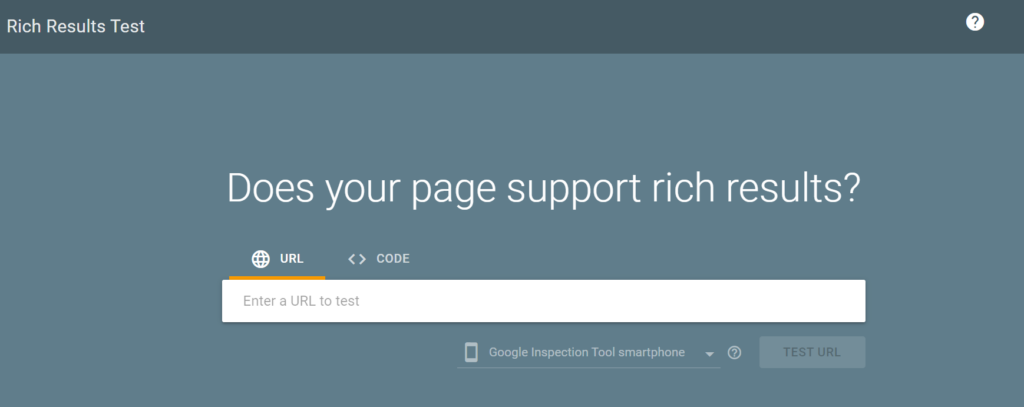
Another valuable alternative to viewing Google Cached Pages is the Rich Results Test Tool, a tool developed by Google to enable website owners to live-test their pages for rich results. Rich results are enhanced search results that include additional information, such as images, reviews, and FAQs, making them more visually appealing and informative to users.
Unlike the URL Inspection Tool, which retrieves existing page data from Google’s index, the Rich Results Test Tool crawls pages’ live URLs in real-time. This means that website owners can see how Google interacts with their pages at the moment of testing, providing more accurate and timely insights into their search performance.
Another difference between the URL Inspection Tool and the Rich Results Test Tool is that unlike the URL Inspection Tool, which limits testing to page URLs of websites with admin access, the Rich Results Test Tool allows users to test any page URL, regardless of administrative permissions.
You can use the Rich Results Test tool by navigating to search.google.com/test/rich-results. Type the URL you want to test and click on “Test URL”. There you do, with all the real-time information of the page.
Temporary Google Cache
Google Cache has been a valuable resource for users wanting to access past versions of pages. It is available for users for a little longer, here’s the temporary Google Cache URL: https://webcache.googleusercontent.com/search?q=cache:example.com. Here, instead of example.com, add the site URL you want to see the cache for.
Wayback Machine – Internet Archive
The Wayback Machine is a digital archive of the World Wide Web provided by the Internet Archive. It allows users to browse and access snapshots of web pages captured over time. Users can enter a URL and view historical versions of websites, providing a valuable resource for researching the evolution of web content. The tool also serves as an extensive repository, preserving the internet’s history and enabling users to explore how websites looked and functioned in the past.
Extensions for Cache View
Web Cache Viewer is one of numerous Google Chrome extensions that allows you to browse cached versions of web pages on the move.
Conclusion
Google Cache was a valuable tool to have on your side. It could aid in the recovery of lost material, the circumvention of geo-restrictions, the usage of indexed pages as a backup for your website, and the management of your marketing, content, and SEO activities. But, with the removal of Google Cache, using an alternative may be your only option to view google cache.
If you find this information relevant, we have various other ways to help you gain more traffic and increase the search result ranking — this is simply a back pocket tactic for a rainy day. However, using archiving tools is an excellent way to see what changes your competitors make and whether your content is relevant to Google, but don’t rely on it massively.