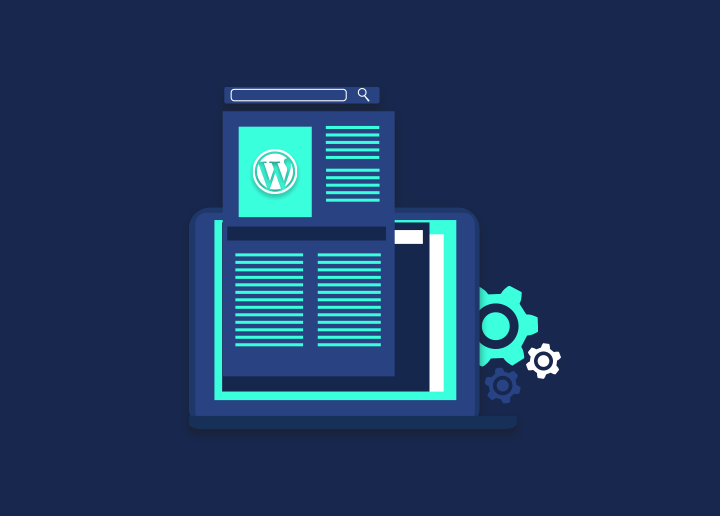Using a headless WordPress solution, you can keep your website’s front and back end completely distinct. This method allows you to produce static copies of your website, which significantly reduces loading times when the website is accessed.
We’ll discuss how to setup & build headless WordPress and how it operates later in this piece. After that, we’ll walk you through creating a basic configuration that takes advantage of Amazon Web Services to store static copies of your website & using frameworks to setup headless WordPress.
Contents
ToggleWhat exactly does “headless WordPress” mean?
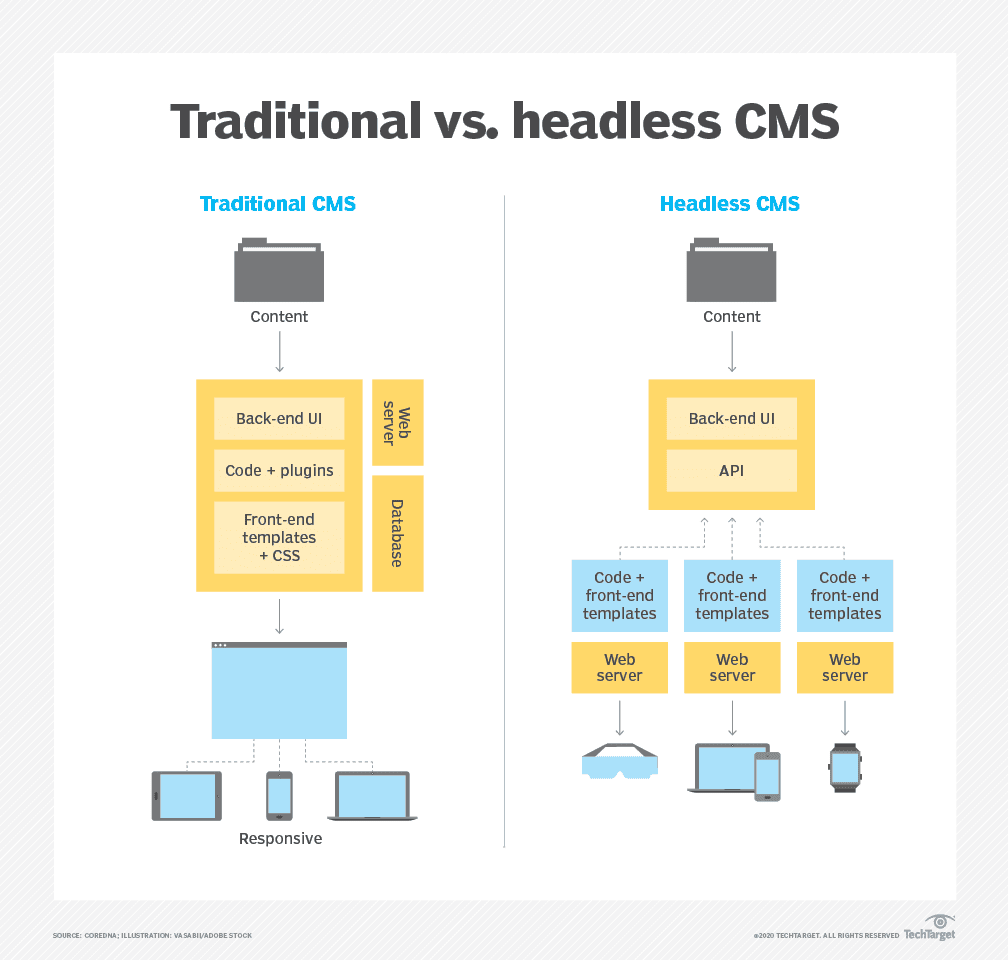
When you modify your site using the administrative dashboard, also known as the back end, you will see the equivalent effects on the front end (meaning the live pages visitors have access to). WordPress is responsible for both the back and front end of your website when using this conventional strategy.
When we speak about headless WordPress, we are talking about a configuration in which you are not utilizing WordPress to produce the front end of your website. It is the arrangement that we mean when we talk about headless WordPress. Instead, WordPress is just responsible for the back end of the website. You can create a static website for the front end, use any other platform that links with WordPress through its API, or use WordPress.
How to Set up a Headless WordPress website?
We are going to share two methods to set up a headless WordPress site. Let’s have a look:
Method 1: Building up Hedless WordPress using AWS & Plugins
In principle, you can host a static website version with any provider you want. However, for the sake of this demonstration, we will use AWS since it is compatible with the plugin that we will highlight. The first steps are outlined below for you.
Step 1. Create an account with AWS
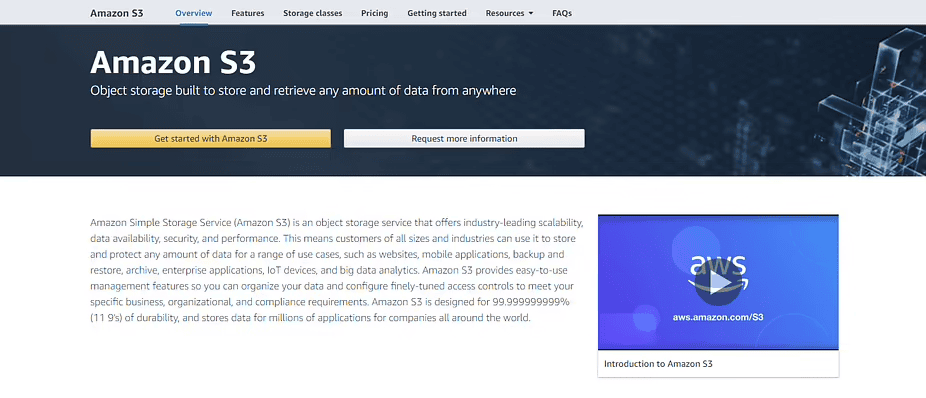
First, you’ll need to create an account with AWS.
Starting with AWS involves a little more labor than a conventional web server. On the other hand, using this platform may result in meager costs for static websites. It may set you back slightly more than half a dollar per month.
You should choose the Amazon S3 tier, which provides free hosting for 12 months, to set up a headless WordPress installation:
The website for Amazon’s S3 service.
It should not be too difficult for you to set up your account; all you have to do is click the “Get started with Amazon S3” button and provide the necessary information in the areas provided in the registration form.
Note that the button will say Complete Sign Up rather than the standard Sign Up when you are already signed into an Amazon account. The procedure will proceed in the same manner; however, you will not be required to re-enter your email address and login credentials at any point.
Step 2: Produce a replica of your website in a static format.
You will still need to install WordPress someplace for this configuration to operate correctly. It will allow you to utilize WordPress as your website’s back end and create static content for the front end. A local WordPress installation is one alternative that may be used to prevent the need to pay for the services of two separate hosting providers.
A local WordPress website may be set up in several different methods, including the following:
- Developing a complete WordPress setting on your home computer with the help of a program like XAMPP
- Installing localized versions of WordPress may be accomplished with the help of tools like Local by Flywheel.
- In this particular scenario, Local by Flywheel provides a more user-friendly technique. First, download and install the program and create a new website on your local machine.
Following that, modify and personalize your website in any way you see fit. Make sure your settings are up to date, decide on a theme, and start writing your pages and articles. After you have reached a point where you are satisfied with it, you will be able to make a static copy that can be used for the front end of your website.
You may do the same thing by using any one of several different plugins. WP2Static, on the other hand, is compatible with various platforms, including but not limited to AWS, Netlify, GitHub Pages, and many more.
When the plugin is complete, you will be able to access its settings by clicking on the WP2Static tab that is located on your dashboard. It opens right up to the tab labeled “Deploy static website,” which is precisely where you want to be:
In this area, fill in the Destination URL box with the URL users will provide to access your website (your Amazon S3 configuration will determine this). After that, choose Amazon S3 from the menu that appears at the very top of the screen:
To deploy your website, you will first need to create a few parameters and then link AWS to your website. You will accomplish this in the following phase of the process.
Step 3: Automatically publish static pages to Amazon Web Services
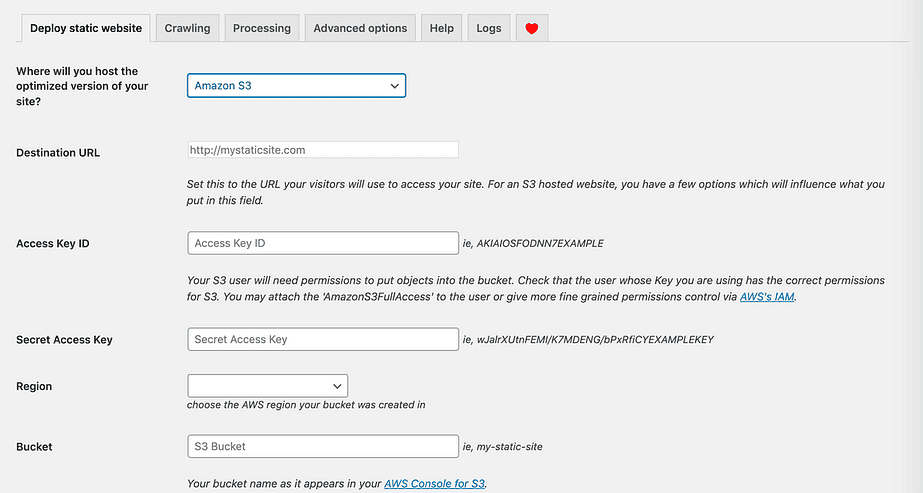
When you choose the Amazon S3 option, numerous more fields will become available to you, including the following:
Before starting the deployment process, you must input your access key ID and secret access key. Remember that the access key ID you use must have the appropriate permission levels for the deployment to be successful. The following is a brief tutorial that will walk you through the process of extracting both keys from your AWS account.
Method 2: Building Headless WordPress using Frameworks
It is time to look at the best frameworks if you want to set up headless WordPress. Here are the top 3 frameworks that you can use to set up your headless WordPress site:
1. React

React, one of the most popular frameworks, is a free and open-source Javascript library for the front-end that enables developers to build power-packed user interfaces. Some of its features include JavaScript Syntax Extension (JSX), one-way data binding, Virtual DOM, use of components, and life cycle methods
2. Faust.js
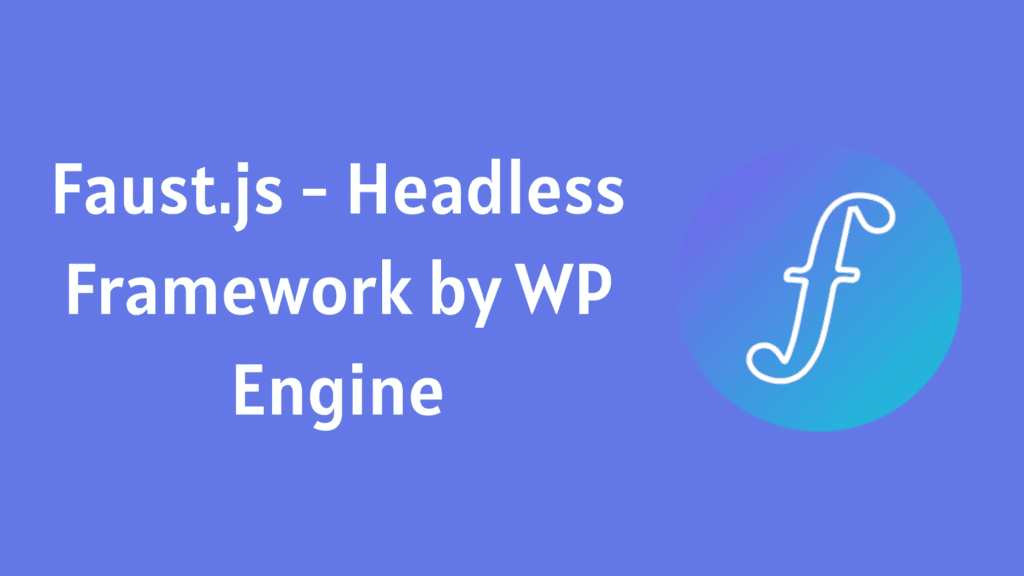
Faust.js is the headless WordPress framework that provides a set of tools for both developers and publishers to help them start building front-end applications with WordPress as the headless CMS. This framework consists of WordPress plugins and a set of npm packages, and it supports Server Side Rendering and Static Generation.
3. Gatsby
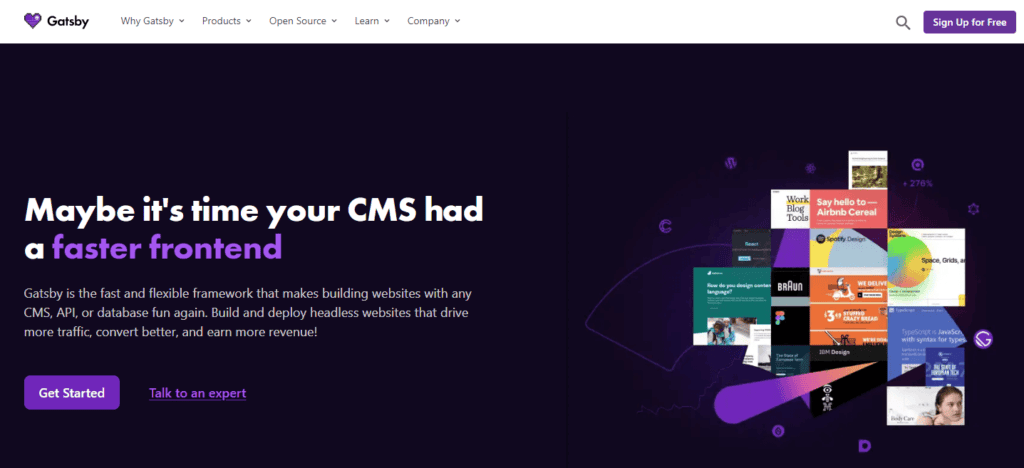
Gatsby is an open-source static site generator. Gatsby is built on top of Node.js by using React and GraphQL. It can offer extremely fast loading times by generating static HTML, CSS, and Javascript files. The framework gives immense importance to SEO, ensuring it passes Google’s Core Web Vitals assessment.
You may also use these popular frameworks to build headless WordPress:
4. Next.js
5. Ember
6. Frontity
7. Angular
8. jQuery
9. Vue.js
Option 3: Take Professional Help To Setup Headless WordPress!
Certain websites cannot benefit from using a headless WordPress strategy. On the other hand, switching to a static front end may help enhance the site’s speed and security if your website does not depend substantially on dynamic components. In addition to this, you will probably have lower hosting costs.
Do you want to set up headless WordPress but don’t know the setup process? Creating your first headless WordPress project can be an arduous task. Don’t worry! Seahawk Media can create a flexible, multi-platform headless setup for you with the right team and tools. If you have any queries about getting started with headless WordPress or any of the tools discussed above, take professional help from our WordPress experts. Our expert team is always here to assist you!
Hope you liked this guide about setting up a headless WordPress.