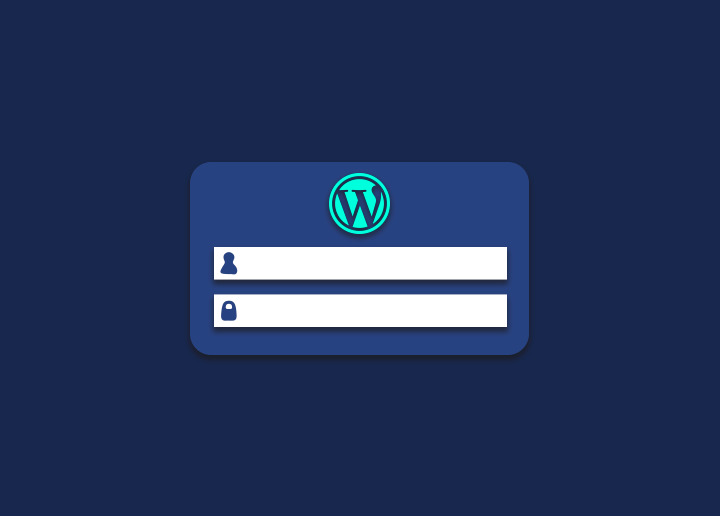The Administration Screen gives you access to your WordPress installation’s control functions. The toolbar (and header), the primary navigation, the work area, and the footer are all parts of an Administration Screen.
The Toolbar, formerly known as the Admin Bar, is located at the top of each Administration Screen and contains connections to different administration operations. When you hover over several Toolbar elements, they expand (flyout) to show extra information. The name “screen” rather than “pages” is used to avoid people confusing an admin screen with Pages (post types) that may be created, modified, and removed by users.
The primary navigation menu is located on the left side of the screen and lists all of the administrative operations. A Collapse menu button is located at the bottom of that section. It either collapses the menu into a group of icons or extends it to display the options by the primary function. When hovering over a significant function, such as Posts, the sub-menu grows (flies out) and expands entirely when an item is clicked.
The work area is the broad region in the center of the screen. Here, precise information about a navigation option, such as posting a new post, is shown and collected.
Finally, at the bottom of each Administration Screen in light shade, at the footer are links to WordPress, thanking you for using it and displaying the WordPress version you have installed.
Each time a screen is, you’ll find the primary navigation menu. The links in those boxes will take you to sections of this page where you may learn more about those Screens. You may go to articles with further information about each Screen from those sections. Additionally, WordPress Screenshots contain samples of all of the Screens.’
Administration Screens
The Administration Screen gives you access to your WordPress installation’s control functions.
Common layout
The toolbar (and header), the primary navigation, the work area, and the footer are all parts of an Administration Screen.
Screen options for Administration
The toolbar appears at the top of each Administration Screen and has access to numerous administration operations. When you hover over several Toolbar elements, they expand (flyout) to show extra information.
Each administrative activity you may perform is detailed in the Main Navigation menu.
A Collapse menu button is located at the bottom of that section. It either collapses the menu into a group of icons or extends it to display the options by the primary function.
The relevant information linked to a specific navigation decision, such as adding an extra post, is provided and gathered in the work area.
Footer links to WordPress; thank you for using it, and the edition of WordPress you have installed is visible in light shade at the bottom of each Administration Screen.
Toolbar – holding everything together
The Toolbar has quick connections to information about WordPress and quick buttons to create new posts, pages, and links, add extra plugins and users, review comments, and receive alerts about available upgrades to your site’s plugins and themes.
If you want to know more about Administration Screens in WordPress, head to Seahawk Media, as they have the best information.