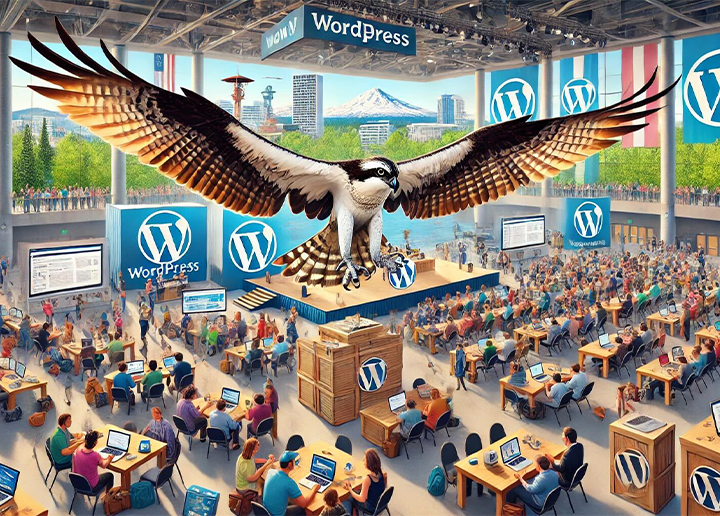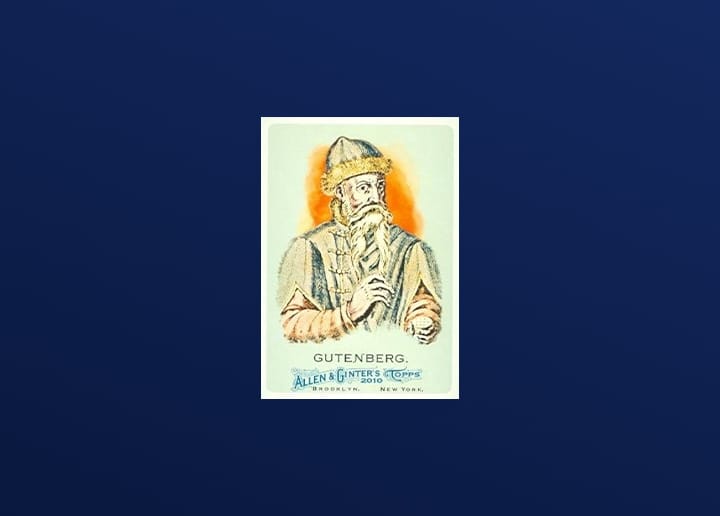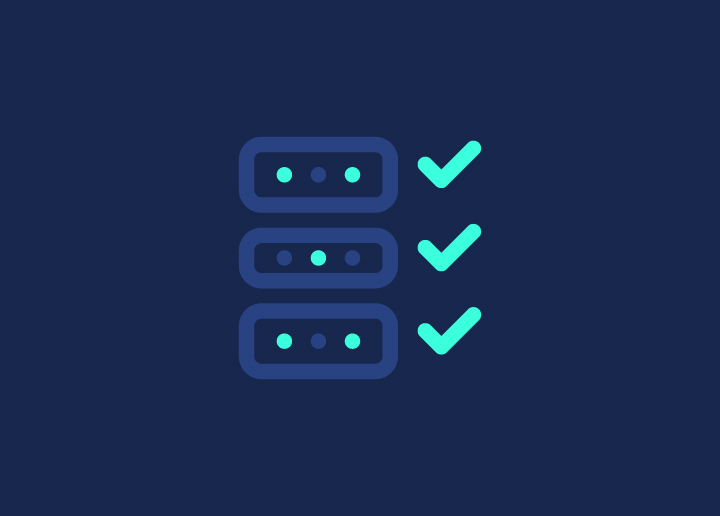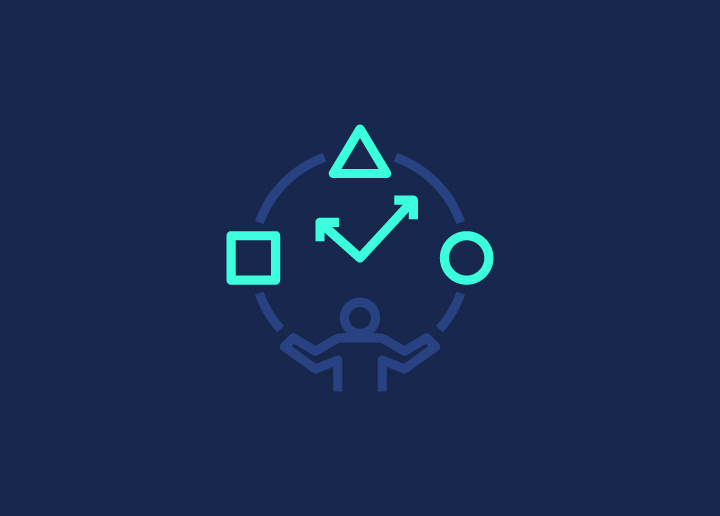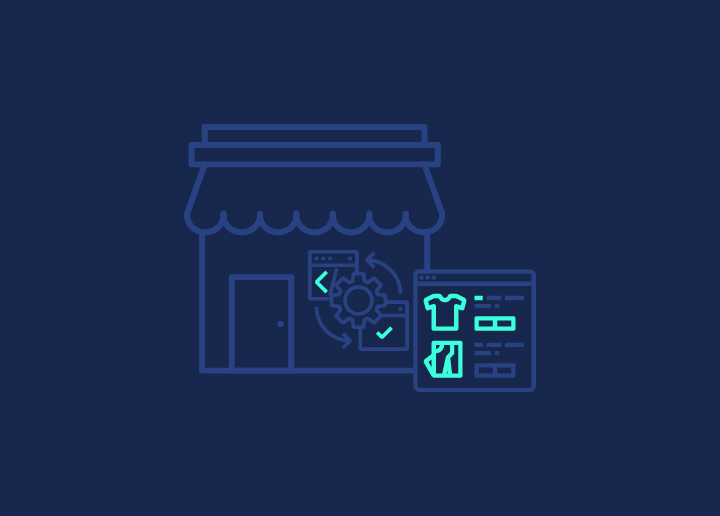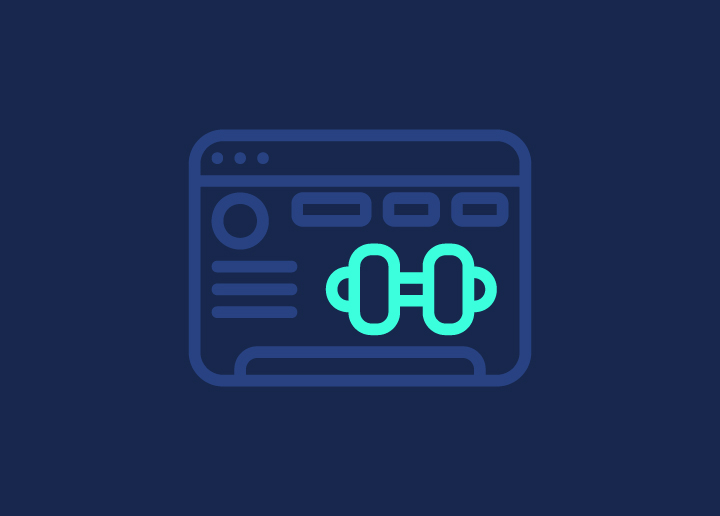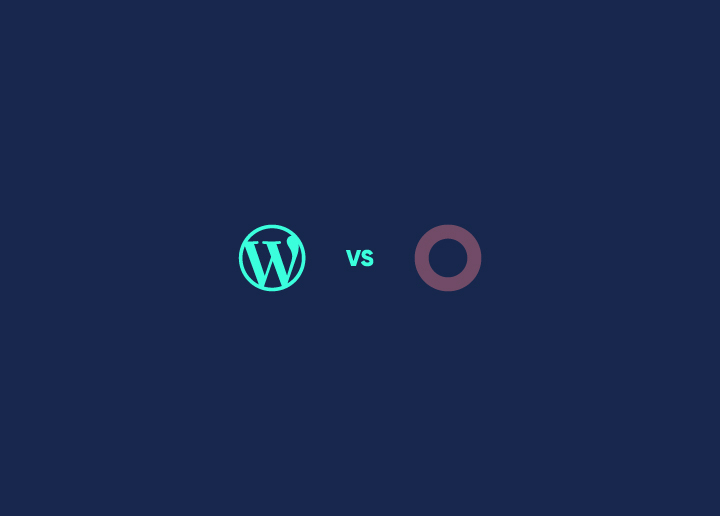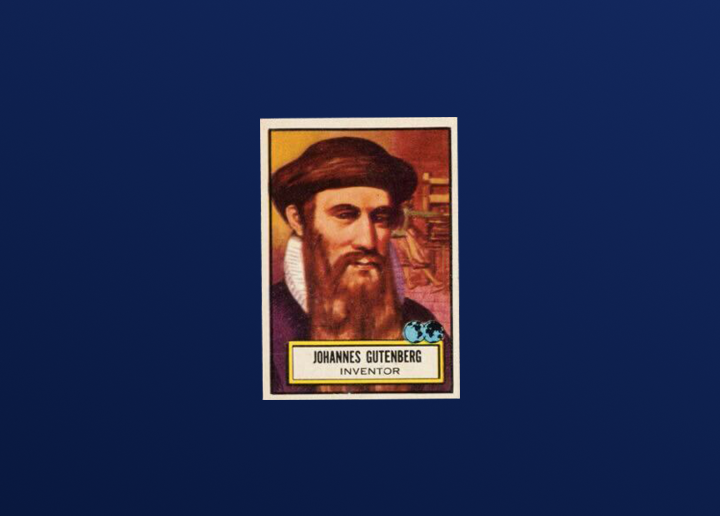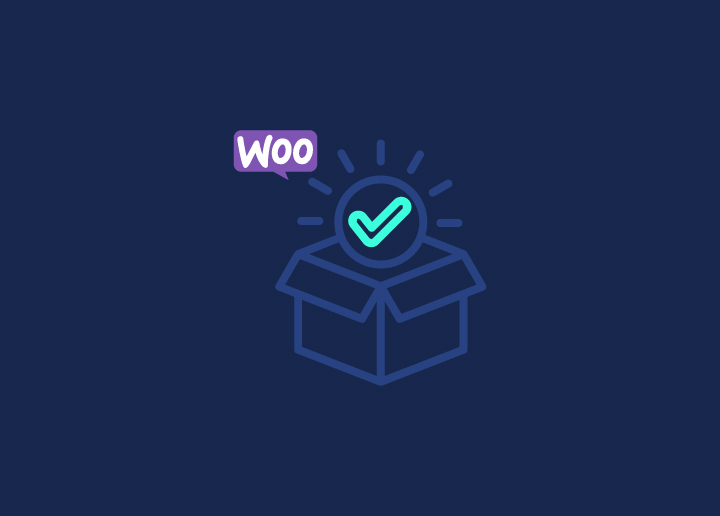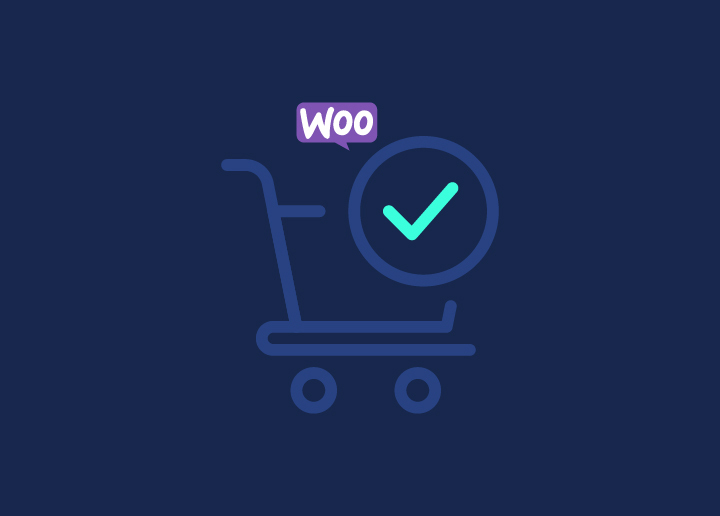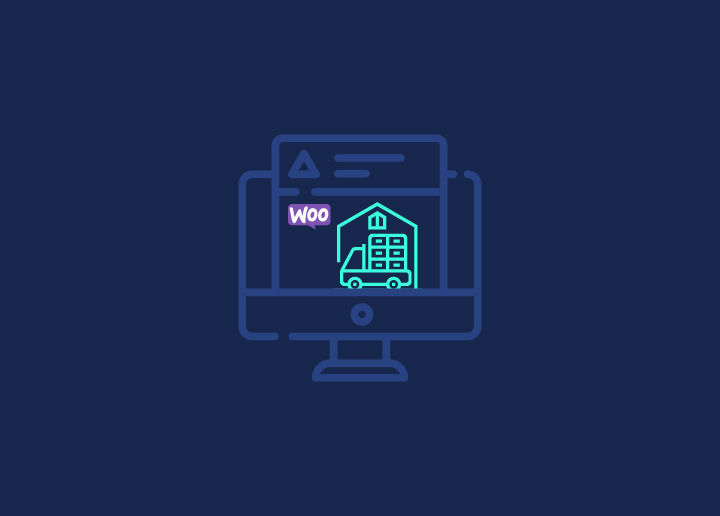Launching your WooCommerce store is just the beginning of your eCommerce journey. The real challenge lies in ensuring your products are visible and easily accessible to potential customers. Effective WooCommerce development involves optimizing your online store’s functionality, and one effective way to achieve this is by setting up a WooCommerce product feed. A product feed allows you to present your products on various platforms seamlessly, making it easier for customers to discover what you offer.
In this comprehensive guide, we’ll delve into what a product feed is, how to set one up, and the best plugins available to simplify the process. Whether you’re an experienced eCommerce seller or just starting, this guide will equip you with the knowledge to enhance your WooCommerce store and improve its overall performance.
Contents
ToggleUnderstanding WooCommerce Product Feeds
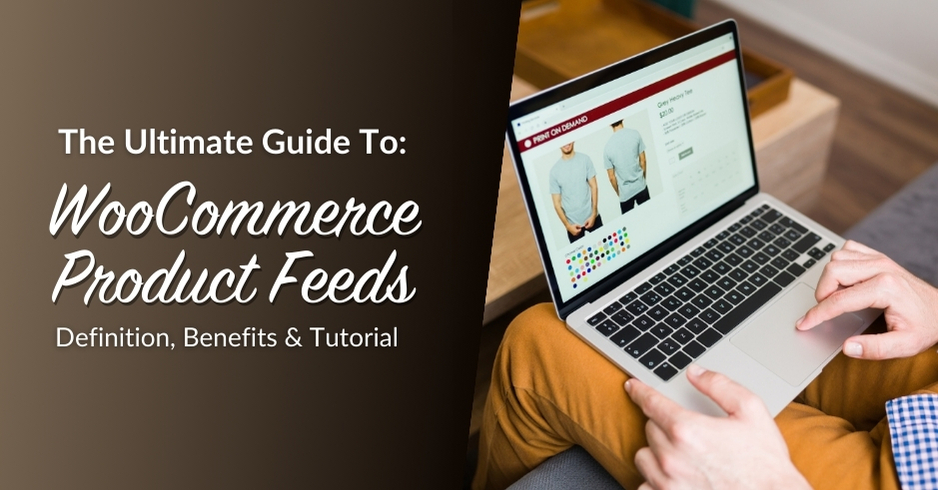
A product feed is a file that contains detailed information about the products in your online store. This file includes essential attributes such as product names, descriptions, prices, images, and more. By leveraging product feeds, you can share your product catalog with various marketing platforms, enhancing your reach and sales potential.
Common Uses
- Google Shopping: Showcase your products directly in Google search results, allowing potential customers to view and compare offerings instantly.
- Facebook Ads: Promote your products on social media platforms, expanding your audience reach and driving traffic to your store.
- Affiliate Marketing: Share your product catalog with affiliate partners to boost sales through their marketing efforts.
Transform WooCommerce Store into a Sales Powerhouse
Setting up a robust product feed is just the beginning. To truly unlock your store’s potential, you need expert WooCommerce development tailored to your business needs.
Read: Customize WooCommerce Templates & Product Pages
Benefits of Using a Product Feed
Here, we will discuss the various benefits of implementing a product feed for your WooCommerce store. Understanding these advantages will help you recognize the value of setting up a feed.
- Increased Product Visibility: A product feed allows you to display your products on multiple channels, making it easier for potential customers to discover your offerings.
- Streamlined Inventory Management: With automated feeds, you can keep your inventory synchronized across all platforms, minimizing the risk of overselling or running out of stock.
- Improved Marketing Strategies: Analyzing performance data from different channels allows you to refine your marketing strategies and focus on the most profitable avenues.
Know: Best WooCommerce Product Add-ons
Best Plugins for WooCommerce Product Feeds
Selecting the right plugin is critical for effectively managing your WooCommerce product feed. In this section, we’ll introduce you to two top plugins: AdTribes and Barn2. We’ll explore their features, benefits, pricing, and pros and cons to help you make an informed decision.
AdTribes WooCommerce Product Feed
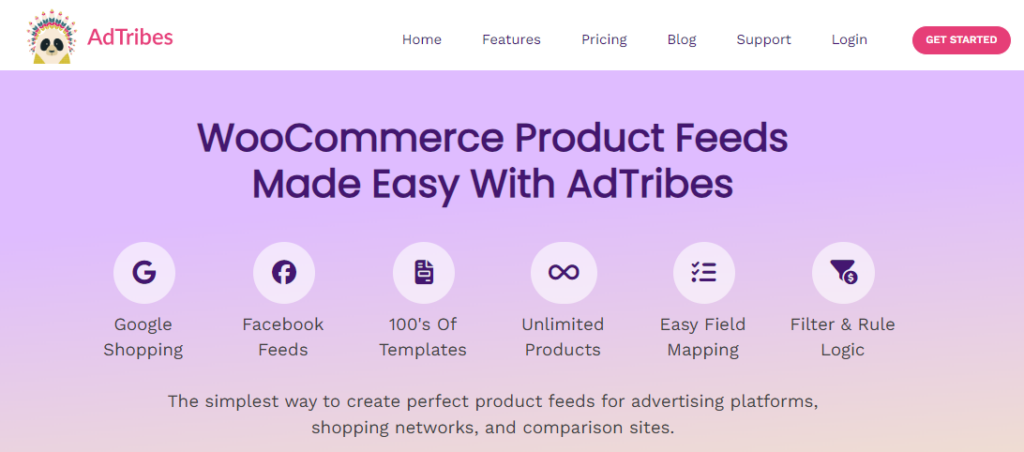
AdTribes is designed with user experience in mind, offering a seamless process for generating product feeds. Its intuitive interface simplifies feed creation and management, making it a popular choice for WooCommerce store owners.
Key Benefits
- User-Friendly Interface: The easy-to-navigate design allows even beginners to set up product feeds without extensive technical knowledge.
- Advanced Filtering Options: Customize your feed based on specific criteria, ensuring that you only promote relevant products.
- Extensive Support for Different Product Types: AdTribes supports various product types, including simple, variable, and grouped products, accommodating diverse eCommerce needs.
Pricing
AdTribes offers flexible pricing plans suitable for businesses of all sizes. You can select from a single site license or a multi-site license, ensuring you find the best fit for your requirements.
- Growth: Starts at $99.50 (includes all the essential tools you need)
- Plus: $179 (for multiple store owners)
- Business: $199.50 (for agencies, groups, and freelancers)
Learn how to: Enhance Product Pages: E-commerce WordPress Websites with Figma
Barn2 WooCommerce Product Feed Pro
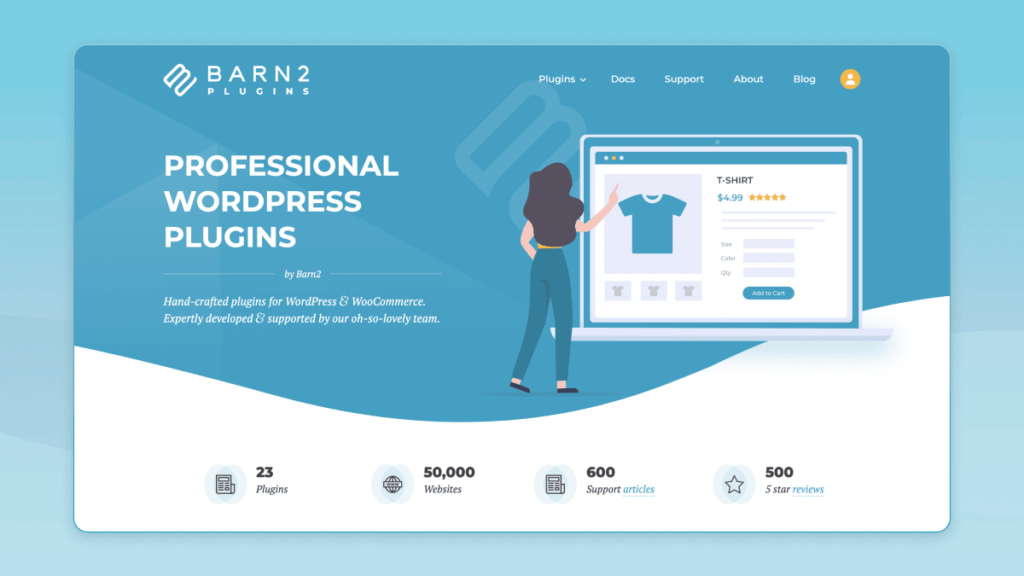
Barn2 provides a robust solution for managing WooCommerce product feeds with extensive features tailored for both novice and experienced users. Its focus on customization and flexibility makes it a valuable tool for eCommerce businesses.
Key Benefits
- Customizable Feed Templates: Create tailored feeds to meet specific requirements for different platforms, allowing for greater control over your product presentation.
- Compatibility with Multiple Platforms: Easily integrate with various marketing channels such as Google Shopping and Facebook, ensuring your products reach a wider audience.
- Automated Updates and Scheduling Options: Save time by setting up automated updates for your product feed, keeping your inventory current across all platforms.
Barn2 Pricing
Barn2 Plugins offers flexible pricing options for their All Access Pass, which includes all current and future plugins:
- 20 Sites: $799
- 5 Sites: $549
- 1 Site: $449
These plans provide access to a range of powerful plugins designed to enhance your WooCommerce store’s functionality.
For more detailed information about the pricing and the plugins included, you can visit the Barn2 Plugins Pricing Page
Related: The Ultimate Guide to Creating a Headless WooCommerce Store
Setting Up Your WooCommerce Product Feed
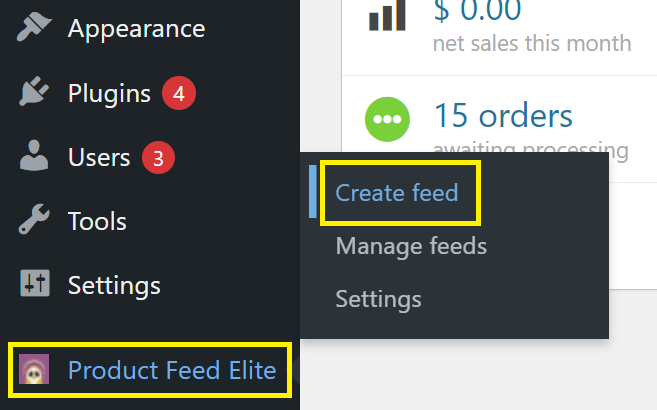
Now that we’ve covered the benefits and plugins, let’s walk through the steps to create a WooCommerce product feed using AdTribes as our primary example. This section will guide you step-by-step to ensure a smooth setup process.
Step 1. Prerequisites
Before you begin the setup process, make sure you have the following in place:
- WooCommerce Installed: Ensure WooCommerce is installed and configured properly on your WordPress site.
- Complete Product Data: Verify that your product data is complete, including titles, descriptions, images, and prices. This information is critical for a successful product feed.
Interesting: Optimize WooCommerce Stores for High Traffic
Step 2: Choose the Right Plugin
The first step is to install AdTribes. Consider its user-friendliness, compatibility with your existing setup, and available features when selecting a plugin.
Step 3: Install and Activate the Plugin
- Go to your WordPress dashboard.
- Navigate to Plugins > Add New.
- Search for “AdTribes WooCommerce Product Feed.”
- Click Install Now and then Activate once the installation is complete.
Step 4: Configure Plugin Settings
- After activation, navigate to AdTribes > Settings in your dashboard.
- Choose your desired feed type (e.g., Google Shopping, Facebook).
- Map your product attributes to the appropriate feed format (title, price, SKU, etc.).
- Customize additional settings based on your preferences, such as currency and language.
Read: WooCommerce Maintenance Guide: Everything You Need
Step 5: Generate the Product Feed
- Go to AdTribes > Feeds.
- Click on Add New Feed.
- Select the feed type you wish to create and fill in the necessary details.
- Click Generate Feed to create your product feed.
- Preview the feed to ensure accuracy and completeness.
Step 6: Submitting the Product Feed to Platforms
For Google Merchant Center:
- Log in to your Merchant Center account.
- Navigate to Products > Feeds and click on the plus icon to add a new feed.
- Follow the prompts to upload your product feed URL generated by AdTribes.
- Review for errors and optimize as necessary.
For Facebook:
- Go to your Facebook Business Manager and navigate to Commerce Manager.
- Select Data Sources > Product Feeds and click Add Product Feed.
- Enter the URL of your product feed from AdTribes and follow the prompts.
Learn: Common WooCommerce Maintenance Mistakes to Avoid at All Costs
Tips for Optimizing Your Product Feed

In this section, we will explore essential tips for optimizing your product feed to maximize your visibility and sales potential.
Using High-Quality Images
High-quality images play a crucial role in attracting customers. Here’s what you need to know:
- Importance of Images: Clear, appealing images can significantly impact customer engagement and purchase decisions.
- Recommended Sizes: Ensure your product images meet the recommended sizes for each platform (typically 800×800 pixels or larger) to avoid any display issues.
Find: How To Optimize Images And Improve Website Speed?
Writing Compelling Product Descriptions
Crafting compelling product descriptions is vital for conversions. Consider the following:
- Best Practices: Write descriptions that are informative yet persuasive, highlighting the unique selling points of your products.
- Keyword Importance: Incorporate relevant meta keywords to improve your product’s SEO, helping customers find your offerings more easily.
Also read: Best WooCommerce Marketing Tips for Store Owners to Boost Sales
Regularly Updating Your Feed
Keeping your product feed updated is essential for maintaining accurate inventory levels. Follow these tips:
- Automate Updates: Use your plugin’s settings to automate updates, ensuring your inventory is always current without manual intervention.
- Monitor Performance: Regularly review your feed’s performance data to identify trends and make necessary adjustments.
Conclusion
Setting up a WooCommerce product feed is a vital step in maximizing your online store’s potential. By using the right plugins and following best practices, you can streamline the process of sharing your products across various platforms. A well-structured product feed not only increases your visibility but also enhances the shopping experience for your customers.
With the guidance provided in this article, you are well-equipped to implement an effective WooCommerce product feed. Start today and unlock the full potential of your eCommerce store!