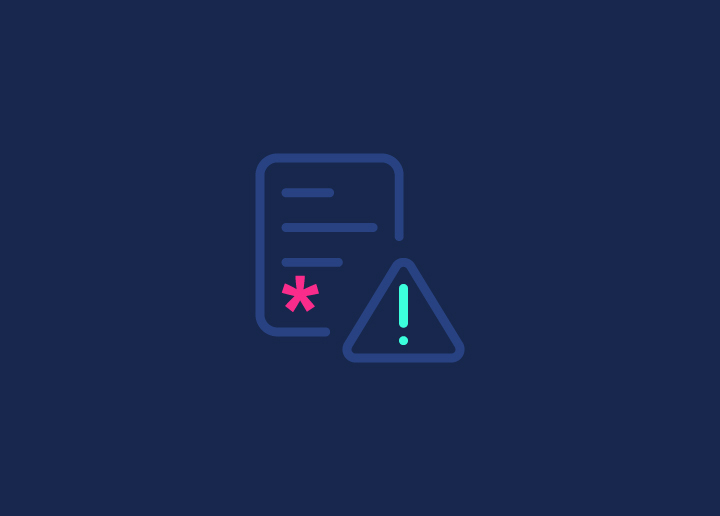Divi is the go-to web builder for many agencies and WordPress users, and it’s no wonder why. Its intuitive drag-and-drop interface, coupled with a vast library of customizable elements, empowers even novice designers to create stunning custom WordPress designs quickly.
However, as with any powerful tool, hiccups can occur. Imagine you are mid-project, your creative juices flowing, and suddenly, the Divi Builder refuses to load. Panic sets in. Could it be a plugin conflict? A caching issue? Or perhaps a more complex WordPress development problem lurking under the surface? In this article, we’ll dive deep into the potential causes and provide you a troubleshooting guide to get your Divi Builder back up and running.
Contents
ToggleDivi Builder Recheck Before Troubleshooting
When the Divi Builder refuses to cooperate, one of the first steps is to verify that your system meets necessary requirements. After all, a well-oiled machine requires the right components to function optimally. Here are the critical system requirements to double-check:
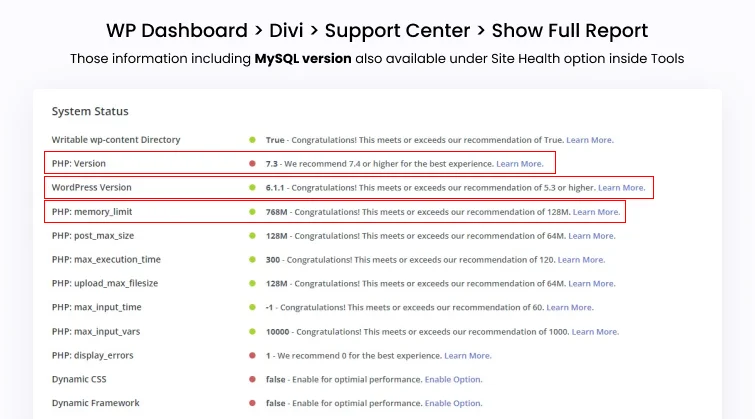
Firstly, ensure that you’re using the latest version of WordPress. Divi, like any reputable plugin, is designed to work seamlessly with the most recent WordPress updates. Outdated versions can lead to compatibility issues and unexpected behavior.
Secondly – check your web server’s PHP version. Divi requires PHP 5.6 or higher to operate correctly. An older PHP version can prevent the builder from loading or cause it to malfunction.
Other essential requirements include:
- Minimum WordPress memory limit of 256MB (ideally 512MB or higher)
- JavaScript enabled in your web browser
- Up-to-date web browser (Chrome, Firefox, Safari, or Edge)
It’s also crucial to confirm that your server meets the following prerequisites:
- MySQL version 5.6 or higher
- Apache or NGINX web server
- Ability to use cURL, ZipArchive, and mbstring PHP extensions.
Read More: Best One-Page WordPress Website Builders for Businesses
DIY Site Builders Not Working for Your Requirement?
Not to Worry! We can create WordPress sites with advanced features without going way out of your budget. WP quicksite services are available for a one-time pay of just $699!
Essential Troubleshooting Steps for Divi Builder Not Loading
Troubleshooting always involves trial and error. As you follow the steps below, do not hesitate to find help with Divi community or WordPress resources if stuck. In case you encounter persistent issues, give us a call for creative support with WordPress custom design.
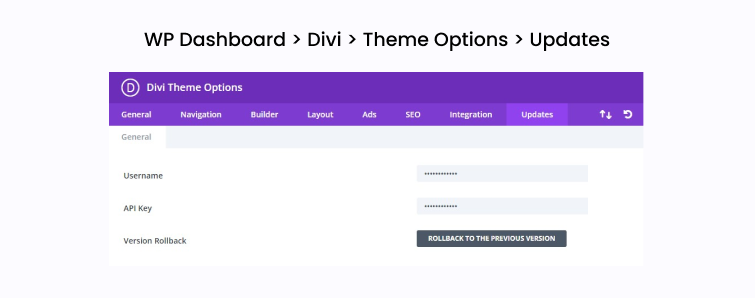
Clear Your Browser’s Cache and Cookies to Resolve Issues
Sometimes, the issue lies not with your website but with your browser’s cached data. Cached files can become outdated and cause conflicts, preventing the Divi Builder from loading correctly.
Browsers store certain website elements or entire web pages in a cache file to speed up loading times on subsequent visits. However, if this caching function doesn’t operate accurately, it can lead to errors between the theme and plugins due to incorrect code execution.
- Clear your browser’s cache and cookies – this forces your browser to load the latest version of the site without any outdated cached data interfering.
- Close and reopen your browser after clearing the cache to ensure the changes take effect.
- Check this website for guides on clearing cache for all major browsers: [browser cache clearing guide URL]
You will be surprised how often this simple step resolves Divi Builder issues stemming from outdated browser caches.
Read a Comparison: WPBakery Vs Elementor: Which Page Builder Packs More Punch?
Investigate and Resolve Any Conflicts Between Plugins
Plugin conflicts are a common culprit when Divi Builder does not load. Different plugins can interfere with each other’s functionality or coding, causing compatibility issues.
- Deactivate all plugins except Divi and check if the builder loads properly.
- If it does, reactivate plugins individually to pinpoint the conflicting plugin.
- Once identified, update or replace the conflicting plugin with an alternative that doesn’t cause issues.
- As a last resort, you may need to remove the problematic plugin entirely.
Additionally, you can use tools like the Health Check & Troubleshooting plugin to detect common plugin configuration errors. The Plugin Organizer plugin also allows you to enable/disable plugins for specific URLs or pages.
Identify and Fix Any JavaScript Errors on Your Site
JavaScript errors can prevent the Divi Builder from functioning correctly. These errors can originate from your theme, plugins, or even custom code added to your site.
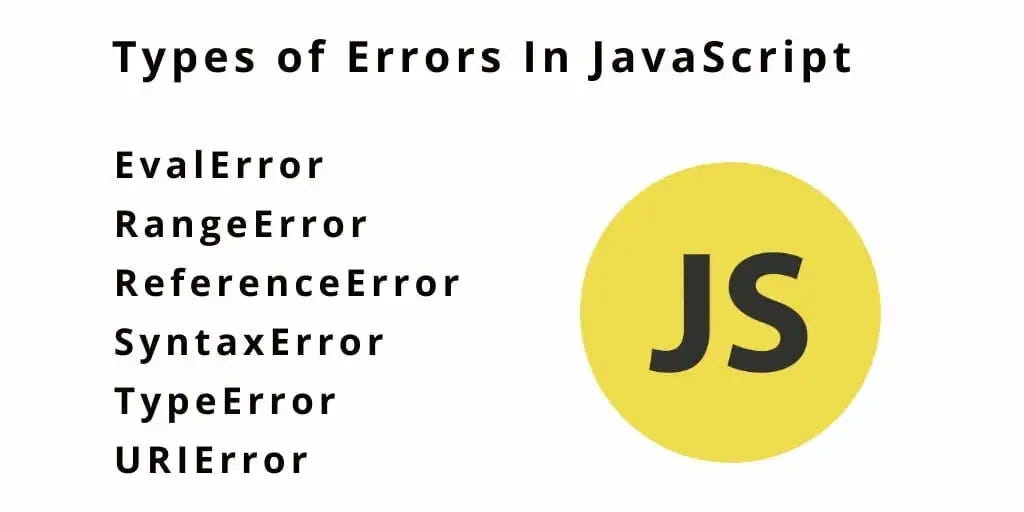
- Use your browser’s developer tools (usually accessed by right-clicking and selecting “Inspect Element”) to check the console for any JavaScript errors.
- Look for errors prefaced by “:”Uncaught” which indicate issues with code on your site.
- Disable or remove any problematic scripts, plugins or customizations causing the errors.
- If the error persists after deactivating plugins/scripts, seek help from the Divi community forums or hire a developer to investigate further.
Also Read: Fix ‘the editor has encountered an unexpected error’ Issue in WordPress
Need Your Site Fixed on Short Notice?
We are available! Our WP support team is available for quick consultation and hands-on troubleshooting just at $59/hr.
Increase the PHP Memory Limit to Boost Site Performance
The Divi Builder requires a certain amount of server memory (RAM) to operate smoothly. If your PHP memory limit is too low, it can cause the builder to crash or fail to load altogether.
- Ideally, your memory limit should be at least 256MB, though 512MB or higher is recommended for best performance.
- To increase the limit, locate and modify the “memory_limit” setting in your WordPress wp-config.php file – e.g. “memory_limit = 512M”
- If unsure how to edit core files, consult your hosting provider for assistance with this step.
Higher memory limits allow more resources for memory-intensive operations like running the Divi Visual Builder.
Also Check: Safely Update WordPress from Version PHP 7 Without Breaking the Site
Enable Safe Mode to Troubleshoot
Without Interference Safe Mode is a handy Divi feature that loads the builder without any third-party code like plugins, preventing potential conflicts during troubleshooting.
- In your WordPress admin dashboard, navigate to Divi > Theme Options > Support Center and enable Safe Mode.
- With Safe Mode active, if the builder loads normally, the issue likely stems from a plugin or custom code conflict.
- You’ll see a list of disabled plugins/code – disable or remove these one-by-one until the issue is resolved.
- Safe Mode only applies to your current user session, so it won’t disrupt normal site operations for visitors.
Read More: How to Fix a WordPress Fatal Error?
Wrap Up
While the steps outlined above should resolve most Divi Builder loading issues, there are yet more to be done for optimizing your Divi experience.
To start with –
- Regularly clear your site’s database and content revisions to maintain peak performance.
- Leverage caching plugins like WP Rocket to improve load times.
- Consider using a staging site to test updates and new plugins before pushing them live.
Additionally, join the active Divi community forums to seek guidance from experienced users and stay updated on best practices. For complex custom designs, development needs or if you simply want a hassle-free experience, partnering with a full-service WordPress agency like Seahawk can ensure a seamless, high-performing Divi website tailored to your unique requirements.