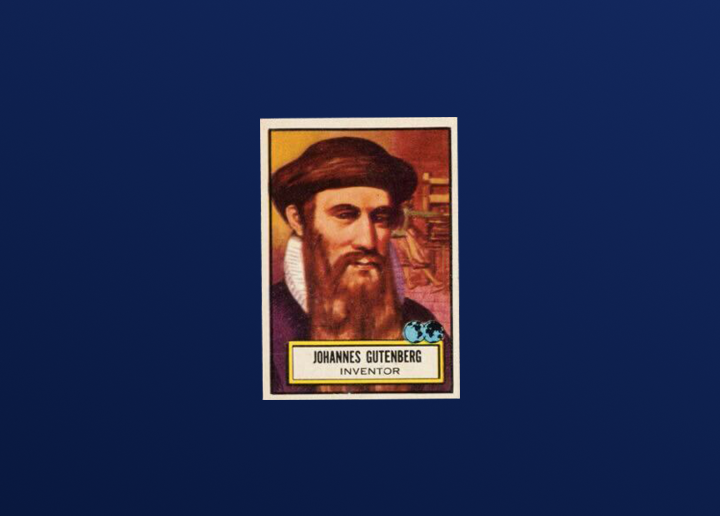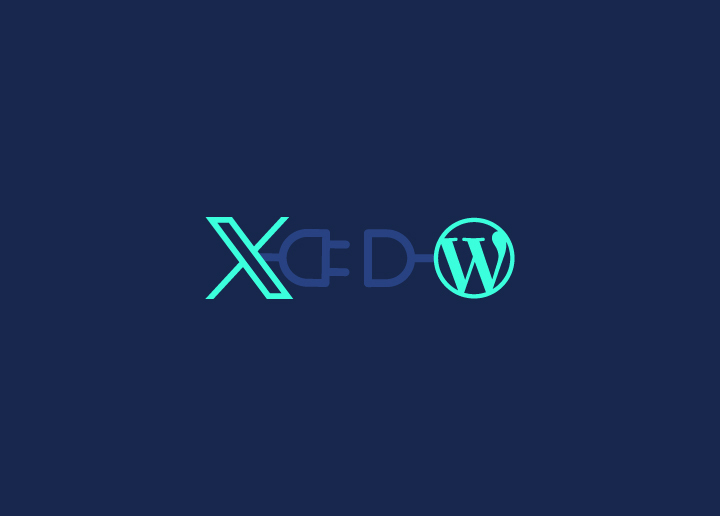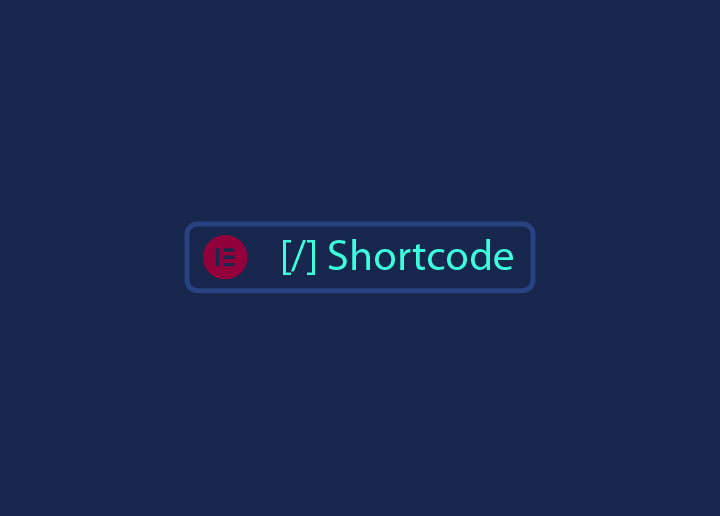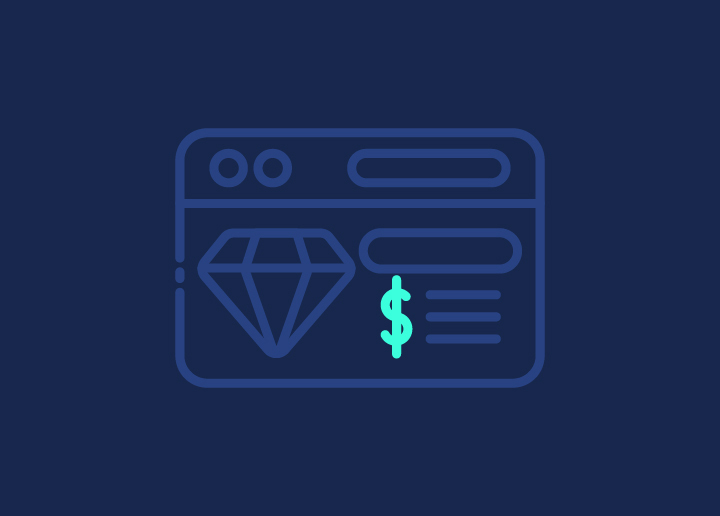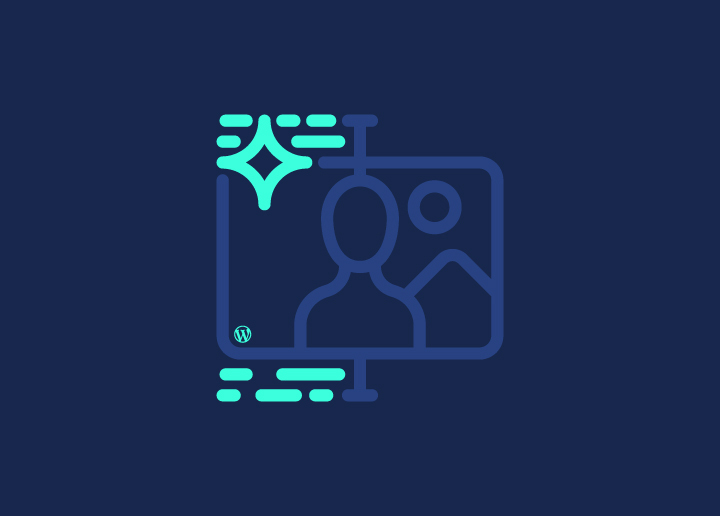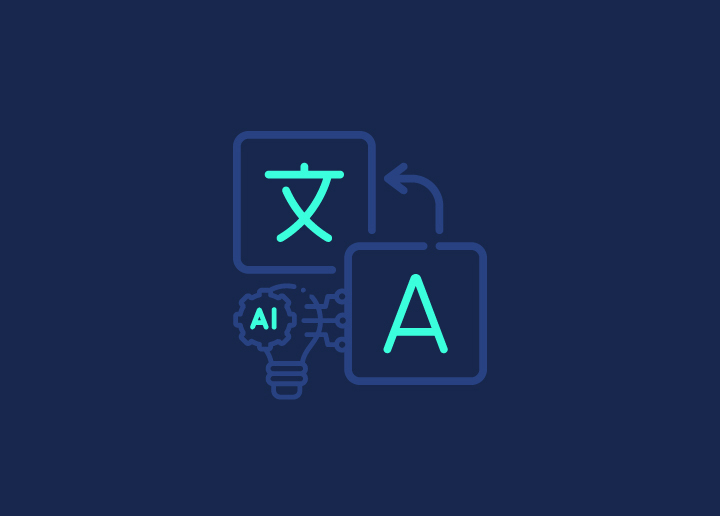Ever wondered how to reach a global audience without hiring a team of translators? To AI translate your WordPress website can change the game. More site owners are jumping on this trend, and for good reason. It’s fast, cheap, and surprisingly accurate. Imagine your blog posts, product descriptions, and landing pages available in dozens of languages overnight.
Sounds too good to be true? It’s not. This guide will show you how to start WordPress development with AI translation for your site.
Contents
ToggleUtility of AI Translation
AI translation is a cutting-edge technology that uses artificial intelligence to convert text from one language to another. It’s like having a multilingual digital brain working for your website.

Here are some of the more specific benefits of AI content creation with translation enabled for your WordPress site:
- Lightning-fast language conversion: AI transforms your content into multiple languages at breakneck speed. What might take a human translator days or weeks happens in mere seconds. This means you can update your site in all languages almost instantly.
- Wallet-friendly website globalization: Forget the hefty price tags of professional translation services. AI offers a budget-friendly alternative that won’t break the bank. You get more languages for less money, opening doors to new markets without draining your resources.
- Your brand voice, now multilingual: AI doesn’t just translate words; it learns your unique style. It picks up on your tone, common phrases, and brand-specific terms. This means your message stays consistent across all languages, keeping your brand identity intact no matter who’s reading.
Also Read This: How to Create a Multilingual WordPress Site
- Smarter with every update: These AI tools are like eager students, always learning and improving. As language models advance, your translations get better automatically. You benefit from the latest linguistic breakthroughs without any extra effort on your part.
- Round-the-clock translation power: Need a crucial update translated at 3 AM? AI’s got you covered. It doesn’t sleep, take breaks, or go on vacation. Your content is ready for a global audience whenever you need it, day or night.
- Scaling up is a breeze: Whether you have 10 pages or 10,000, AI handles it all with ease. It effortlessly manages large-scale translation projects that would overwhelm human teams. This scalability means your site can grow without language barriers holding you back.
- Remembers your unique lingo: Got industry-specific terms or a special way of talking about your products? AI learns these quirks and applies them consistently. It builds a custom dictionary for your site, ensuring accuracy in specialized vocabulary across all languages.
- Hassle-free content updates: Changed a product description or added a new blog post? AI quickly translates the new content, keeping all language versions of your site perfectly in sync. No more worrying about outdated translations or inconsistencies between different language versions. Read Google’s guidelines for content updates to get a deeper understanding.
Also Read: Best AI Website Builders (Free & Premium)
AI Translation in WordPress
AI translation is easier implemented when in WordPress. Why? It’s all about WordPress vast integration ecosystem of various AI plugins. These nifty add-ons are like superpowers for your site. With a few clicks, you can open your single-language WordPress site for global access.
Think about it. You pick a plugin, install it, and boom – your site speaks multiple languages. It’s that simple. And here’s the kicker: many of these plugins now use AI. They’re not just translating; they’re understanding your content.
These AI-powered plugins are smart. They learn as they go, getting better with each translation. They pick up on your style, your brand voice, even your industry jargon. It’s like having a team of language experts working around the clock, but without the hefty price tag.
Want to Break Language Barriers and Boost the Reach for Your WordPress Site?
We can help transform your website into a multilingual hub! Get WordPress development hours for just $59/hr to initiate translation features on your website.
5 Plugins to AI Translate Your WordPress Website
A quick sift through this list, and you will know what to turn to when website translation is needed at a short notice:
Weglot
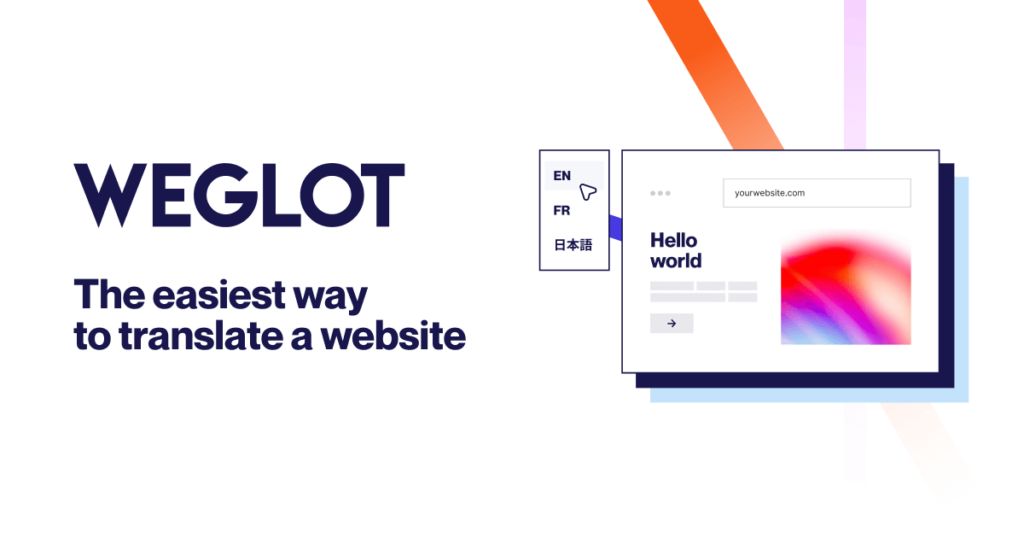
Weglot streamlines the process of translating your content into multiple languages, ensuring a seamless multilingual experience for your global audience.
Benefits of Using Weglot for WordPress
- Seamless integration with WordPress
- Effortless translation process
- Multilingual website made easy
- Global discoverability
- Flexible pricing plans
Pricing:
Free Plan
€0 / month
Translate up to 2,000 words into 1 language with AI translation and glossary.
Starter Plan
€15 / month
Translate up to 10,000 words into 1 language with media translation and auto redirection.
Business Plan
€29 / month
Translate up to 50,000 words into 3 languages with access to pro translators.
Pro Plan
€79 / month
Translate up to 200,000 words into 5 languages with team collaboration and translated URLs.
Read Our Review: Weglot: Make Your Websites Reach a Global Audience!
WPML

WPML is a WordPress translation plugin that leverages machine translation services. It uses advanced algorithms to produce high-quality translations in multiple languages.
Benefits of Using WPML for WordPress
- Access to machine translation services
- High-quality translations in multiple languages
- Easy text highlighting and translation
- Proprietary neural machine translation technology
- Contextual analysis for accurate translations
Price:
Multilingual Blog
The basic option for multilingual WordPress blogs.
Cost: $43
Multilingual CMS
The complete solution for multilingual WordPress.
Cost: $110
Multilingual Agency
The complete solution for agencies building many multilingual websites.
Cost: $221
Tranzly

Tranzly is a WordPress translation plugin powered by AI DeepL Translation. It enables the automatic creation of a multilingual website with just a few clicks.
Benefits of Using Tranzly for WordPress
- Automatic translation of WordPress posts and pages
- Localization of WooCommerce products
- Compatibility with Gutenberg editor
- Supports delivery of content in 9 different languages
Price:
Free Plugin
Test the free version with limited integration, unlimited websites, and WooCommerce integration.
Single Site License
$49.9 / Year
DeepL Pro integration, WooCommerce integration, and pro features.
5 Websites License (POPULAR)
$99.9 / Year
DeepL Pro integration, WooCommerce integration, and pro features for translating up to 5 websites instantly.
Also Check: 10 Best WordPress AI Plugins To Improve Your Site
How to Translate Your WordPress Website Using ChatGPT?
This guide will show you how to translate your site’s content using the popular AI chatbot, ChatGPT. Ensuring your website content is easily accessible to a wider audience is crucial. Follow these steps to seamlessly translate your content.

Step 1: Preparation
Preparing for translation involves accessing your WordPress content and identifying specific sections for translation. This ensures a smooth and organized translation process.
Access Your WordPress Content
To start, you’ll need to access your WordPress content that you intend to translate.
- Open your WordPress admin panel.
- Navigate to the specific page or post you want to translate.
- Make sure the content is in the Block Editor.
Accessing your content in the Block Editor will make it easier to manipulate and insert translations.
Identify Sections for Translation
Before diving into the translation process, identify the sections of your content that need to be translated. This will streamline the translation process.
- Biography page
- About me section
- Page titles
- Menu items
Clearly identifying these sections beforehand ensures you don’t miss any crucial parts of your content.
More Helpful Resources: Page Speed Optimization Guide for WordPress
Step 2: Using ChatGPT for Translation
Using ChatGPT for translation involves opening the ChatGPT interface, entering translation commands, and executing the translation. This step will transform your content into the desired language.
Open ChatGPT
To begin the translation process, you first need to open the ChatGPT interface in your web browser.
- Open your preferred web browser.
- Navigate to the ChatGPT platform and log in if necessary.
Once you have ChatGPT open, you’re ready to start translating your content.
Enter Translation Commands
To translate your content, you’ll need to enter specific commands into ChatGPT. This step involves inputting the text you want to be translated and instructing ChatGPT accordingly.
- For each section of content, enter a command to ChatGPT to translate the text. Example: “Translate to Spanish.”
- Paste the specific content you want translated into the input field.
Pro Tip: Break down larger sections into smaller chunks for more accurate translations.
Execute the Translation
After entering your command and pasting the content, it’s time to execute the translation.
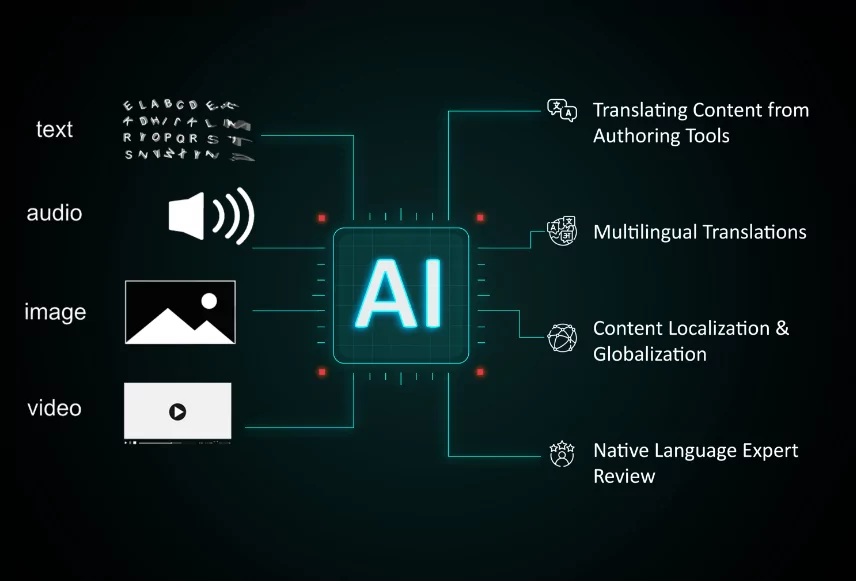
- Click the arrow button to submit the translation request.
- Wait for ChatGPT to process and provide the translated content.
ChatGPT will quickly process your request and display the translated content.
Interesting Read: Humanize AI Content: Add Warmth and Personality to Your Writing
Step 3: Implementing Translations in WordPress
Implementing translations in WordPress involves copying the translated content from ChatGPT and pasting it back into the Block Editor. This step ensures your translated content is correctly placed on your website.
Copy Translated Content
Once you have your translated content, the next step is to copy it from ChatGPT.
- Highlight the translated text provided by ChatGPT.
- Right-click and select “Copy” or use the keyboard shortcut (Ctrl+C or Command+C).
Paste Content Back into Block Editor
With your translated text copied, return to your WordPress Block Editor to replace the original text.
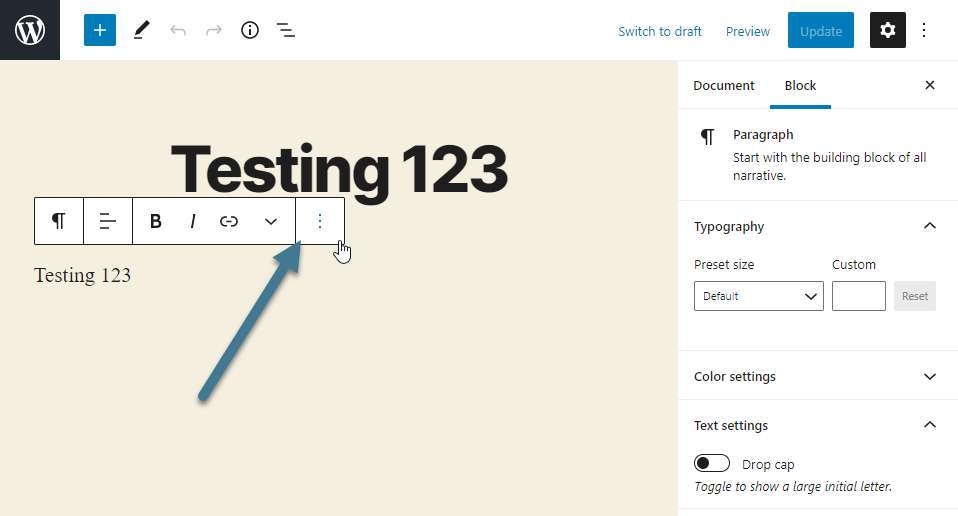
- Navigate back to your WordPress Block Editor.
- Replace the original text with the translated text by pasting it (Ctrl+V or Command+V).
Translate Titles and Menu Items
In addition to the main content, you’ll need to translate your page titles and menu items to ensure a consistent user experience.
- Repeat the translation process for each title and menu item:
- Enter commands in ChatGPT for each title and menu item.
- Copy the translated text.
- Paste the translated text into the respective fields in WordPress.
Pro Tip: Keep a list of translated titles and menu items for easy reference and consistency.
Read a Review: Google Bard Vs. ChatGPT: Exploring The AI Chatbots Capabilities
Step 4: Review and Finalize
Reviewing and finalizing your translations is essential to ensure accuracy and coherence. This step involves checking translations for accuracy and saving your changes in WordPress.

Check Translations for Accuracy
After implementing the translations, reviewing them for accuracy and contextual relevance is crucial.
- Read through the translated content to ensure it makes sense in context.
- Make any necessary adjustments for clarity and accuracy.
Save Changes
Once you’re satisfied with the translations, save your changes in WordPress.
- Click the “Save” button or “Update” button in the WordPress editor.
- Ensure that all translations are saved and reflected correctly on your site.
Pro Tip: Preview the translated pages on your website to see how they appear to visitors before finalizing.
More Insights: Countdown for WordPress 6.6: What’s New and Improved?
Step 5: Optimize Translation Process
Optimizing the translation process involves considering advanced tools and continuously improving the quality of your translations. This step ensures long-term efficiency and accuracy.

Consider Advanced Tools
While ChatGPT is a powerful tool for translation, there are other AI translation tools that can enhance efficiency and accuracy.
- Explore additional AI translation tools like the plugins listed above, for more efficient workflows.
- Consider integrating tools that offer automated translation features if needed.
Continuous Improvement
Translation is not a one-time process. Regularly reviewing and updating your translated content ensures it remains accurate and relevant.
- Regularly review and update translated content to maintain quality.
- Gather feedback from native speakers to improve translations.
Pro Tip: Establish a feedback loop with native speakers to continually enhance the quality of your translations.
More Plugin Resources: Why are Niche WordPress Plugins Essential for Your Business?
Conclusion: The Way Ahead with AI Translation
Using AI to translate your WordPress site can help you reach more people. It’s a smart move that saves you money and time. Plus, your site will speak to a global audience without losing your unique voice.
Here are some actionable insights to get the most out of AI translation:
- Keep Improving: Always check and update your translations to stay accurate and relevant.
- Use the Latest Tools: Stay on top of new AI translation technologies for even better efficiency.
- Ask for Feedback: Get feedback from native speakers to improve your translations.
- Prepare to Grow: Make sure your translation efforts can scale up as your website grows.
Follow these tips to turn your WordPress site into a multilingual powerhouse. You’ll connect with more people, breaking down language barriers easily. Ready to expand your reach? Start using AI translation now and watch your site thrive globally.