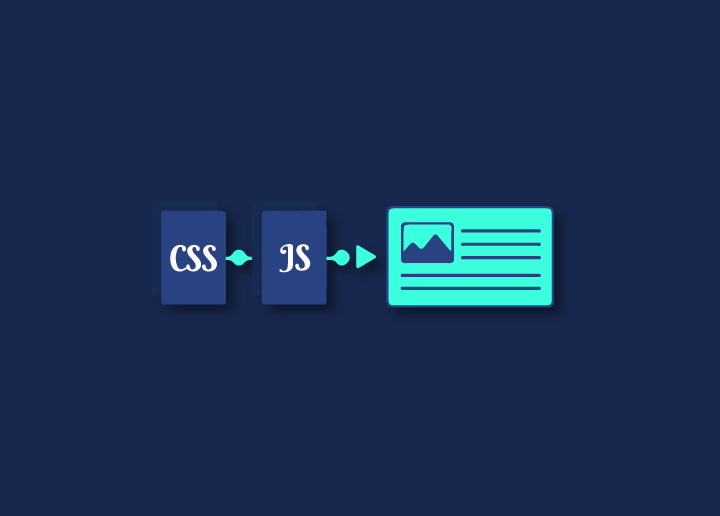When it comes to web performance, one of the critical factors is eliminating render-blocking resources. Render-blocking resources delay the rendering of a page and can include things like JavaScript and CSS files. These resources must be loaded before the browser can start rendering the page. This includes external CSS and JavaScript files and anything else that might delay the browser in the beginning to display the page.
While some render-blocking resources are necessary, such as CSS files that ensure your page looks correct, others can be optimized or eliminated. To maximize your website’s loading speed, it is essential to identify and minimize or eliminate render-blocking resources where possible. You my have noticed this recommendation while testing WordPress site on PageSpeed tool.
Contents
ToggleHow to identify a render-blocking resource?
When trying to improve the performance of your website, you may come across the term “render-blocking resources.” This refers to any resources that must be loaded before the browser can begin rendering the page. Typically, this includes external CSS and JavaScript files.
You can use the Google Chrome Developer Tools to identify a render-blocking resource. Load your website in Chrome, and then open the Developer Tools. Click on the Coverage tab, and then make sure that the “Disable cache” option is checked. This will ensure you see the most up-to-date version of your website.
Now, reload your website. The Developer Tools will show you a list of all the resources loaded as your page renders. Look for any resources that have a red line next to them. These are the render-blocking resources.
3 Ways to Eliminate a render-blocking resource in WordPress?
There are a few different ways to do this in WordPress.
Method 1:
One is to inline critical CSS, which means embedding the CSS code directly into the HTML file instead of calling an external stylesheet. This can be effective for small websites with only a few pages but is not practical for larger websites. Once you’ve identified the render-blocking resources, you’ll need to remove or inline them. Inlining means embedding the resource directly into the code, so it doesn’t need to be loaded separately. This can be done with JavaScript and CSS files. Plugins like Flyingpress, WP Rocket, Swift Performance or LiteSpeed cache can help you automate this.
Method 2:
Another option is to load non-critical resources after the initial page load. This can be done using asynchronous loading techniques, such as loading JavaScript files after the document has been parsed or using defer attributes.
Method 3:
Finally, you can also try reducing the number of resources that are needed on each page. This may mean combining multiple CSS or JavaScript files into one file or using smaller images that load faster. By reducing the number of render-blocking resources, you can significantly improve your website’s loading speed and provide a better user experience for your visitors. If you need more time to get comfortable working with code, some plugins can help automate this process, such as Autoptimize, WPRocket etc.
In some cases, render-blocking resources may be necessary for your website to function correctly. In these cases, you will need to find a way to optimize them so that they load faster.
Wrap Up
If you followed the advice above, you should now have eliminated most, if not all, of the render-blocking resources on your website. If you still need help then checkout our professional WordPress speed optimization service. We will help you improve your website’s performance and speed which is essential in creating a high-quality and user-friendly website.
Remember that other factors can affect your website’s performance, such as server response time, file sizes, and code quality. However, eliminating render-blocking resources is an excellent approach to improve your website’s speed and performance and Core Web Vitals grades.