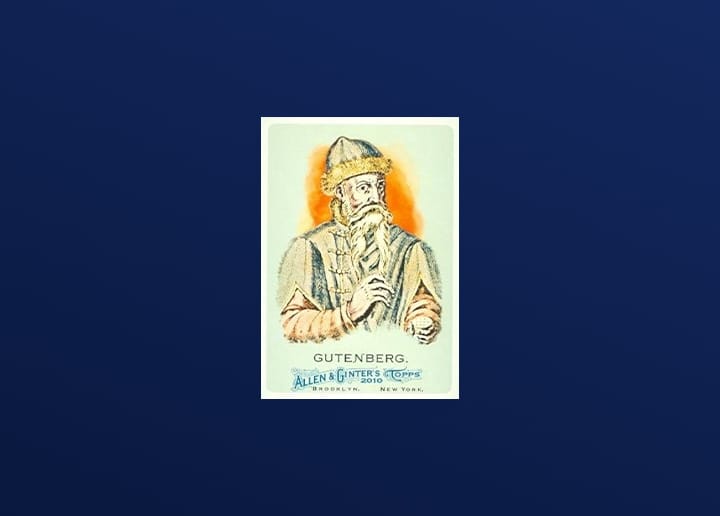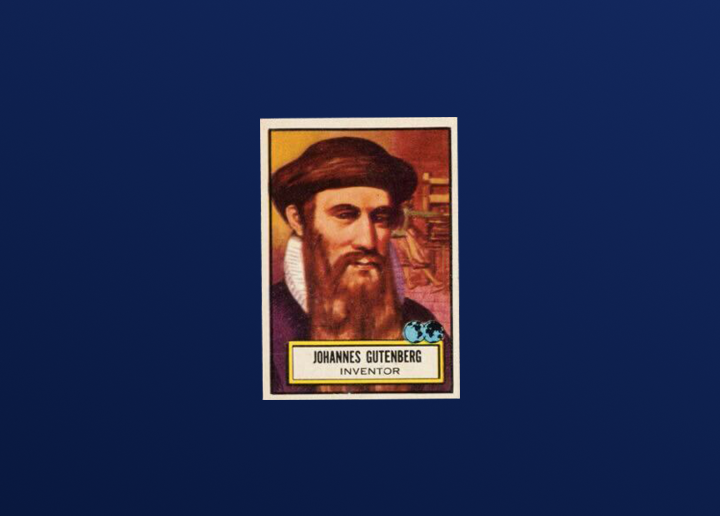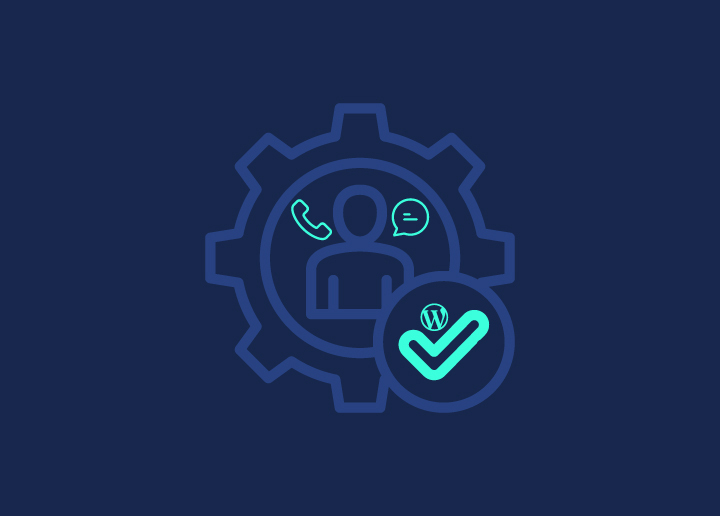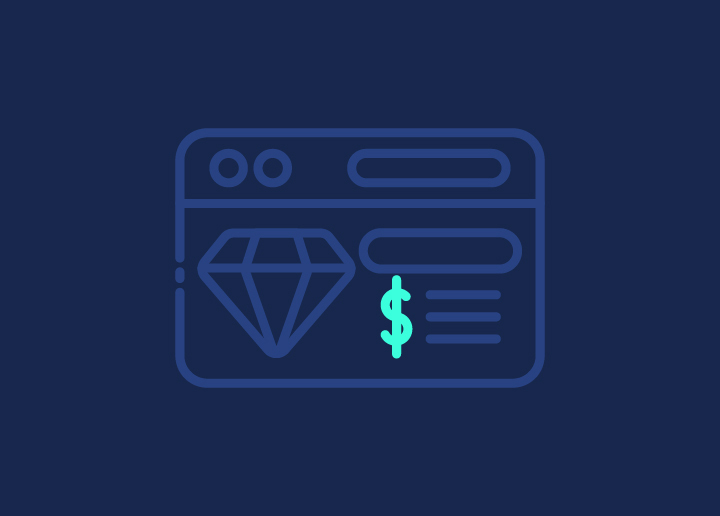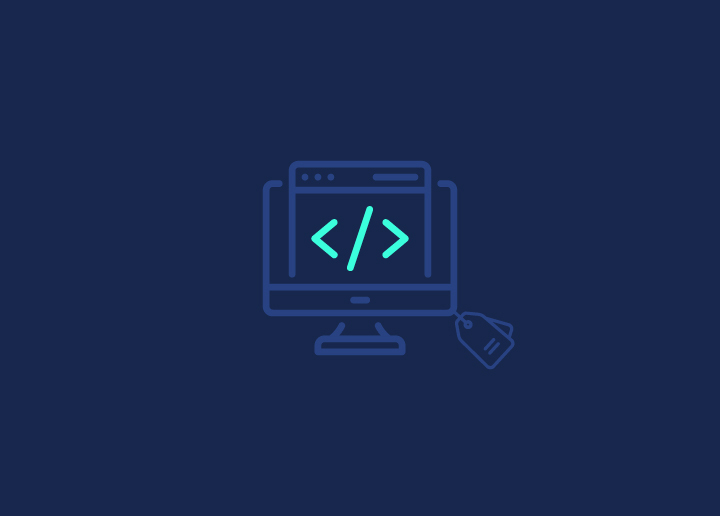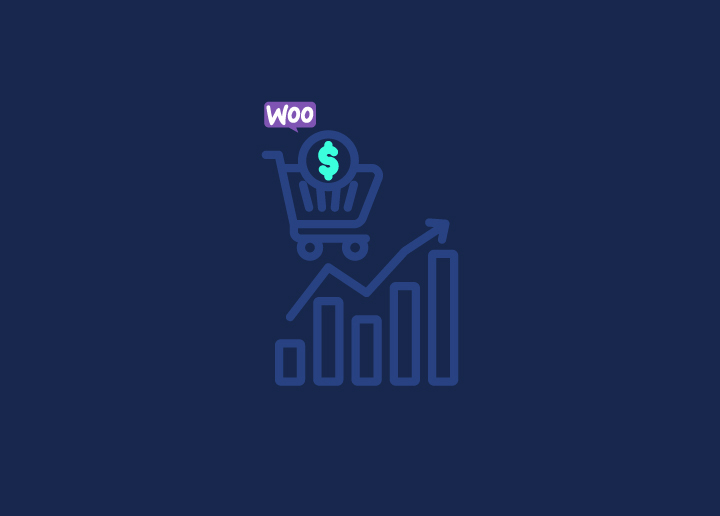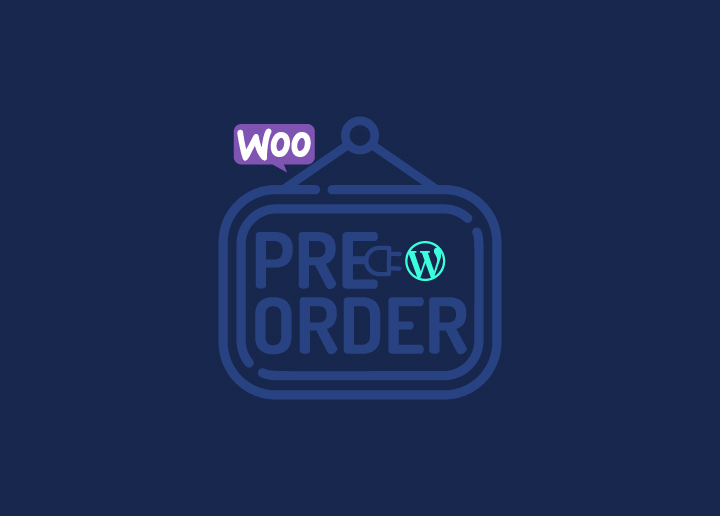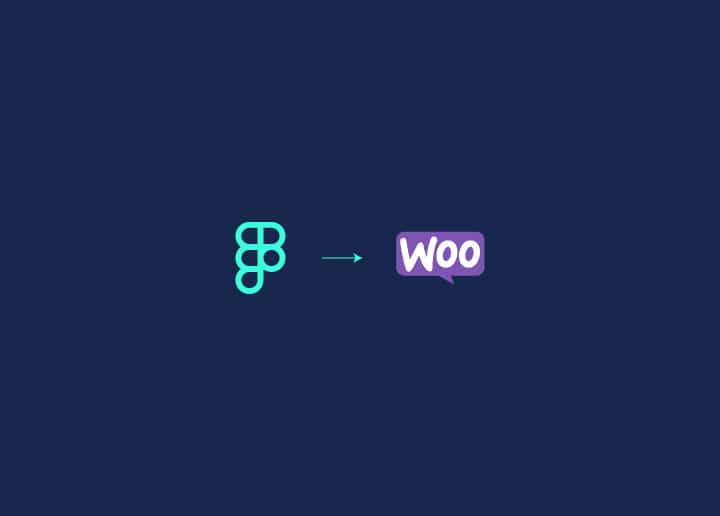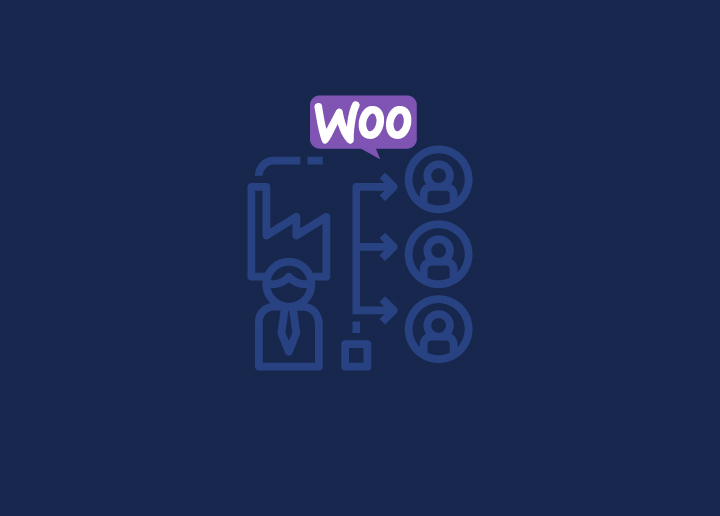Think about this: You run a small online store selling handmade soaps. A customer adds your lavender soap to their cart. What if you could suggest a matching loofah or body scrub before they check out? That’s the power of cart upsells in WooCommerce. They can boost your sales and give customers more of what they might like.
This article will show you how to set up cart upsells. We’ll cover the basics, from picking the right products to pair together, to tweaking your WooCommerce store settings. By the end, you’ll know how to make smart product suggestions that can lead to bigger orders and happier customers.
Contents
ToggleWhat’s Upselling and Why Should You Care to Setup Cart Upsells in WooCommerce?
Upselling is quite a simple move that can bring you more revenue and give customers a better product UX. In WooCommerce, cart upsells let you automate this process right before checkout, giving you a chance to make more sales without any extra effort.
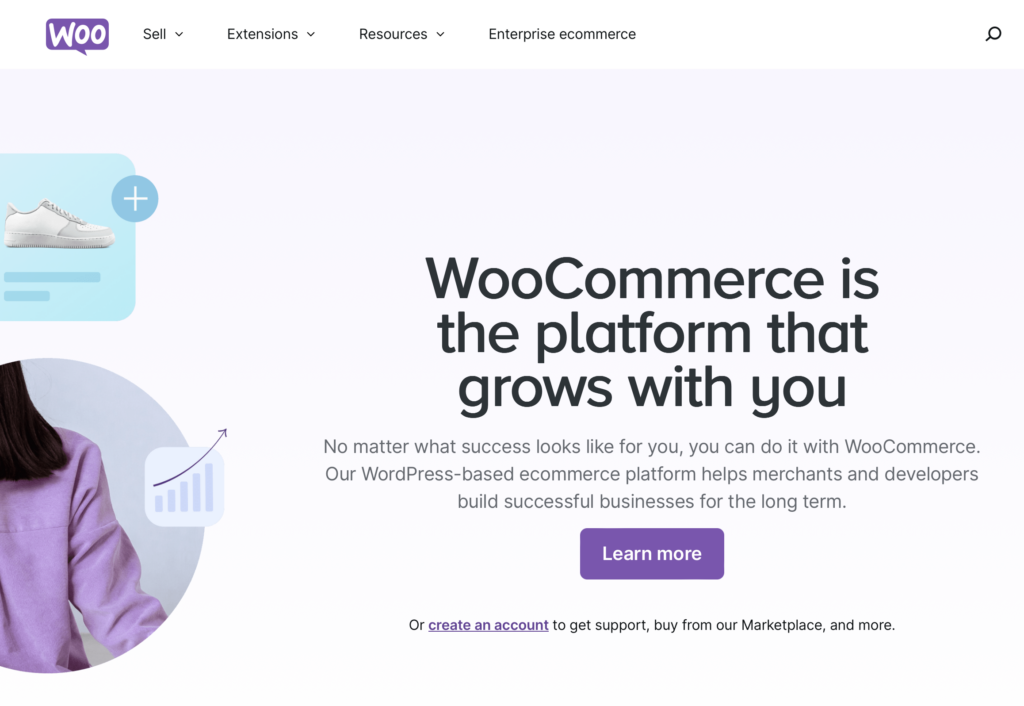
Increase Average Order Value With Minimal Effort
Cart upsells encourage customers to spend more. If they’re already making a purchase, showing them something better or an add-on can easily convince them to increase their order total.
Boost Customer Satisfaction by Offering More Value
When you offer upsells, you’re helping customers discover better versions of the products they’re interested in. A satisfied customer who gets more value is more likely to come back for future purchases.
Learn More: How to Convert Figma to WooCommerce
Target the Right Products for Maximum Impact
Not every product is fit for upselling. Focus on items that naturally have better alternatives or complementary products. For example, if someone’s buying shoes, offer them a premium version or a care kit.
Enthusiastic about Setting Up Your WooCommerce Store?
Let our e-commerce support team glide you through the basic hurdles! WooExperts will ensure unmatched design quality at revolutionary pricing, all through the year.
Simplify Your Sales Process With Automation

WooCommerce allows you to automate the upsell process. Once you’ve set it up, it works without any ongoing management, giving your store a chance to generate extra sales on autopilot.
Read More: Fastest WooCommerce Hosting
Reduce Cart Abandonment by Offering Attractive Deals
Offering an upsell at the right moment can even help reduce cart abandonment. When customers see a valuable offer, they may be more inclined to finish the checkout process rather than leave their cart behind.
Test and Optimize Your Upsell Strategy for Better Results
Not every upsell will work, but that’s okay. Use WooCommerce’s tracking tools to test which offers resonate with your customers and adjust your strategy for better results over time.
Encourage Repeat Purchases With Smart Upsells
When customers enjoy the upsell experience, they’re more likely to return to your store. A well-timed upsell that meets their needs builds loyalty, leading to repeat business.
Make a Choice: Shopify or WordPress: Which Platform to Choose for Your Online eCommerce Website?
Choosing the Right Products for Upsells
Selecting the right products for upselling can greatly enhance its success. The aim is to offer something that feels like a natural step up from what the customer is already buying. When you choose upsell products wisely, it boosts customer satisfaction and increases your revenue without feeling forced or intrusive.
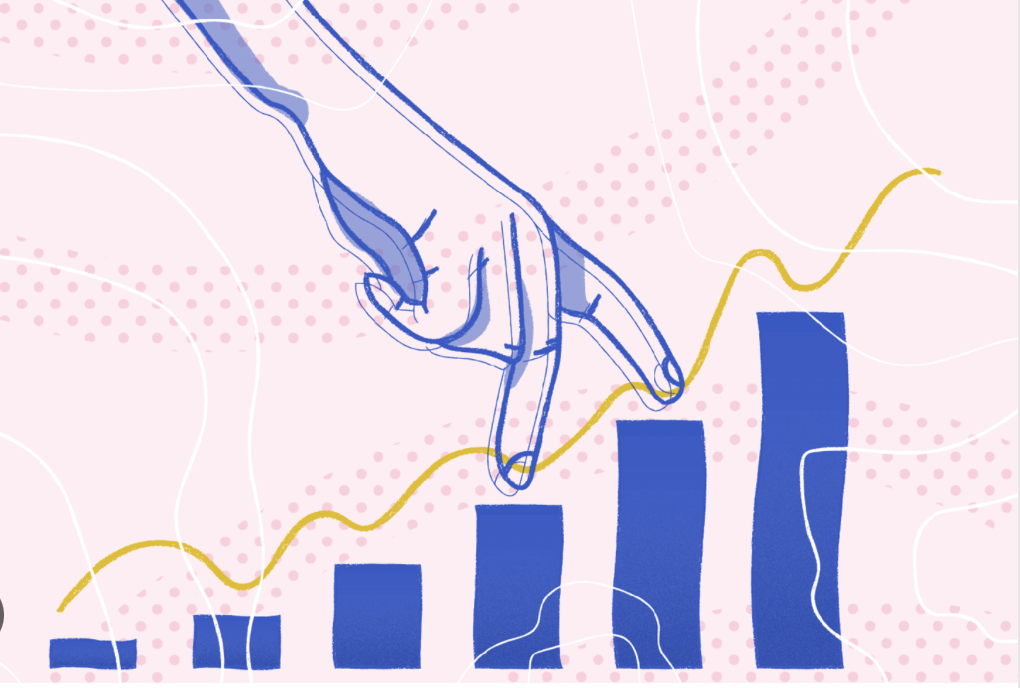
Offer Complementary or Higher-End Versions of Existing Products
One of the most effective upselling strategies is to recommend either a complementary product or an upgraded version of what the customer already has in their cart. These kinds of suggestions naturally enhance the purchase, making the upsell feel valuable and relevant.
Here are some ideas for how to make this work:
- Offer accessories or add-ons: If a customer is purchasing a mobile phone, suggest a premium case or wireless charger.
- Suggest a better version: When someone buys a standard laptop, offer a model with more storage or advanced features.
- Pair frequently bought-together products: For example, if a customer adds running shoes to their cart, suggest high-performance socks or insoles.
- Create bundles: Group related items together, such as offering a kitchenware set if the customer is buying individual cooking tools.
- Enhance functionality: If a customer is buying a camera, offer them an extended battery or a professional lens for better results.
Use Data to Inform Your Upsell Choices
Your WooCommerce store’s data can provide valuable insights into which products perform well together. Reviewing sales patterns and customer behavior helps you make smarter upsell choices, so you’re offering products that customers are already inclined to buy.

Consider these tips for leveraging data in your upsell strategy:
- Look at purchase history: Find patterns in what products are often bought together, and use this to create upsell suggestions.
- Analyze customer feedback: Understand what products customers find useful and which upgrades or add-ons make the most sense.
- Track conversion rates: Measure the success of your upsells and adjust your strategy based on what’s working.
- Segment your audience: Different customers have different needs, so offer upsells that make sense based on their purchasing habits.
- A/B test upsell offers: Experiment with different upsell options to see which ones resonate most with your audience.
Do You Know?
WooCommerce Site Speed: Quick Tips to Speed Up Your Online Store
Setting Up Cart Upsells in WooCommerce: Step-by-Step
Ever wonder how some online stores get you to add that extra item to your cart right before you hit “Checkout”? That’s the power of upselling at work. Setting up cart upsells in WooCommerce can be a game-changer for your store, helping you boost your sales with just a few clicks.
Let’s walk through the process step-by-step to get your WooCommerce upsells up and running smoothly.
Step 1: Install and Activate WooCommerce
Before setting up cart upsells, make sure WooCommerce is installed and activated. WooCommerce powers your store, so without it, the upsell functionality won’t work.
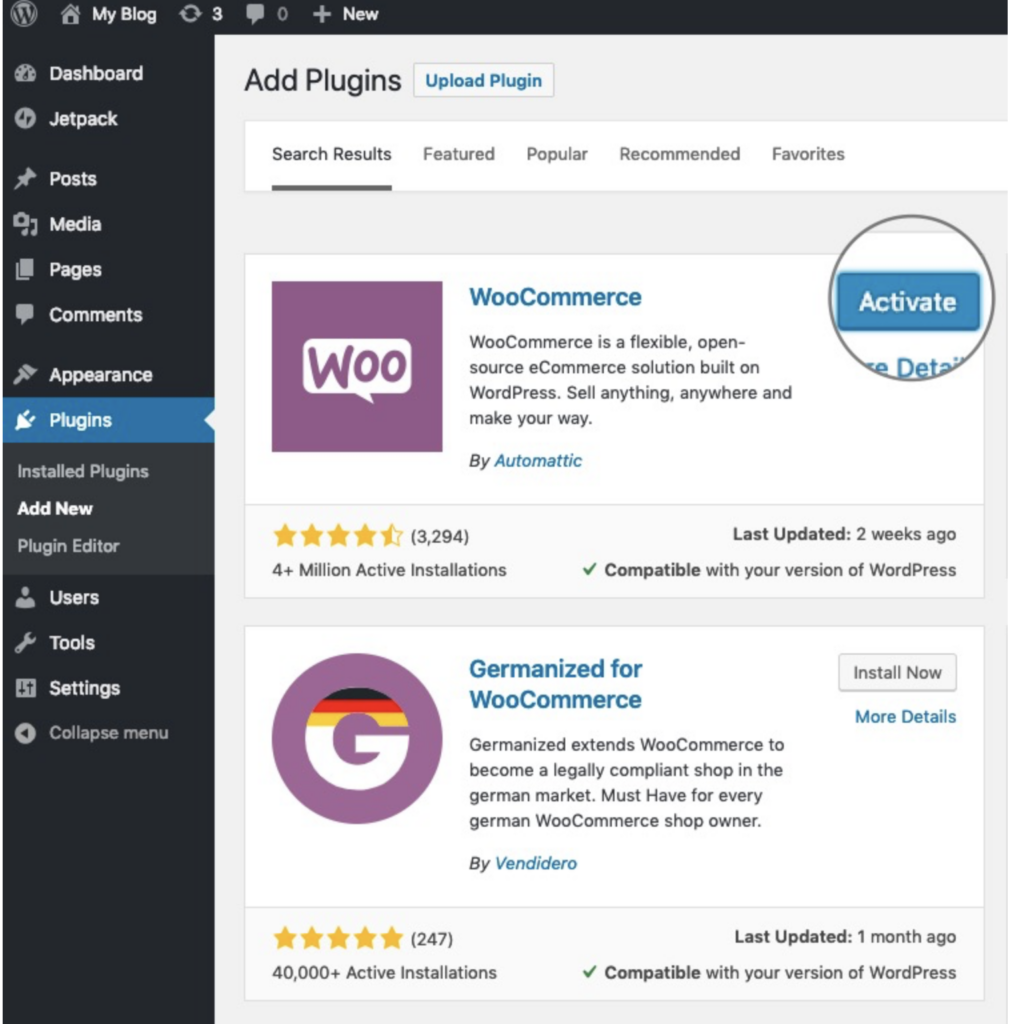
- Head to your WordPress dashboard.
- Navigate to Plugins > Add New.
- Search for “WooCommerce” and click Install Now.
- Once installed, click Activate to get your store running.
Step 2: Install an Upsell Plugin
WooCommerce doesn’t come with built-in upselling functionality, so you’ll need to install a plugin to get the job done. Whether you’re looking for a basic upsell option or advanced funnel features, there are several reliable plugins. Here’s how to get started.
- Recommended plugins:

Booster for WooCommerce: This plugin offers a wide range of features, including the ability to add upsell offers to your cart page. It’s user-friendly and integrates smoothly with WooCommerce, making it a great option for anyone looking to quickly add upselling to their store.
WooCommerce One Click Upsell Funnel: This plugin is a great choice for creating more advanced upsell funnels. It allows you to set up one-click upsell offers right after checkout, helping you drive more sales with minimal effort. This plugin is ideal for stores wanting to create more customized and timed offers.
- To install:
Go to your WordPress dashboard and navigate to Plugins > Add New. Here, you’ll be able to search for your chosen upsell plugin.
In the search bar, type the name of the plugin you prefer (e.g., “Booster for WooCommerce”). Once the plugin appears, click Install Now. After installation is complete, hit Activate to enable it on your site.
- Configure the plugin:
After activating the plugin, you’ll need to configure it to match your upselling strategy. Navigate to the plugin’s settings page, which is usually found under the WooCommerce or Settings menu in your dashboard.
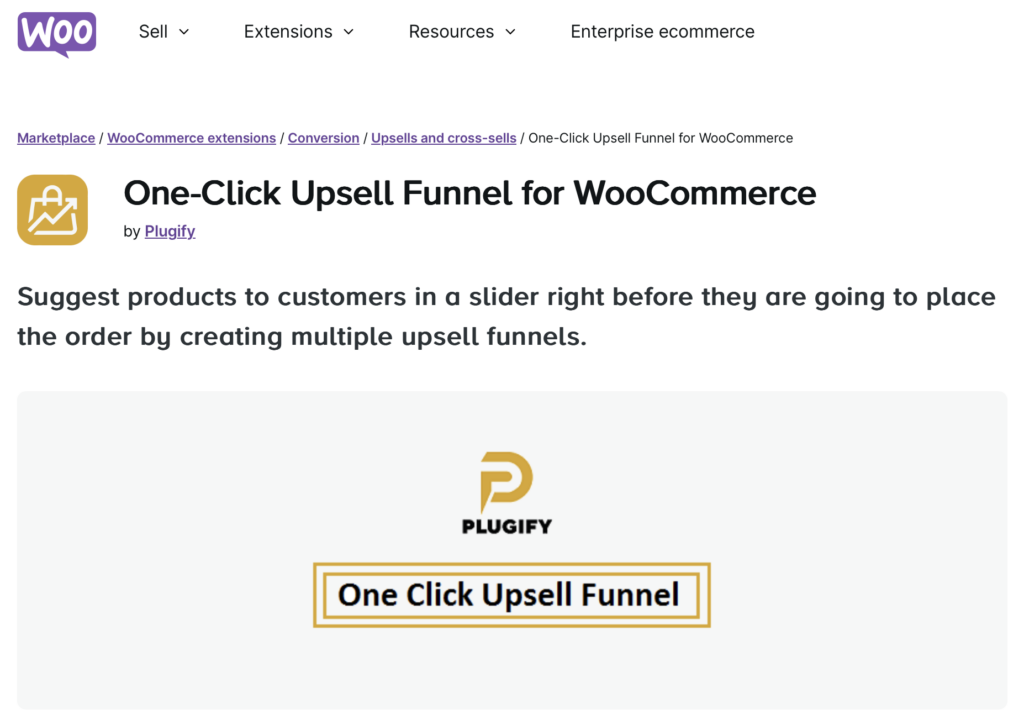
Follow the setup instructions provided by the plugin. You’ll typically be able to select which products you want to upsell, set the pricing, and customize how the upsell offers will be presented to your customers. For plugins like WooCommerce One Click Upsell Funnel, you’ll also have options to create post-checkout funnels, where customers can accept upsell offers with just one click.
Also Read: Tips for Google Shopping Feed Optimization in WooCommerce
Step 3: Setting Up Upsell Products
Now that your upsell plugin is installed, the next step is to choose which products you want to upsell. This is where you connect the products you’re offering as an upsell to the original item your customer is buying. Selecting the right upsell products is crucial for making the offer feel relevant and valuable.
- Navigating to Products → Edit → Linked Products:
In your WordPress dashboard, go to Products and choose the product you want to add an upsell to by clicking Edit. This will bring you to the product editing screen, where you’ll see an option called Linked Products in the Product Data section.
Under Linked Products, you’ll find the Upsells box. Here, you can search for and select the products you want to suggest as an upsell for this item. Make sure the upsell product is a logical upgrade or complement to the original item.
- Adding upsell products to specific items:
Once you’re in the Upsells section, start typing the name of the product you want to upsell. Select it from the list that appears. You can add multiple upsell products if needed.
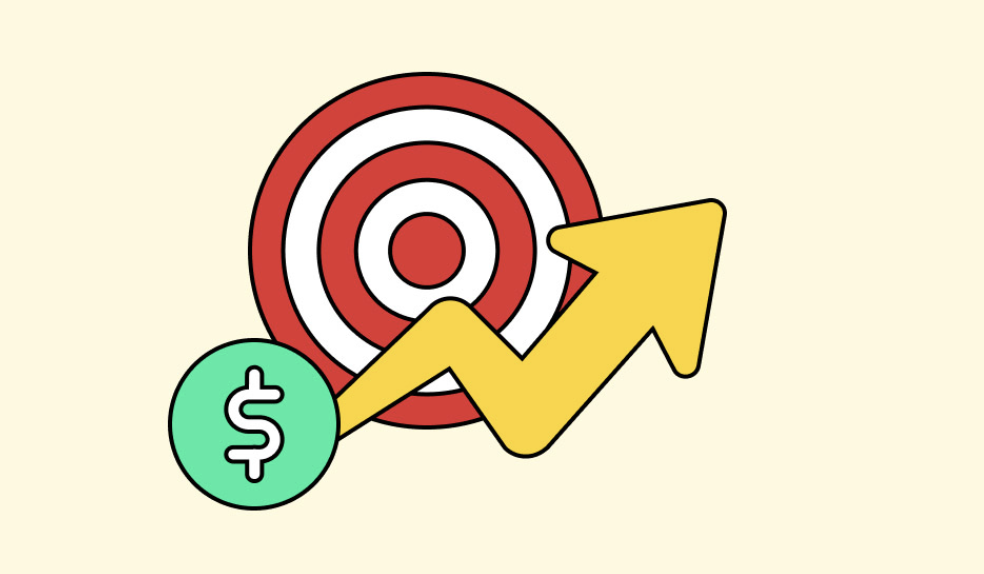
Be strategic—focus on items that offer a clear benefit over the original product. For example, if someone is purchasing a basic t-shirt, you might upsell a premium version made with higher-quality materials or one that comes in a multipack.
- Configuring pricing and descriptions for better conversions:
Make sure the pricing of your upsell product is appealing. It shouldn’t feel like a huge leap from the original product’s price, but rather a small, justifiable upgrade. If the base product costs $50, an upsell around $70 or $80 might work well.
Use compelling descriptions that highlight why the upsell product is better. Focus on benefits, such as better quality, longer-lasting materials, or exclusive features. For example: “Upgrade to our premium version for extra durability and added comfort.”
Also Read: Customize WooCommerce Templates & Product Pages
Step 4: Customizing the Upsell Offers
Customizing your upsell offers can make a big difference in how successful they are. This is where you can get creative, designing offers that feel personalized and relevant to your customers. With the right triggers and messaging, you can present upsells that feel too good to pass up.
Using dynamic offers and triggers:
Some upsell plugins allow you to set up dynamic offers based on customer behavior. For example, you can create triggers that display an upsell if a customer adds a specific product to their cart or if their cart total reaches a certain amount.
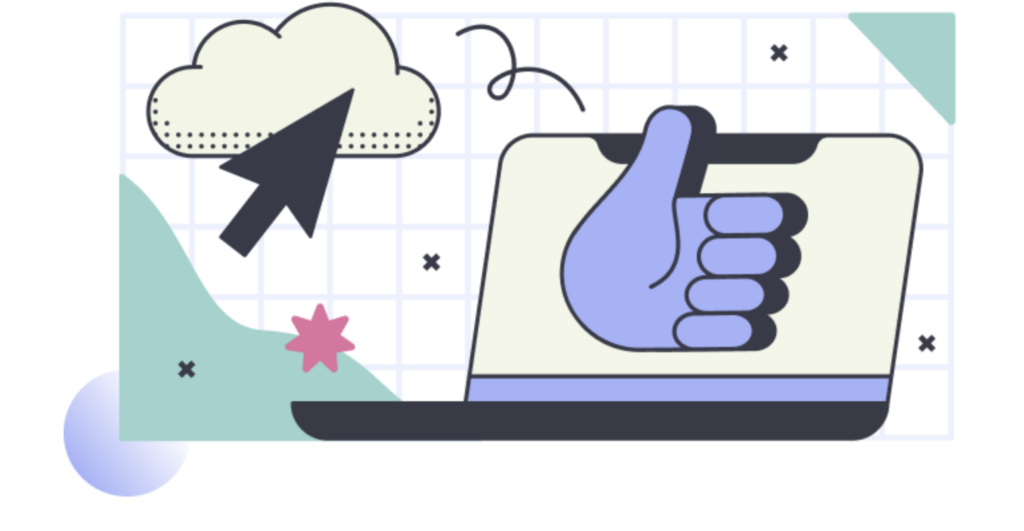
To configure this, go to your plugin’s settings and look for options like Conditional Logic or Triggers. Set rules that make sense for your store—like showing a high-end version of a product if the customer has added the standard version to their cart or offering a bundle if their cart total is over $100.
Designing upsell messages for maximum impact:
The message that accompanies your upsell offer is just as important as the product itself. It should be short, clear, and persuasive. Use language that highlights the value of the upsell and makes the offer feel like a smart choice.
Phrases like “For just $10 more, get the deluxe version!” or “Upgrade now for better performance and added features!” can help seal the deal. Be sure to use action words that encourage immediate decisions, like “Upgrade,” “Enhance,” or “Boost.”
You can also experiment with different design elements such as colors, buttons, and placement to make your upsell offers stand out without being intrusive. Many plugins offer customization options to tailor the look and feel of your upsell messages.
Read More: Top Emerging E-commerce Trends to Watch
Step 5: Testing the Upsells
Before you go live with your upsell offers, it’s essential to test everything to make sure the upsell flow works smoothly. This step ensures that your customers experience a seamless process, whether they’re browsing on a desktop or a mobile device. Testing your upsell setup can help you catch any potential issues and fine-tune the process for maximum conversions.
Previewing and testing the upsell flow:
Start by simulating a purchase on your store. Add the product with an upsell offer to your cart, and go through the checkout process to see how the upsell is presented. Does the offer appear at the right time? Is it clear and easy to understand?

If you’ve set up dynamic offers or triggers, make sure they are working as expected. For example, if your upsell should only appear when a certain cart total is reached, check that the offer activates correctly when the condition is met.
Ensuring everything displays properly across devices:
Don’t forget to test your upsell offers on different devices. Use the Preview option in WooCommerce to see how the upsell will look on both desktop and mobile. The offer should be responsive, with buttons and text displaying correctly across all screen sizes.
Mobile shoppers are a huge portion of online buyers, so it’s critical that your upsell offer is easy to interact with on smaller screens. Check for any design issues, such as cut-off text or oversized images, and make adjustments as needed to ensure a smooth experience on all devices.
Conclusion
Setting up cart upsells in WooCommerce isn’t just about making more money. It’s about helping your customers find products they’ll love. Think of it like being a friendly shop owner who knows their stuff. You’re not pushing unwanted items; you’re showing people cool things they might have missed.
Remember, the best upsells feel natural, not pushy. Start small, try different ideas, and see what your customers like. Over time, you’ll get better at suggesting just the right products. This can turn one-time buyers into loyal fans who trust your recommendations. So go ahead, give upsells a shot. Your customers (and your business) will thank you.