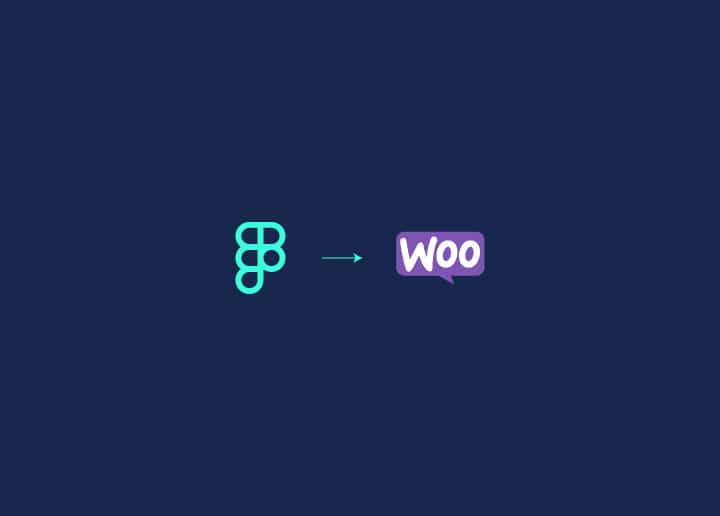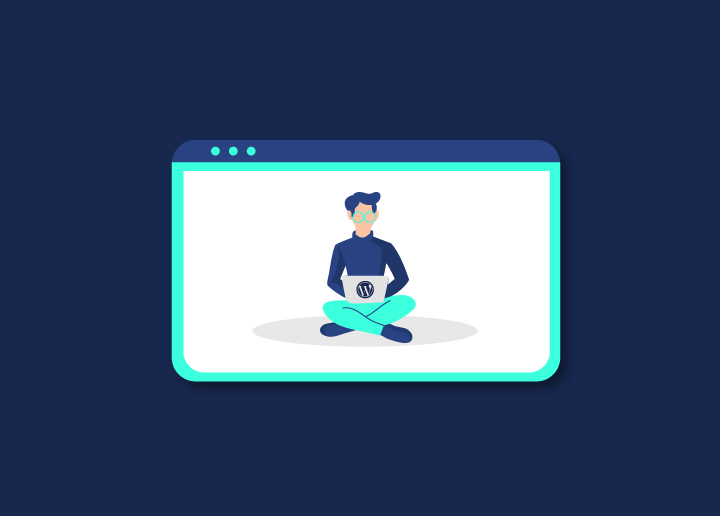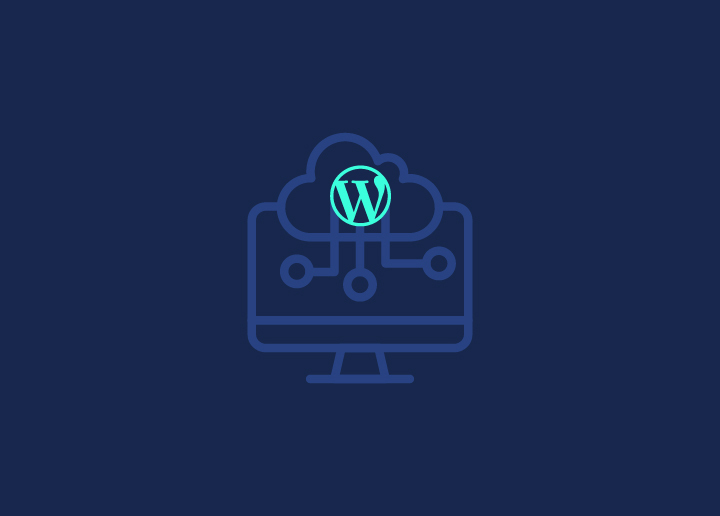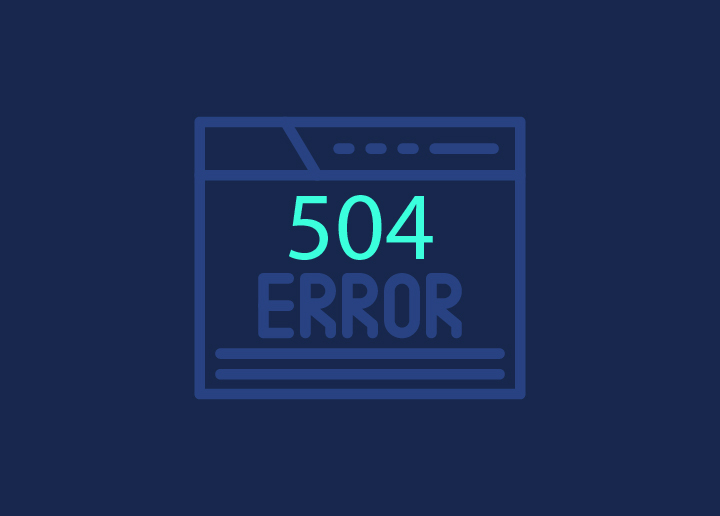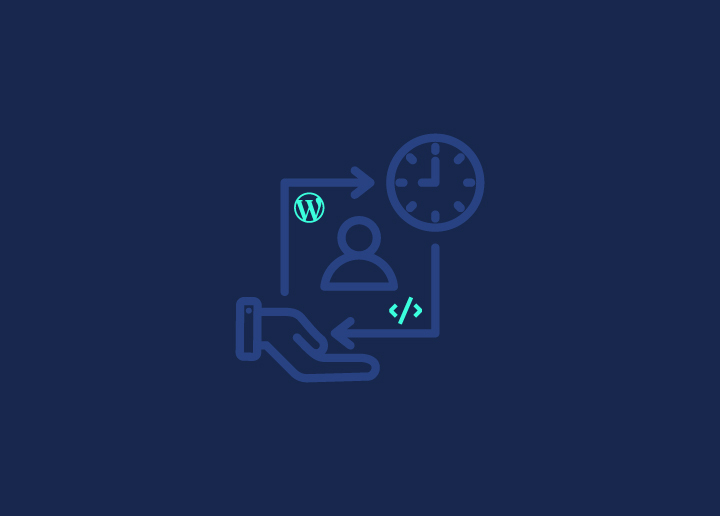WordPress‘s 504 Gateway Timeout Error can be a frustrating roadblock for website owners and developers. This error occurs when a server takes too long to respond to a request, often due to heavy traffic, server configuration issues, or plugin conflicts. This error can disrupt critical functions like content management, e-commerce, and user interactions.
Addressing such issues with a proactive approach along the steps of WordPress development is essential for maintaining your site’s performance and seamless user experience. A few quick fixes can minimize the impact of this error on your site, and this is what we will discuss in this article. We will explore the causes of the 504 Gateway Timeout Error and provide practical solutions to help you troubleshoot and resolve this issue efficiently.
Contents
ToggleBrief Overview of 504 Gateway Timeout Error in WordPress
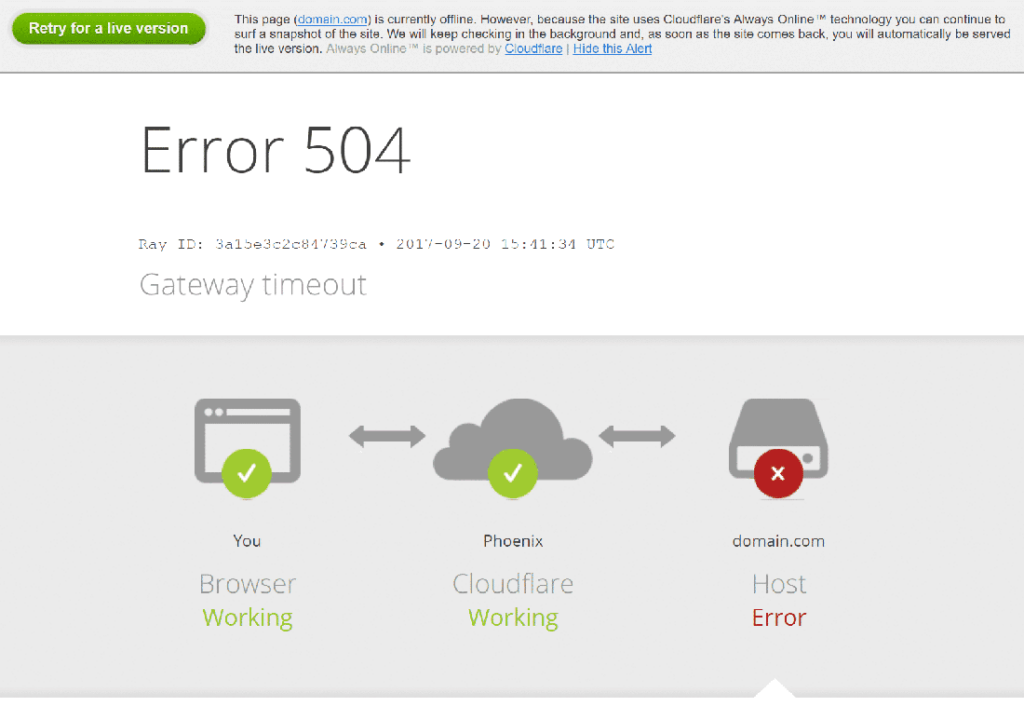
The 504 Gateway Timeout Error in WordPress indicates that the web server providers hosting your website did not receive a timely response from an upstream server it needed to access to fully process a request. This can occur due to the upstream server malfunctioning, being overloaded, or being down.
Here’s a breakdown of how it typically happens:
- User request: When a user visits your WordPress site, their browser sends a request to your web server.
- Server processing: Your server processes the request and responds with the requested resources.
- Upstream server dependency: If your server needs to access an upstream server (like a database or a third-party API) to complete the request, issues can arise.
- Timeout occurrence: If the upstream server is slow to respond or unresponsive, your server will eventually time out and return a 504 Gateway Timeout error to the user’s browser.
The 504 error is part of the 5xx class of HTTP status codes, which indicate server errors. It’s similar to the 502 Bad Gateway error, which occurs when the first server receives an invalid response from the second server. The 504 specifically means the first server timed out waiting for a response from the second server.
This error can be frustrating for users and costly for website owners, as it leads to lost traffic, conversions, and revenue. However, it can often be resolved by troubleshooting both client-side and server-side issues.
Did You Know? – How To Fix “Briefly Unavailable For Scheduled Maintenance” In WordPress
Unable to Carry Out Regular WordPress Maintenance and Updates?
We have a clear action plan just for you! Get industry-specific WP maintenance starting at just $49/month.
SEO Impact of the 504 Error
All 5xx errors prevent a webpage from loading, making them detrimental to user experience. Search engines like Google take these errors seriously. If the error persists for a long duration, it may even lead to deindexing the webpage from the search engine results.
Immediate Effects:
- User experience: A 504 error disrupts user access, leading to a poor user experience.
- Search engine perception: Google may interpret persistent 504 errors as a significant site-wide issue.
Long-term Consequences:
- Temporary vs. Persistent Errors: Unlike the 503 Service Unavailable error, which is often temporary and expected during maintenance, a 504 Gateway Timeout error can signal multiple underlying issues. If your site is down for a short period, Google spiders might not notice, but downtime extending beyond 6 hours can severely impact SEO.
- Deindexing Risk: Prolonged 504 errors can result in deindexing, meaning your page could disappear from search results, losing organic traffic and visibility.
Read More: Best Website Audit Tools for SEO
Regular monitoring and swift action are essential to keeping your SEO in top shape despite 504 errors. By combining two primary tools, you can stay on top of errors and keep your site running smoothly.
Google Search Console is your go-to tool for spotting 5xx errors. Google Search Console gives you a heads-up on any server issues so you can fix them before they hurt your SEO. For a deeper dive, try the Website Crawler by Sitechecker. This handy tool catches all site errors, including those pesky 504s, ensuring nothing slips through the cracks.
Now, avoid the nightmare of prolonged downtime and deindexing. Happy monitoring!
Fixing the 504 Gateway Timeout Error

Primary Checks
When faced with a frustrating 504 Gateway Timeout error on your WordPress site, starting with some basic checks can often lead to a quick resolution. These checks are simple and can be done in a matter of minutes.
Page Reloading: Firstly, try reloading the page. Sometimes, the error is temporary, and a simple refresh can bring the site back online. You can do this by pressing the F5 keyboard shortcut or using CTRL+F5 to reload the page without the browser cache. It is also a good idea to test the site in a different browser to see if the issue persists across different platforms.
Clear Browsing Cache: If reloading the page doesn’t solve the problem, consider clearing your browser cache. Outdated data stored in your browser can sometimes interfere with communication, causing errors like the 504 Gateway Timeout. By clearing the cache, you ensure that you’re loading the latest version of the website.
More About Caching: How Server-Side Caching Improves Your WordPress Performance
Reboot Network Device: Another step you can take is to reboot your network devices. Restarting your router and modem can temporarily resolve network issues that might be causing communication problems between your browser and the server. This simple action can often clear up any connectivity issues and get your site back up and running smoothly.
By following these basic checks, you can quickly diagnose and resolve the 504 Gateway Timeout error on your WordPress site, ensuring a seamless experience for your visitors.
Test Server Load
If you have tried the basic fixes for the 504 error on your WordPress site and they did not work, it is time to talk to your hosting provider. They can check if the server your site is on is too busy or needs more resources to handle all the requests. This step allows you to delve deeper into the root cause of the issue, particularly concerning server load.
Note – it is essential to recognize that high-traffic and e-commerce sites are particularly susceptible to 504 errors due to the multitude of uncacheable requests they generate. However, this issue can affect any website, from simple blogs to complex online platforms.
Depending on your plan, hosting platforms like Hostinger or DreamHost might offer a temporary boost to handle the traffic or suggest moving to a better plan. This issue can happen to any website, not just big ones. Remember, upgrading to a higher plan might not always be necessary. So, it is worth asking about other options first.
Read More: Understanding The Reverse Proxy Server
Deactivate Plugins & Change Themes
WordPress plugins add features, while themes control how your site looks. But sometimes they clash, causing communication problems with other servers.
Here is what to do:
- Deactivate all plugins: This helps determine if a plugin is causing issues. If the error disappears, reactivate plugins individually to find the problem.
- Switch to a default theme: If the error remains, it is likely a plugin issue, not the theme.
Know More: Best WordPress Redirect Plugins (Free & Paid)
Clear Database Cache
A bloated or corrupted cache can contribute to the occurrence of a 504 error by hindering the smooth communication between your website and the server. Clearing the cache can help resolve this issue by refreshing the stored data, ensuring smoother and more efficient communication between your site and the server.
Keep Reading: Best WordPress Database Plugins
Temporarily Turn Off CDN
Temporarily disabling your Content Delivery Network (CDN) can help diagnose timeout issues. CDNs optimize website performance but can sometimes cause complications. To test, access your CDN provider’s dashboard and pause the service. Monitor website performance without the CDN to see if timeouts persist. If the issue resolves, it indicates CDN involvement.
Reactivate with adjusted settings if needed, or explore other solutions if timeouts persist without the CDN. This diagnostic step provides insights into the CDN’s impact on website performance, aiding in effective troubleshooting and resolution.
Check Error Logs
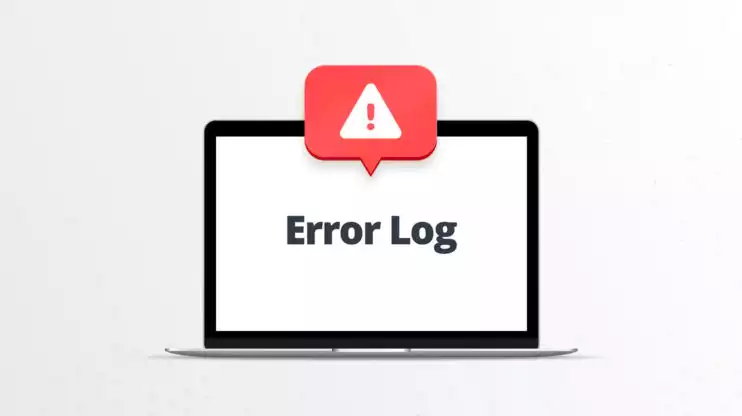
Error logs record server activity, aiding in detecting and resolving 504 Gateway Timeout errors. Analyzing logs reveals the specific requests causing timeouts, helping identify underlying issues. By addressing these root causes, such as server overload or misconfigured plugins, you can effectively remove the 504 issue and improve website performance.
Review Firewall Settings
Firewalls can inadvertently block legitimate requests, leading to timeouts. By examining settings, you can identify and adjust configurations to allow smooth communication between your website and users, effectively resolving the 504 error and ensuring uninterrupted access.
Review DNS Propagation
If you’ve recently modified your Domain Name Server (DNS) settings, be mindful of propagation delays, typically lasting 24-48 hours. These delays can cause temporary connection issues, resulting in a 504 timeout error.
To monitor DNS propagation status efficiently, consider using these tools:
- DNS Checker
- Nslookup
- Dig
These tools facilitate the verification of DNS changes, aiding in diagnosing and resolving connectivity issues promptly.
Did You Know? – Fix DNS_PROBE_FINISHED_NXDOMAIN Error
Contact Your Reliable WordPress Support Partner (About Seahawk)
Wondering how a WordPress support partner can help you tackle the pesky 504 timeout error on your website? Look no further than Seahawk. Here’s how we assist:
- Expert Monitoring: We continuously monitor website performance of our clients, promptly identifying any occurrences of the 504 error.
- Proactive Maintenance: Regular maintenance by Seahawk ensures early detection and resolution of potential issues, minimizing the risk of 504 errors.
- Specialized Troubleshooting: Seahawk’s team of experts possesses specialized knowledge and tools to troubleshoot and eliminate the root causes of 504 errors efficiently.
- Customized Solutions: We provide tailored solutions based on the specific needs and circumstances of each WordPress website, ensuring effective resolution of 504 timeout errors.
- Ongoing Support: Seahawk offers ongoing support and guidance, empowering website owners with the resources and assistance needed to maintain optimal website performance and prevent future occurrences of the 504 error.
Know More: Hiring a WordPress Support Agency? Crucial Questions to Ask
Feeling Stuck with an Error-riddled Site?
Get WP support hours for $59/hour to debug and troubleshoot issues on all fronts on your WPr site, by a super-proactive team available any time of day!
Conclusion
Dealing with the 504 Gateway Timeout Error in WordPress can be tricky, but there are ways to tackle it step by step. From checking your plugins to reviewing your firewall settings, each move helps in solving the problem. And if you are feeling lost, friendly support teams like Seahawk are there to lend a hand. With our guidance and a bit of patience, you will have your WordPress site back up and running smoothly in no time!