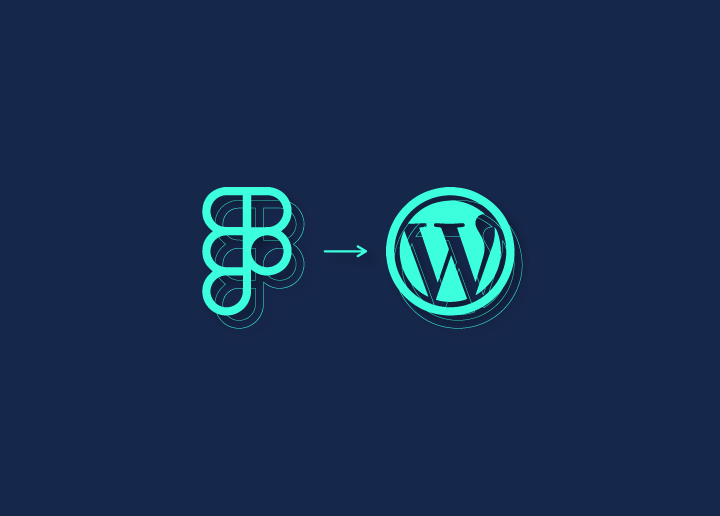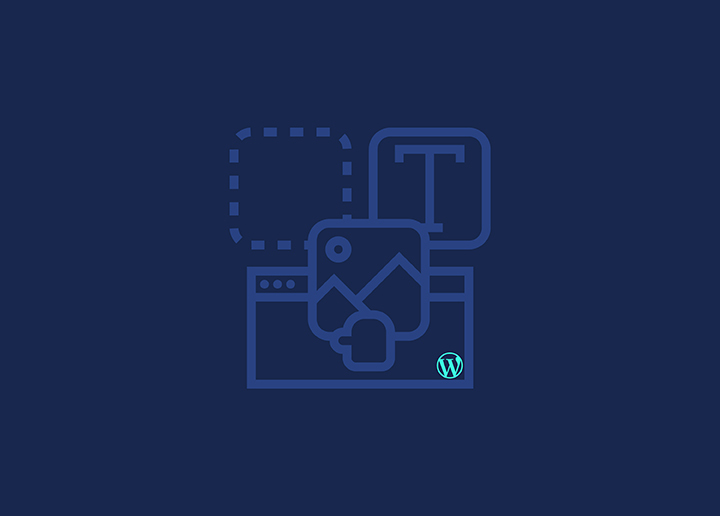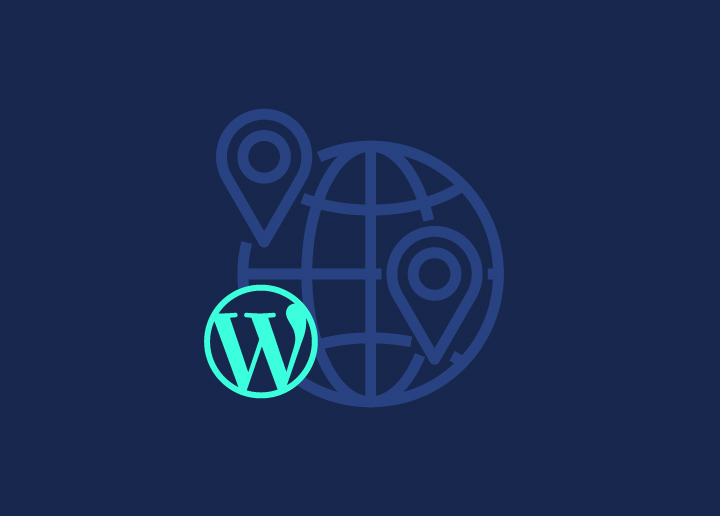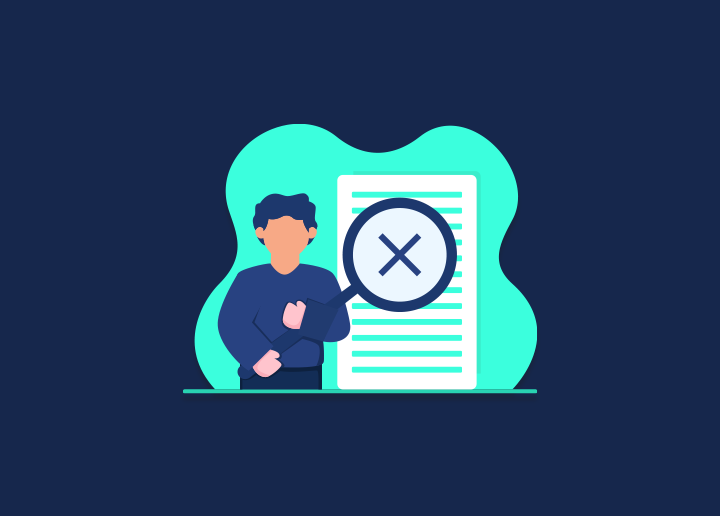Are you getting an issue on your Elementor website that says there is a missing content area? When you run into an issue of this kind, you will get an error notice that reads, “The content area was not found on your page.” It is one of the faults that occur most often in Elementor. This problem often occurs while you are attempting to utilize customized page templates. If you are starting, you can find this problem somewhat aggravating; but if you follow some basic procedures, you can cure this issue in a matter of minutes.
Contents
ToggleWhat caused the error to take place?
This mistake is one of the most prevalent problems that Elementor users have, and there are many different reasons for it.
Custom page templates
The primary cause of this problem is the used custom page template. When you attempt to change your custom page using Elementor, you will get an error. Elementor will not be able to get access to modify the custom template if your theme does not have the ‘the content’ function included in the custom templates. If this is the case, an error notice will be shown to inform you of the problem.
Elementor issue with content area missing; how to fix it?
You will need to include the ‘the content’ function in the template file for Elementor to allow you to change the custom page templates. Go to the Appearance menu and choose the Theme Editor option to modify the template file. Now, open the file that serves as your active theme’s template, and within that file, add the code for the ‘the content’ function. After you have finished, you should click the update button. Now, go back to your website and attempt to make the necessary changes to the page using Elementor. You will be oblivious to the mistake.
Setup permalink
Incorrect settings for the permalink may sometimes cause this problem. Therefore, you need to verify and double-check the settings for your permalinks. To do this, go into your WordPress dashboard and navigate to the Settings > Permalink page. Now check to see if any other permalinks use the same slug, and then reload the page containing the permalinks. It is necessary to find a solution to the situation.
Resolve plugin conflict
If the previously described procedure cannot resolve the issue, you must identify the plugin to blame for the problem. Therefore, you will need to disable all of the plugins for the time being. Utilizing the bulk option allows you to disable all plugins simultaneously. To choose all of the plugins, go to the Plugins menu, then click Installed plugins. Then, choose to deactivate from the dropdown menu next to the bulk option and click the Apply button.
Correct the issue that says “content area missing” in Elementor
Now enable each of them in turn, and determine which one of the plugins is causing this issue. To fix the problem, you will need to uninstall the corrupt plugin. If the plugin is necessary for you, you should contact the developer about the situation.
Wrapping Up
If you follow the steps, you can fix the problem when the content area is missing in Elementor. You may learn more by reading some of our other articles. Elementor needs to have the problem with the white screen of death fix.
Refer to Seahawkmedia for more such articles.