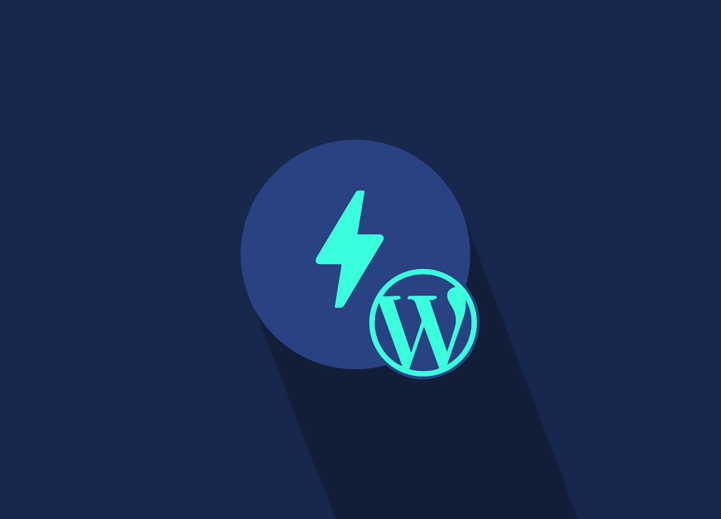Contents
ToggleAbout AMP Plug-in
The AMP plugin was created as a result of a partnership between the tech giants Google and Twitter.
Accelerated Mobile Pages (AMP) is an open-source endeavor aiming to make mobile pages load quicker. It’s like taking a mobile-friendly page and reducing it to its bare essentials to make it load faster.
Marketers, SEOs, and Webmasters have studied the impact of AMP on mobile web pages. They discovered multiple cases indicating that AMP significantly influences mobile search engine results; however, Google insists that this isn’t exactly true.
However, it could be true in an indirect sense. The AMP plugin, as per Google, improves page loading speed by four times, and site performance is a recognized ranking factor. Better customer experience equals quicker mobile pages + understandable content.
In short, AMP-optimized websites load quicker and, as a result, rank higher than the rest of the mobile web pages. Any browser, web viewer, or app may use Accelerated Mobile Pages since they are platform-independent. Twitter, Google, Reddit, Linked In, and more companies are now using it.
How to Set Amp Plug-In In Your WordPress Site?
If you want to efficiently and quickly set up AMP for your WordPress site, the AMP for WordPress plugin is a great tool to use. Even though the basic version provides a limited number of options for modifying your AMP configuration, you may expand your possibilities with the aid of extra plugins. Let’s see how to install the plugin.
- To begin, go to your WordPress dashboard and then choose plugins -> select Add New. Type “AMP for WordPress” in the search box, then install and activate the appropriate AMP plugin for WordPress.
- Then, in your dashboard, go to the new Appearance -> AMP tab. The AMP customizer page will appear as a result of this action. And then, select the Design tab after you’ve arrived there.
- You may edit the look and feel of your WordPress AMP site here, as well as evaluate any changes before going live. You may change the color of your site’s content, links, and background too. You may also choose whether you want a light or dark background (i.e., white or black) color format for your website.
- Select Publish at the top of the page whenever you’re satisfied with your modifications.
- You may also choose whether WordPress AMP should display pages, posts, or both.
- Go back to the WordPress admin and select AMP –> General if you wish to do this.
- Then, under Post Type Support, tick the boxes for the features you want to include in your WordPress AMP and click Save Changes.
There aren’t a lot of modification choices here, as you’ll discover while installing AMP. Fortunately, there are several plugins available to help you expand your options.
To incorporate the famous Yoast SEO plugin into your AMP configuration, you may utilize Glue for Yoast AMP and SEO.
- To do this, go to Plugins – Add New Plugin. After this, the Yoast SEO plugin should be found, installed, and activated.
- Then repeat the process using the Glue for Yoast SEO & AMP plugin. Then, on your dashboard, go to SEO – AMP. You may next choose whether or not to enable AMP support for posts, media, or both.
- After that, press the Save Changes button. Then you can configure additional parameters on the Design tab. You may customize your WordPress AMP site’s icon, color scheme and even apply custom CSS there.
- When you’ve completed setting your site, don’t forget to save your modifications.
If you’d like to integrate basic AMP capabilities into your site, AMP for WordPress is a great plugin to use.
On the other hand, WordPress AMP plugins can be integrated with many additional tools like Woo Commerce. It could be a better choice for you if you want greater control over your WordPress AMP site layout and the ability to extend its functions even further.
Conclusion
Merely a few seconds of additional loading time can have a significant impact on your site’s search engine results and conversion rates. Fortunately, as we’ve seen, using Google AMP will assist you in ensuring that your website’s pages load quickly on mobile devices. Furthermore, as long as you use the correct Accelerated Mobile Pages WordPress plugin, the process of setting and configuring AMP for WordPress is pretty uncomplicated and straightforward.
AMP is effective. It assists you in meeting Google’s requirements that optimizes your site for performance when you upgrade to mobile-friendly pages. Accelerated Mobile Pages will influence many social media mobile interactions in the future.
Looking to create an AMP-enabled WordPress site? Get in touch with us! Seahawk’s dedicated and experienced team can help you build an effective AMP-enabled WordPress site.