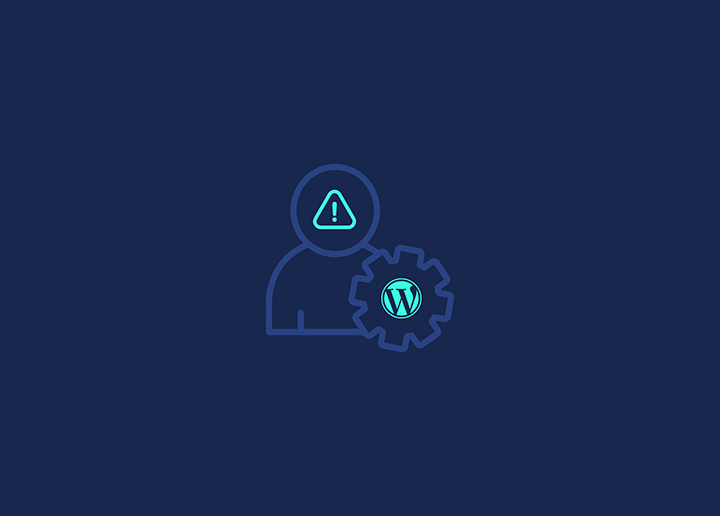If you need help navigating the admin area. There are a few reasons this can happen, but don’t worry – in this article, we will explain how to fix it & access it back in no time!
What is the Problem?
The problem you’re experiencing is likely due to one of four possible issues:
- Your hosting account is blocking access to the WordPress admin area.
- Your WordPress site is in maintenance mode.
- You need to have adequate permissions to access the administration area.
- There’s a problem with the WordPress files themselves.
We’ll walk you through these potential problems and show you how to fix them.
Solution 1: Disabling Plugins and Themes
If you’re still unable to access the wp-admin area, then the next step is to disable all of your plugins. To do this, you need to rename your ‘plugins’ folder.
Connect to your website via FTP and then go to the /wp-content/ directory to do this. Once there, rename the ‘plugins’ folder to something like ‘plugins_old.’ This will effectively disable all of your plugins.
Now try accessing the wp-admin area again. If it works, you know that one of your plugins is causing the problem. You can start renaming your plugin folders back to their original names and activating them one by one until you find the culprit. You may also try to switch to default WordPress theme & delete any other themes.
Solution 2: Enabling WP Debug
If you’re having trouble accessing the WP Admin Area, one solution is to enable WP debugging from the wp-config file. This will allow you to see what error is causing errors in the admin area.
To Enable WP_Debug, browser your hosting files using a FTP program or use cPanel & open the wp-config file. Change the debug constant from false to true: define( ‘WP_DEBUG’, true ).
Solution 3: Testing Your Site with Tools
Use a free online service like Pingdom Tools that allows you to test the website’s performance. The service includes a variety of tools to help you identify and fix any issues that may be affecting your site’s performance.
To use Pingdom Tools, enter your website’s URL into the field provided and click the “Test Now” button. Pingdom will begin testing your site and provide you with a report detailing any issues.
If you’re unable to access the WP admin area, Pingdom Tools can help you determine if the issue is with your WordPress installation or with your server configuration. Run a test on your site and check the results for any errors or warnings that might cause the problem.
Solution 4: Migrating to Another Account
If you cannot access the WP admin area, one solution is to migrate to another account. Go to the Settings > General page and change the email address and password fields to your new account’s information. Once you’ve made these changes, click “Save Changes” at the bottom of the page.
If you’re still having trouble accessing the WP admin area, try resetting your password by clicking on the Forget Password link on the login page. Enter your user name or email address in the field and click Get New Password. You should then receive an email with a link to reset your password.
Conclusion
There are a few different reasons you might not be able to access the WP Admin Area, but fortunately, there are also a few different ways to fix the issue. If you’ve been locked out of your WordPress site, don’t despair — follow the steps outlined in this article, and your site will be back up and running in a few hours.
Need WordPress expert help? Contact us!