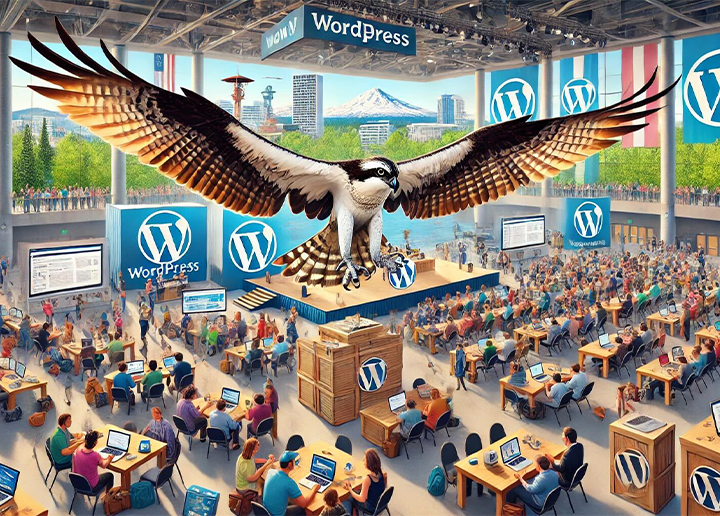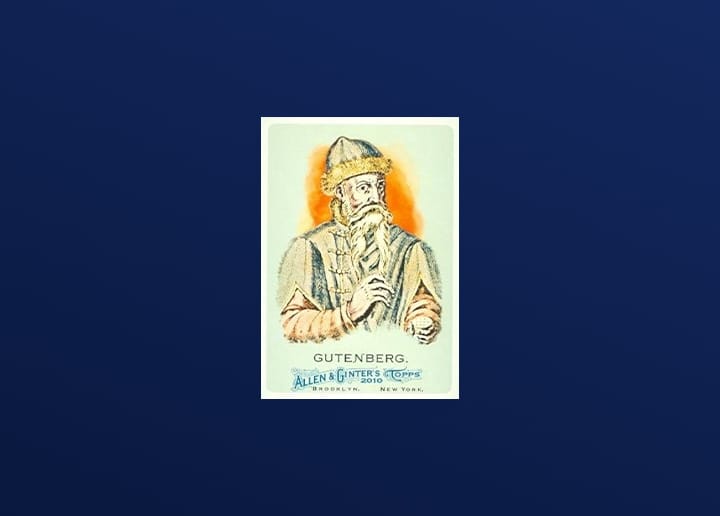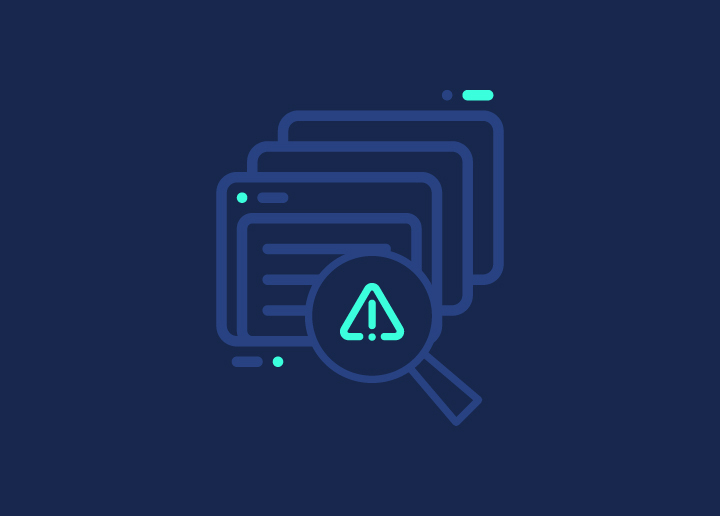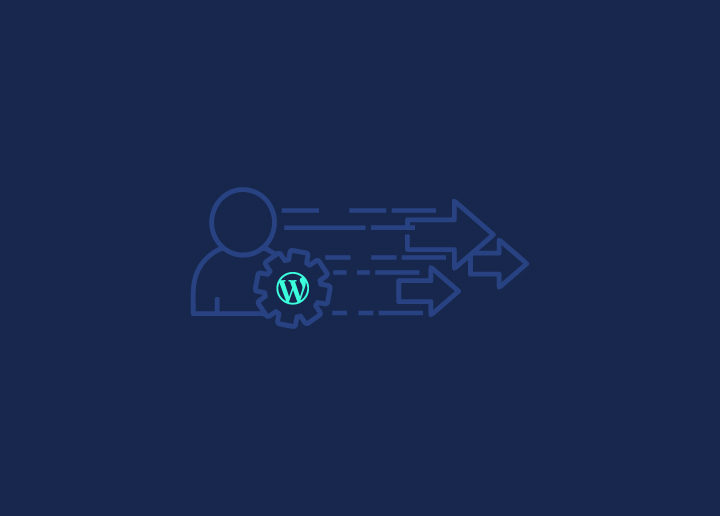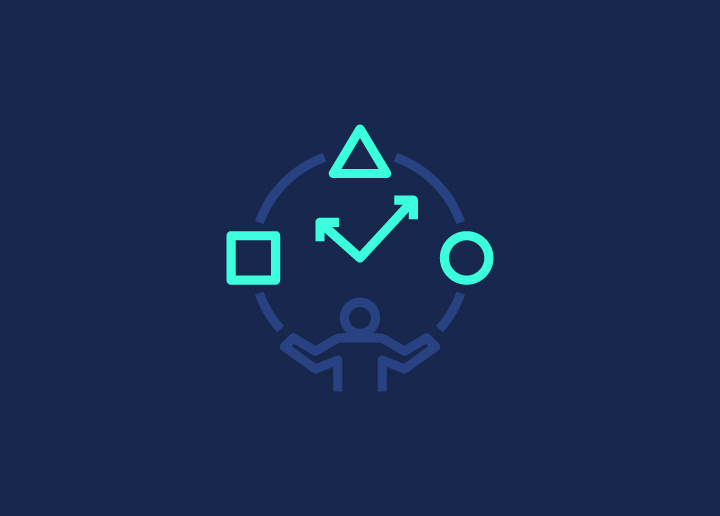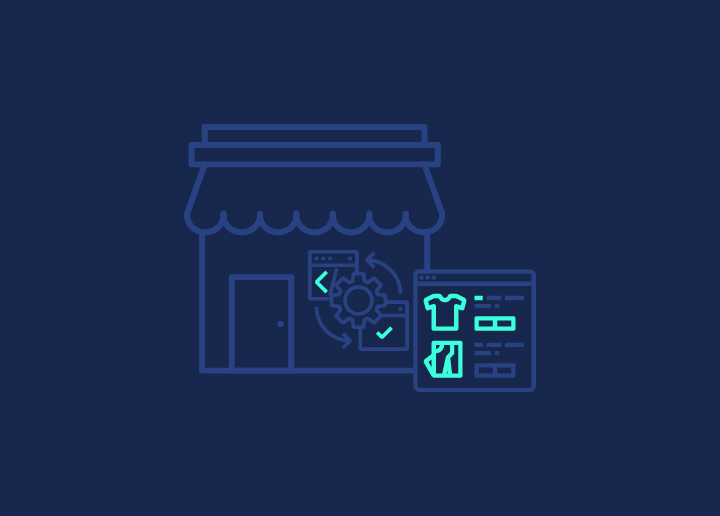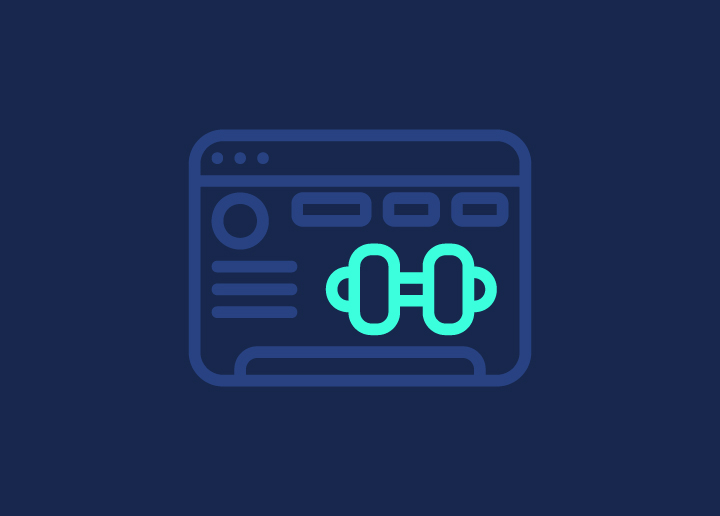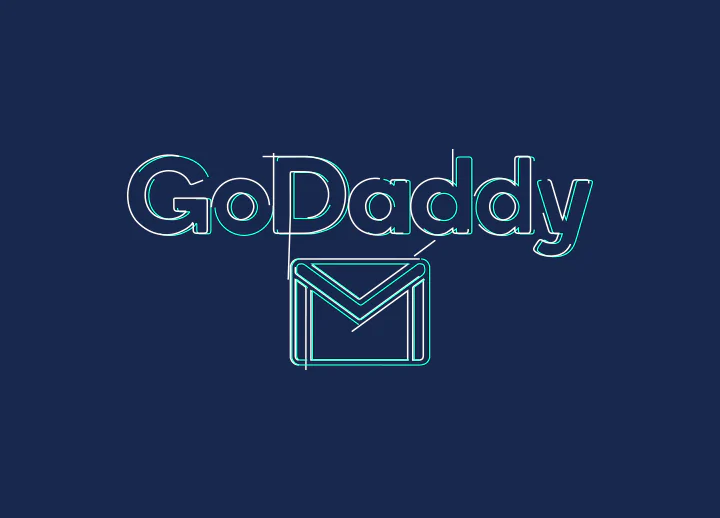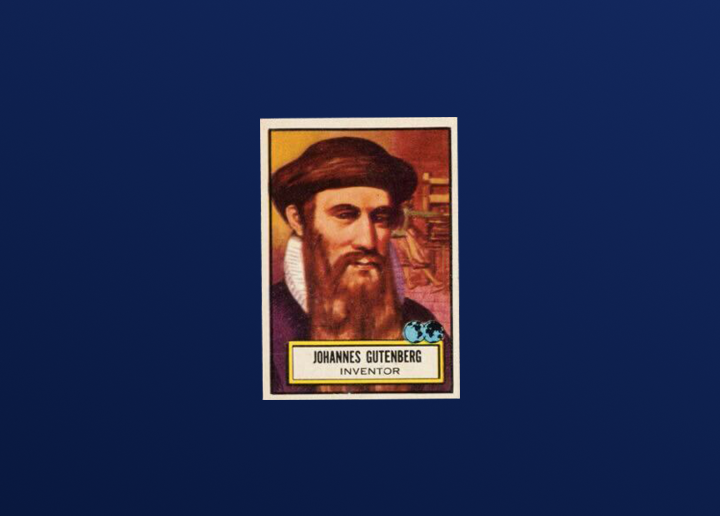The Video Shortcode in WordPress allows you to embed videos into your posts or pages using a simple shortcode. With the Video Shortcode, you can easily add videos from popular video hosting platforms such as YouTube, Vimeo, or self-hosted videos.
Usage
To use the Video Shortcode, follow these steps:
- In the WordPress editor, navigate to the post or page where you want to add the video.
- Switch to the “Text” or “Code” editor mode.
- Enter the shortcode in the desired location using the following format:
- Replace “video_url” with the video URL you want to embed.
- Switch back to the “Visual” editor mode to preview the video.
Options
The Video Shortcode supports various options to customize the appearance and behavior of the embedded video. These options can be added within the shortcode as attributes. Here are some standard options:
- Src: The URL of the video to be embedded.
- Width: The width of the video player.
- Height: The height of the video player.
- Autoplay: Whether the video should automatically start playing (true or false).
- Loop: Whether the video should loop continuously (true or false).
- Controls: Whether to display video playback controls (true or false).
- Mute: Whether to mute the video audio (true or false).
You can include multiple options within the shortcode to customize the video playback according to your preferences.
Related
For more information about the Video Shortcode and related features, you can refer to the following resources:
- WordPress Documentation: Visit the official WordPress documentation for detailed instructions and examples on using the Video Shortcode.
- Changelog: The changelog provides information about any updates or changes made to the Video Shortcode feature over time. It includes details about bug fixes, enhancements, and new features related to video embedding.
By utilizing the Video Shortcode, you can easily embed videos into your WordPress posts or pages, enhancing the multimedia experience of your website and engaging your audience with visual content