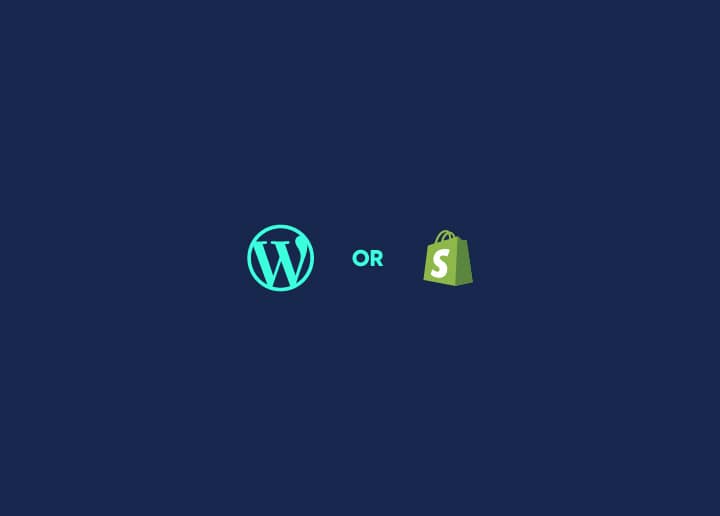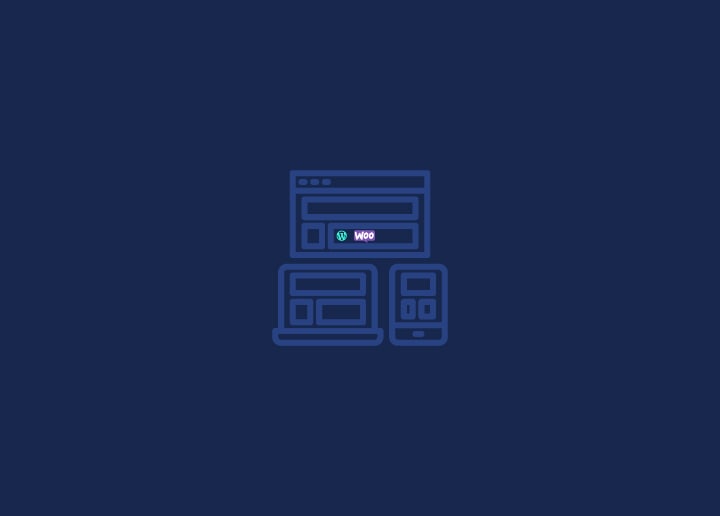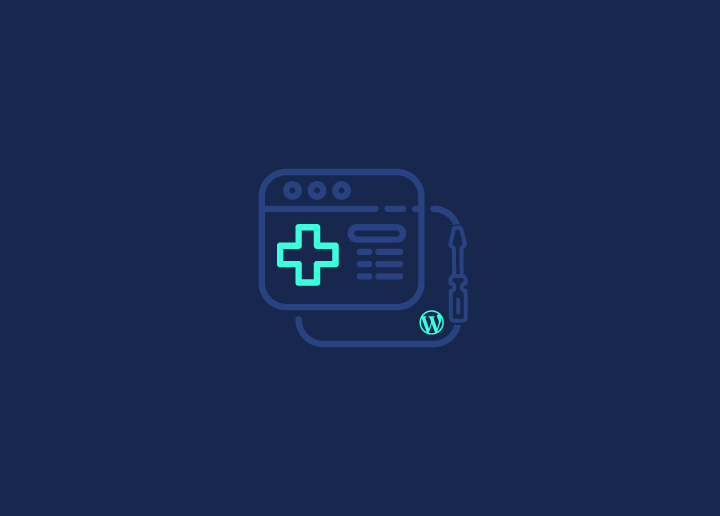Welcome to WordPress, the world’s most popular content management system! If you’re new to WordPress, you might wonder how to start creating and publishing content. This guide will walk you through the first steps of using the Block Editor in WordPress.
Step 1: Sign up for a WordPress account
To start using WordPress, you’ll need to sign up for an account on wordpress.com or set up a self-hosted version of WordPress on your domain. Once you’ve signed up and logged in, you’ll be taken to your WordPress dashboard.
Step 2: Create a new post or page
From your WordPress dashboard, click on “Posts” or “Pages,” then “Add New” to create a new post or page. This will open the Block Editor, the new default editor for WordPress.
Step 3: Familiarize yourself with the Block Editor
The Block Editor is a block-based system that allows you to create content using individual blocks, such as text, images, videos, and more. Take some time to explore the editor and get familiar with the different types of blocks available.
Step 4: Add blocks to your post or page
To add a block to your post or page, click on the “+” icon in the top-left corner of the editor. You can also start typing “/block” and select the block you want to add. Many different types of blocks are available, so choose the one that best suits your needs.
Step 5: Edit blocks
To edit a block, click on the block you want to edit. You’ll see a toolbar appear above the block with various editing options. Use these options to customize your block as desired.
Step 6: Save your post or page
Once you’ve created your post or page, be sure to save it by clicking on the “Save” button in the top-right corner of the editor. You can also preview your post or page to see how it will look once published.
Step 7: Publish your post or page
When you’re ready to publish your post or page, click on the “Publish” button in the top-right corner of the editor. You can also schedule your post or page to be published later.
Step 8: Customize your site
WordPress allows you to customize your site in a variety of ways. From your WordPress dashboard, click “Appearance” and “Customize” to access the customization options. You can customize your site’s theme, layout, and more here.
Step 9: Install plugins
Plugins are add-ons that can help extend the functionality of your WordPress site. From your WordPress dashboard, click “Plugins” and “Add New” to search for and install plugins. Many plugins are available for WordPress, so choose the ones that best suit your needs.
That’s it! With these basic steps, you should be able to create and publish your first post or page using the WordPress Block Editor. Need help? Contact us!