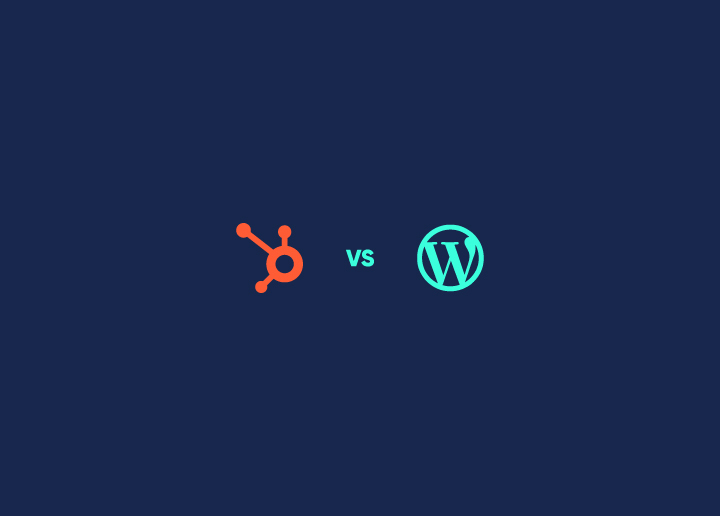Trackbacks and pingbacks are methods for alerting blogs that you have linked to them. The difference between them is that Trackbacks must be created manually and sent an excerpt of the content. Pingbacks – are automated and don’t send any content.
Pingbacks
A pingback is a type of comment created when you link to another blog post where pingbacks are enabled. Here’s how it works:
- Person A posts something on his blog.
- Person B posts on her blog, linking to Person A’s post. This automatically sends a pingback to Person A when both have pingback-enabled blogs.
- Person A’s blog receives the pingback and then automatically goes to Person B’s post to confirm that the pingback did originate there.
To create a pingback, link to another blog post. If that post has pingbacks enabled, the blog owner will see a pingback appear in their comments section that they can approve. Comments are styled differently for each theme.
Can I stop self-pings?
Yes. Self-pings (pings within your blog) are found helpful by some and annoying by others. To prevent self-pings, you can shorten the URL when creating a link. Instead of using the entire URL, including “http://,” you can crop it to just the URL’s path.
Disabling Pingbacks
You can quickly turn off pingbacks on individual posts via the Discussion meta box on your Add New or Edit Post page. Uncheck the “Allow pingbacks” checkbox.
Trackbacks
Trackbacks are a way to notify legacy blog systems that you’ve linked to them. If you link to a WordPress blog, they will be notified automatically using pingbacks. No other action is necessary. Think of trackbacks as the equivalent of acknowledgments and references at the end of an academic paper or chapter in a textbook.
How do I send a Trackback (Classic Editor Only)
To send a trackback in the Classic Editor, follow these steps:
- Go to the other Person’s blog post and look for the ‘Trackback URI’ or a similar link.
- Copy the URL of the link. In Chrome, you can right-click the link and select “Copy Link Address.”
- On your blog, scroll down from the editor to the Trackbacks module.
- Paste the URL into the Trackbacks module box. If the blog where it was copied from is a WordPress blog, the URL will end with “/trackback/.”
- Publish your post and the trackback will be sent. Note that the receiving site may choose not to display the trackback even if it is sent.