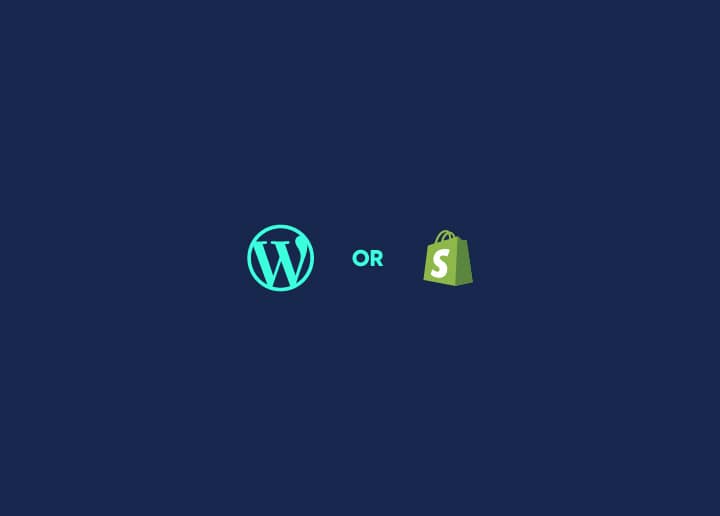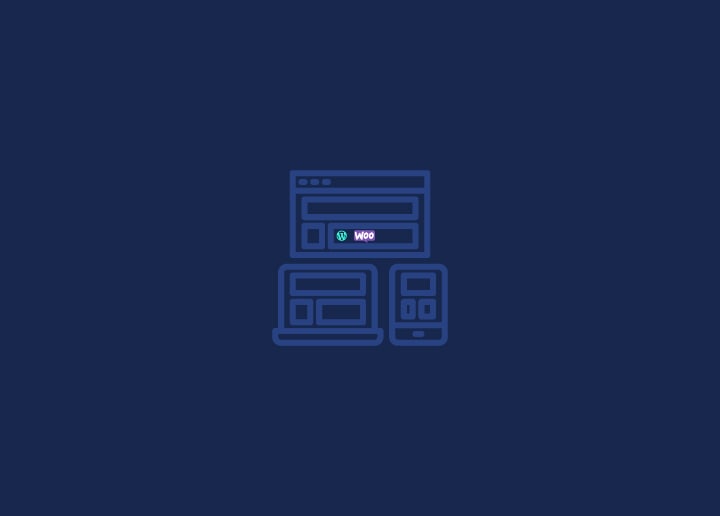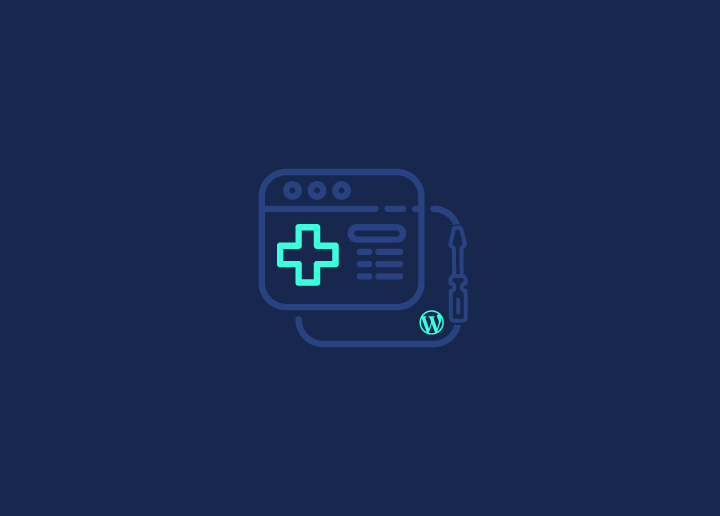I. Introduction
WordPress is a popular content management system that allows you to create and manage a website or blog without knowing how to code. With WordPress, you can easily publish content, customize your site’s design, and add new functionality through plugins. WordPress offers two main content editors: Classic Editor and Gutenberg. Classic Editor is the original editor in WordPress, while Gutenberg is a newer, block-based editor.
II. Getting Started
To start with WordPress, you’ll need to download and install it on your web server. Most web hosting providers offer one-click WordPress installation, making the process easy. Once you’ve installed WordPress, you can access the dashboard by adding /wp-admin to the end of your site’s URL. For example, if your site’s URL is https://example.com, you would access the dashboard by going to https://example.com/wp-admin.
III. Creating Content
You can create and publish new posts and pages using the Classic Editor in the WordPress dashboard. To create a new post or page, click on the “Posts” or “Pages” menu in the sidebar and then click “Add New.” In the Classic Editor, you can add text, images, videos, and other media to your posts and pages. You can also format your text using different styles, such as headings, bold, and italics.
IV. Customizing Your Site
One of the great things about WordPress is that you can customize your site’s design without knowing how to code. To customize your site, you can choose and install a WordPress theme, a pre-designed template that determines the look and layout of your site. Thousands of free and premium WordPress themes are available, and you can preview and install them directly from the WordPress dashboard.
In addition to themes, you can also use widgets and menus to customize your site’s appearance and layout. Widgets are small, customizable blocks of content that you can add to different areas of your site, such as the sidebar or footer. Menus allow you to create navigation links that make it easy for visitors to find other pages on your site.
Finally, you can add new functionality to your site by installing and activating plugins. Plugins are small software programs that can be added to WordPress to extend functionality. Thousands of free and premium plugins are available, and you can search for and install them directly from the WordPress dashboard.
V. Managing Your Site
You can manage comments, users, and settings in the WordPress dashboard. Comments allow visitors to leave feedback on your posts and pages, and you can approve, delete, or edit comments from the Comments section. Users will enable you to assign different roles and permissions to different people who are working on your site. Finally, the Settings section allows you to configure different settings, such as your site’s title and tagline, permalink structure, etc.
To ensure that your site is always available and secure, it’s also essential to back up your site regularly. You can do this manually, but many WordPress plugins can help automate the process and make it easier.
VI. Conclusion
WordPress is a powerful and flexible content management system that can help you easily create and manage a website or blog. By following the steps outlined in this guide, you should now understand how to get started with WordPress, create content, customize your site, and manage your site’s settings. As you continue to use WordPress, there is always more to learn, so don’t be afraid to explore further resources and continue learning.