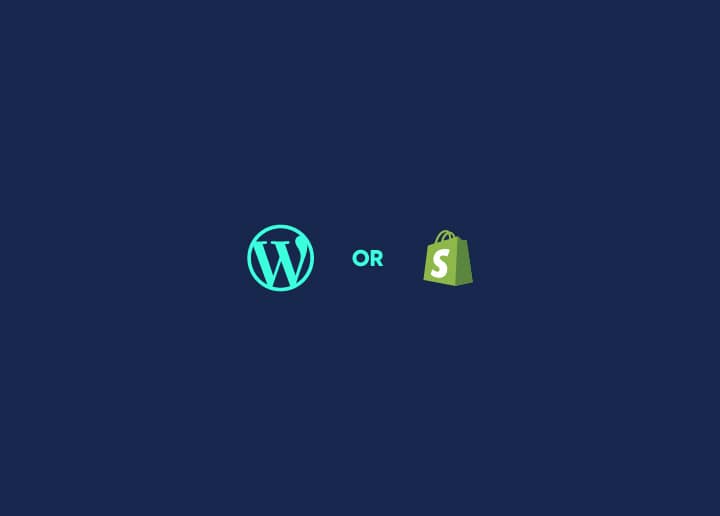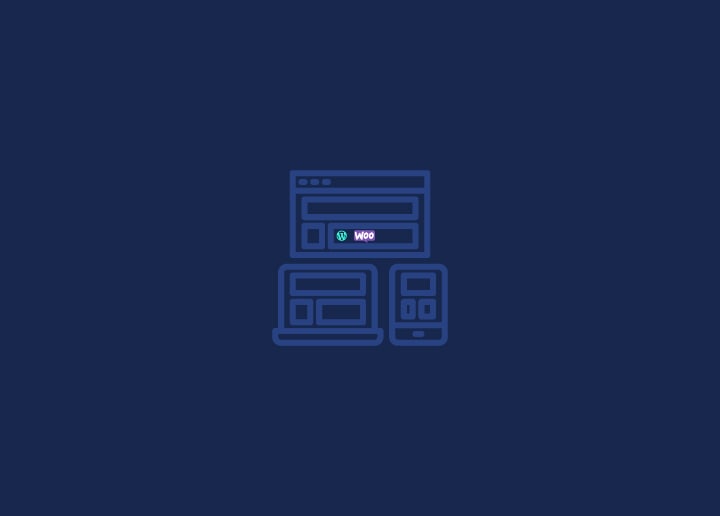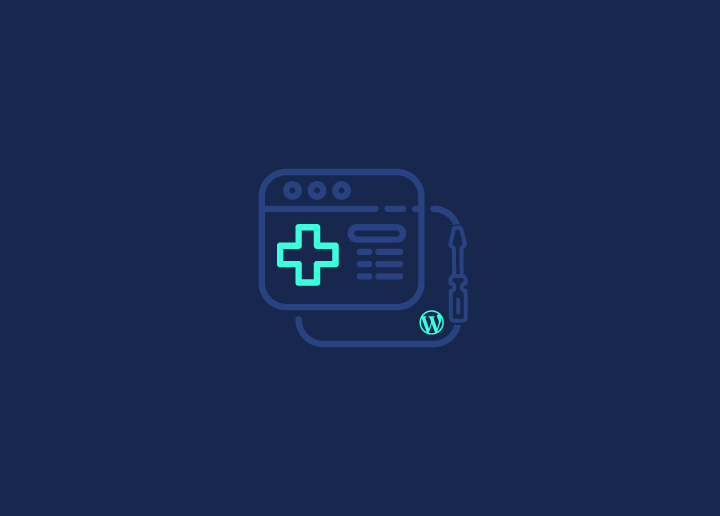Have you ever made changes to your WordPress site and noticed that nothing seems to have changed? This can be frustrating, but there are a few common reasons why this might happen. Here are some things to check:
The Browser Cache
Your browser may be caching the old version of your site, which can prevent you from seeing any changes you’ve made. This is because your browser saves a copy of your website’s files, so it doesn’t have to re-download them every time you visit the site. However, this can cause issues if you change your site, as your browser may still show you the old version.
Clearing the Browser Cache
To fix this issue, you can try clearing your browser’s cache. This will force your browser to download the latest version of your site. The method for clearing your cache may vary depending on your browser, but you can usually find instructions online by searching for “clear cache [browser name].”
Server-side Caching
In addition to browser caching, your web host may also use server-side caching to speed up your site. This can cause delays in seeing changes you’ve made, as the server may be serving up a cached version of your site instead of the latest version.
A WordPress Cache Plugin
If you’re using a WordPress cache plugin, this could also be causing the issue. These plugins create a cached version of your site, speeding up your site’s performance. However, if you’ve made changes to your site, the cached version may still be showing up.
Check Your Source
Another potential issue could be the source of your changes. For example, if you’ve made changes to a plugin or theme file but forgot to upload the updated file to your server, the changes won’t appear.
Check the Address
Make sure you’re looking at the correct URL. It’s possible that you’re making changes to one site but viewing a different one.
Check the Template
Ensure you’re making changes to the correct template. If you have multiple templates for different pages or post types, you may have made changes to the wrong one.
Check Your Upload
Double-check that your changes have been uploaded to your server. Sometimes, your changes may not have been uploaded properly due to connection errors or other issues.
Test Yourself
Lastly, you can access your site from a different device or internet connection to see if the changes appear. If they do, this confirms that the issue is related to caching or your browser.