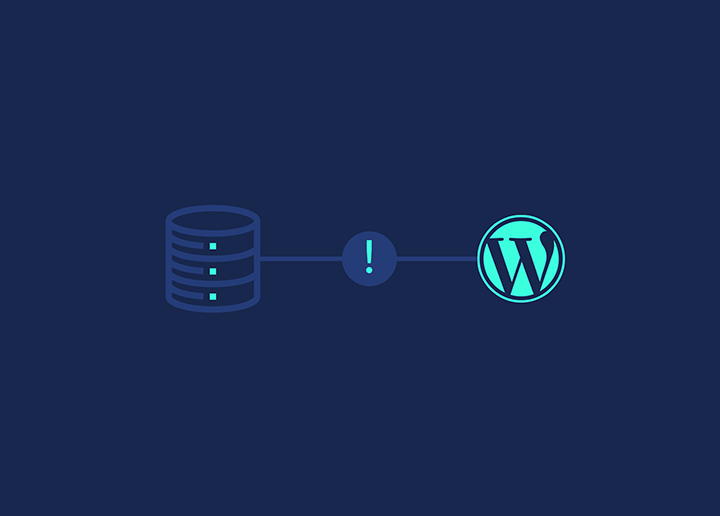If you’ve ever seen the error message “Error Establishing a Database Connection” when trying to access your WordPress site, don’t panic. This is a relatively common error that can be fixed quite easily. This article will show how to fix the error in establishing a database connection in WordPress.
First, let’s examine what this error means and why it occurs. The error Establishing a Database Connection error means that WordPress cannot connect to your database. This can happen for several reasons, including:
The database connection information in your wp-config.php file is incorrect:
- Your database server is down
- Your database has been corrupted
To fix this issue, check your wp-config.php file for typos or errors. Try restarting your database server. If neither of these solutions works, you may need to contact your host or WordPress experts to troubleshoot the issue.
Why is There an Error Establishing a Database Connection?
You may see the “Error Establishing a Database Connection” message in WordPress for several reasons. The most common reason is that your database credentials (username, password, hostname, etc.) are incorrect. Other causes include the following:
-Your database server is down or inaccessible.
-Your WordPress files are corrupted.
-Your WordPress database is corrupted.
If you see this error message, you should check your database credentials and make sure they are correct. If they are correct, the next step is to check if your database server is up and running. If it is down or inaccessible, you will need to contact your hosting provider to have them fix the issue.
If your database server is up and running, but you still see the error message, it could be due to corruption in your WordPress files or database. In this case, you will need to restore your site from a backup.
Fix the WordPress Database Connection Error with Eight Easy Methods!
If you are facing an error establishing a database connection in WordPress, don’t worry. This is a common error that can be fixed easily.
Below are eight solutions to fixing WordPress’s “Database Connection” error. Creating a backup of your site is the first thing you should do before trying out any of these fixes. Making sure a backup is available will save you if something goes wrong and you have to restore your site.
Method #1: Update Your Browser Plugin
If you face a WordPress database connection error, you should update your browser plugin. This is because the plugin might need to be updated and compatible with the latest version of WordPress.
To update your browser plugin, follow these steps:
1. Go to the ‘Updates’ page in your WordPress dashboard and click on ‘Check for updates. ‘
2. If an update is available for your browser plugin, click on the ‘Update Now’ button.
3. Once the update is complete, try re-accessing your website. If the problem persists, move on to the following method.
Method #2: Clear Your Cache
If you are still seeing the WordPress database connection error, the next thing you can try is to clear your cache. This will force your browser to load the most recent version of your site, which may have the fix applied.
To clear your cache, open your browser and press CTRL + SHIFT + DELETE (on Windows) or CMD + SHIFT + DELETE (on Mac). This will open a new window with some options. Ensure all options are selected, and click “Clear browsing data.”
Once your cache has been cleared, try loading your site again. If the WordPress database connection error still appears, move on to the following method.
Method #3: Check the Database Connection
If you’re still seeing the WordPress database connection error, then the next thing to check is your database connection.
There are a few ways to do this:
Check the wp-config.php File
The first way is to check the wp-config.php file for your WordPress site. This file contains your database connection information; if incorrect, you’ll see the WordPress database connection error.
To check your wp-config.php file:
- Log in to your WordPress site via FTP.
- Download the wp-config.php file to your computer.
- Open the file in a text editor like Notepad or TextEdit.
- Look for the following lines of code:
define(‘DB_NAME’, ‘database_name’);
define(‘DB_USER’, ‘database_username’);
define(‘DB_PASSWORD’, ‘database_password’);
define(‘DB_HOST,’ ‘localhost’);
Depending on your specific hosting setup, these lines will look different, but they should all be present in some form. If any of these lines are missing or contain incorrect information, that could be causing the WordPress database connection error on your site.
- Once you’ve verified that all the information is correct, please save the file and upload it.
Method #4: Clear the Cookies of Your Browser
One of the most common WordPress errors is the database connection error. This error usually occurs when there is an issue with your WordPress database or settings. Fortunately, you can use a few easy methods to fix this error.
One method is to clear the cookies of your browser. This will reset your WordPress login and allow you to re-access your site. To do this, go to your browser’s settings and clear the cookies for the website.
Method #5: Delete the WordPress Hosts File
The WordPress database connection error is a common problem that can occur for several reasons. One possible reason is that the WordPress host file is corrupt or contains incorrect information.
To fix this, you can delete the WordPress hosts file. This will reset the file to its default state and fix the database connection error.
To do this, first, locate the WordPress hosts file. On most systems, it will be in the following location:
/etc/hosts
Once you have located the file, delete it and restart your web server. Your WordPress site should now be accessible, and the database connection error should be fixed.
Method #6: Reset Your WordPress Database
If you are facing a WordPress database connection error, then the first thing you need to do is to reset your WordPress database.
This can be done by going into your cPanel and accessing your database. Once inside, you must select all the tables and then drop them. This will delete all the data in your database and allow you to start fresh. You can then recreate your tables and import your data from a backup.
This can also be done by using the WP-CLI tool.
First, you need to connect to your WordPress site using SSH. Once you are connected, you need to navigate to the root directory of your WordPress site.
Then, you need to run the following command:
wp db reset –yes
This will reset your WordPress database and hopefully fix the connection error.
Method #7: Fix The Corrupted Files
If you are getting the WordPress database connection error, it is most likely because your WordPress database is corrupted. There are a few ways to fix this problem, but the most common is using a tool like WP-DBManager.
WP-DBManager is a plugin allowing you to repair your WordPress database. Install the plugin, and click on the “repair” button. The plugin will go through your database and fix corrupted files.
Once the repair is complete, you should be able to access your WordPress site without any problems. If you still have issues, you should contact your hosting provider and ask them to investigate further.
Method #8: Create a New Database
If you are facing a WordPress database connection error, then one of the things you can do is create a new database. This is a relatively simple process and can be done by following these steps:
1. Log into your hosting account and go to the cPanel.
2. In the cPanel, scroll down to the Databases section and click on MySQL Databases.
3. On the next page, you will see a field where you can enter the new database’s name. Enter a name for your new database (Remember this name as you need it later) and then click on ‘Create Database.’
4. Once the database has been created, you will need to create a user. To do this, scroll down to the MySQL Users section and click Add New User.
5. On the next page, enter a username and password for your new database user (Make sure to remember this Username and Password as you will need it later) and then click Create User.
6. Now that you have created a new database and user, you need to assign that user to the database. To do this, scroll down to the MySQL Databases section again and click Add User To Database.
7. On the next page, select your new database from the dropdown menu and then choose your new database user from the other dropdown menu before clicking on Add button.
Bonus Methods to Fix WordPress Database Connection Error
Lastly, you can try changing your WordPress password. This should only be done if you’re sure your current password isn’t working. To change your password:
- Go to your WordPress dashboard and click on the “Users” tab.
- Click on “Your Profile” and enter a new password in the “New Password” field.
- Use a strong password that includes letters, numbers, and special characters.
Conclusion
There you have it! These are common ways to fix the error of establishing a database connection in WordPress. Contact your host for further help getting your site up and running.
Once the error issue is sorted out, here are a few other guides that will help you improve your website performance: