In this article, we will explore how to control the visibility of your blog content using the Block Editor in WordPress. By default, all posts and pages are visible to the public, but WordPress provides options to set content visibility individually.
Setting Page and Post Visibility
To manage the visibility of your posts and pages, you can access the “Status & Visibility” settings in the Document tab on the right-hand side of the editor. By default, the visibility is set to “Public,” which means the content is visible to everyone once published.
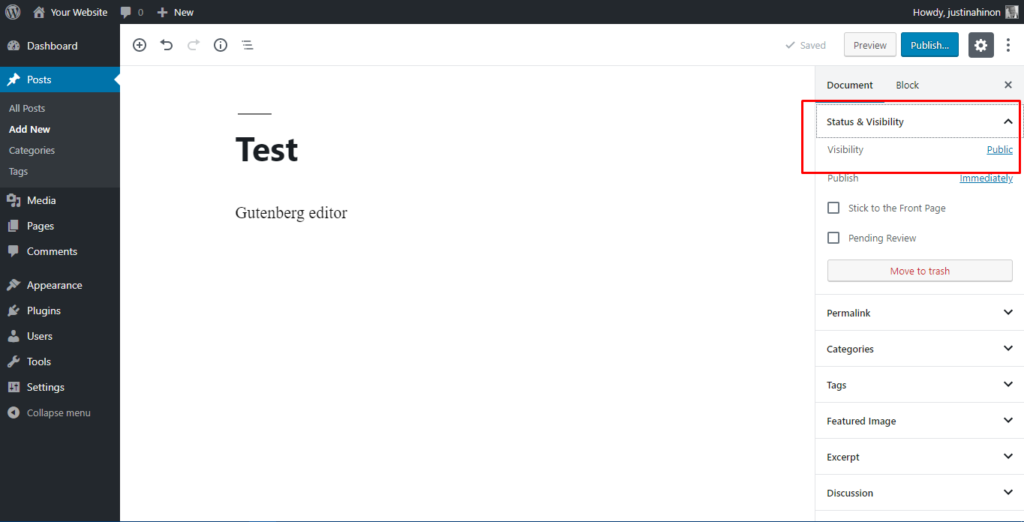
To change the visibility, click the “Edit” link next to Visibility: Public in the Publish options. This will expand the visibility options for you to choose from. The available options are:
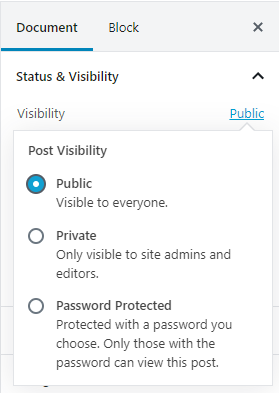
- Public: This is the default option, making the content visible to all.
- Private: Selecting this option hides the content entirely from the public.
- Password Protected: By choosing this option and clicking “OK,” a text box will appear where you can enter a password.
Password Protected Content
When you set a post or page as password protected, it is not immediately visible to the public. Instead, visitors will see a prompt asking them to enter the content’s password. The protected entry’s title will be displayed along with the password prompt.
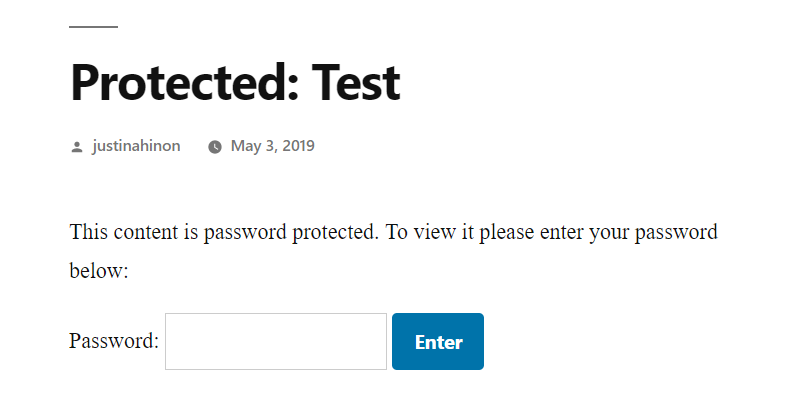
Visitors need to enter the correct password to view the post or page’s content.
Private Content
Private content is published only for your eyes or for users with authorized permission levels to view private content. Normal users and visitors will not be aware of confidential content, which will not appear in article lists. Even if someone guesses the URL for a private post, they cannot see the content. You will only see private content when logged into your WordPress blog.
Once you change the visibility to private, the post or page status will change to “Privately Published.” Private posts are automatically published but not visible to anyone except those with the appropriate permission levels (Editor or Administrator).
WARNING: If your site has multiple editors or administrators, they can see your password-protected and private posts in the Edit screen. They do not need the password to view your protected posts. They can see private posts in the Edit Posts/Pages list and have the ability to modify them or even make them public. Consider these consequences before making such posts in a multiple-user environment.
Hiding the Entire WordPress Blog
By default, WordPress does not provide the functionality to hide the entire blog from public view or restrict it to specific users. However, you can achieve this through the use of WordPress plugins.
There are various plugins available that allow you to restrict the visibility of your website, such as:
- Page Restrict
- Force Login
- jonradio Private Site
Alternatively, you can use the .htaccess file to restrict access to your website, but configuring this is beyond the scope of this document.
By utilizing the visibility options provided by WordPress or using plugins specifically designed for this purpose, you can control the visibility of your blog content and ensure that it is accessible only to the desired audience.
















