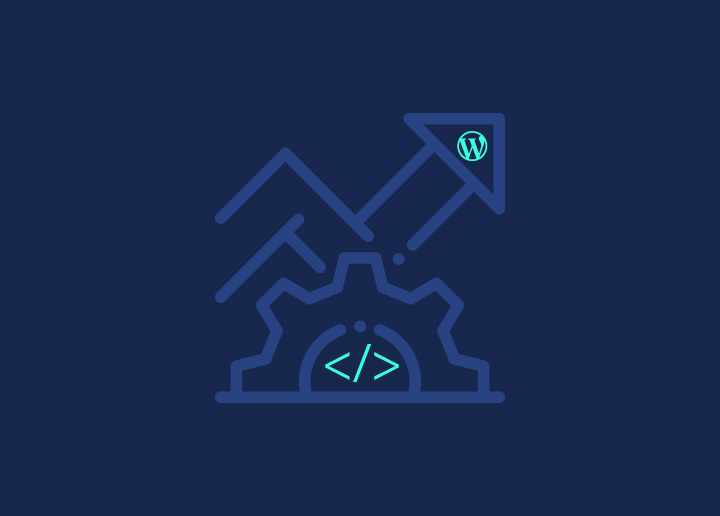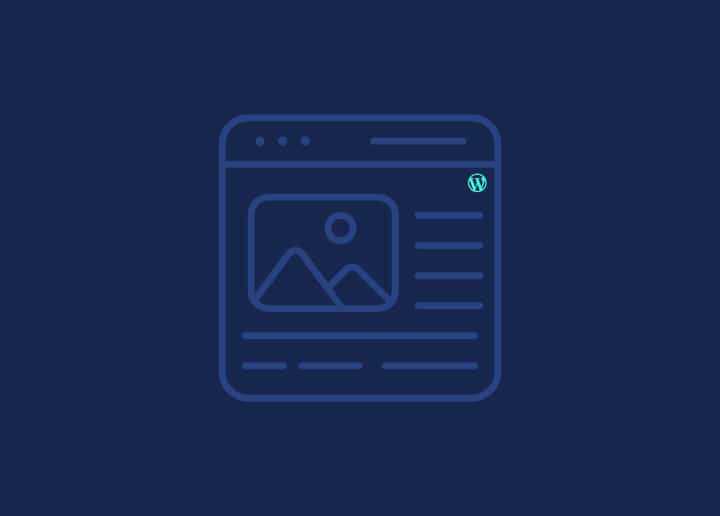This article will explore how to customize the date and time format in WordPress. WordPress’s default date and time format follow the settings specified in the General Settings. However, you can customize the format to match your specific requirements.
Customizing the Time and Date Format
To customize the time and date format, follow these steps:
- Log in to your WordPress admin dashboard.
- Go to “Settings” and click on “General.”
- Scroll to the “Date Format” and “Time Format” fields.
- Modify the format strings to create your desired format. You can use a combination of letters, symbols, and special characters to represent different date and time elements.
- Scroll to the bottom of the page and click “Save Changes” to apply the new format.
Format String Examples
Here are some commonly used format strings for customizing the date and time format:
- d – Day of the month, 2 digits with leading zeros (e.g., 01, 02, 03).
- j – Day of the month without leading zeros (e.g., 1, 2, 3).
- F – Full month name (e.g., January, February, March).
- M – Abbreviated month name (e.g., Jan, Feb, Mar).
- Y – Full year (e.g., 2021).
- y – Two-digit year (e.g., 21).
- g – 12-hour format of an hour without leading zeros (e.g., 1, 2, 3).
- h – 12-hour format of an hour with leading zeros (e.g., 01, 02, 03).
- G – 24-hour format of an hour without leading zeros (e.g., 0, 1, 2).
- H – 24-hour format of an hour with leading zeros (e.g., 00, 01, 02).
- i – Minutes with leading zeros (e.g., 00, 01, 02).
- s – Seconds with leading zeros (e.g., 00, 01, 02).
- a – Lowercase am/pm (e.g., am, pm).
- A – Uppercase AM/PM (e.g., AM, PM).
Feel free to combine these format strings to create your desired date and time format.
Overriding General Settings Formatting
Sometimes, you may want to override the date and time formatting set in the General Settings for specific instances. WordPress provides functions such as date_i18n() and get_the_date() that allow you to override the default formatting. These functions accept a format string as an argument and display the date and time accordingly.
Localization
WordPress allows you to localize your date and time format based on your website’s language and regional preferences. By choosing a different language in the “Site Language” setting under “Settings” > “General,” WordPress automatically adjusts the date and time format to match the selected language.
Escaping
When outputting the date and time format in your theme files or plugins, it is essential to escape the output correctly. WordPress provides functions like esc_html() and esc_attr() to ensure the formatted date and time are safely displayed without potential security vulnerabilities.
By customizing the date and time format, you can ensure that your WordPress website displays dates and times in a way that aligns with your preferred style and language conventions.