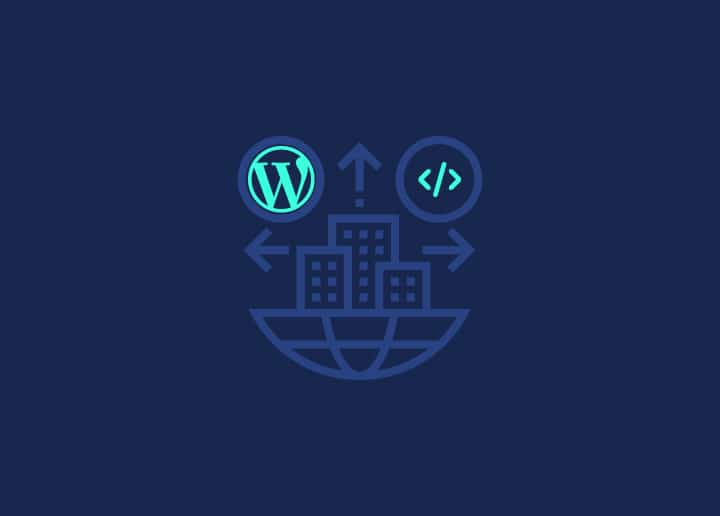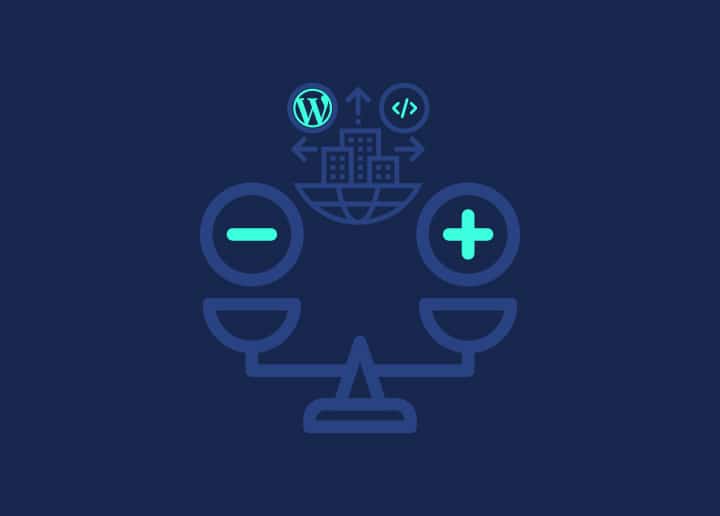In this article, we will guide you through creating pages in WordPress. Pages are a fundamental component of your website, allowing you to develop and organize static content such as About Us, Contact, or Services pages. We will cover the Pages screen, categorizing pages, creating new pages, creating subpages, changing page URLs, using the Edit and Quick Edit options, page templates, and the dynamic nature of pages.
Pages Screen
The Pages screen in WordPress is where you can manage and view all the pages on your website. You can create, edit, and delete pages and organize them hierarchically from this screen.
Organizing Pages
Organizing your pages helps create a logical structure and navigation flow for your website. You can use parent and child pages to create a hierarchical structure. This is particularly useful for creating dropdown menus or organizing related content.
Creating a New Page
To create a new page, follow these steps:
- Log in to your WordPress admin dashboard.
- Go to “Pages” and click on “Add New.”
- Enter a title for your page in the title field.
- Add content to your page using the block editor. You can use various blocks to add text, images, videos, and other media to your page.
- Once you have finished adding content, click on “Publish” to save the page.
Creating a Subpage
To create a subpage, also known as a child page, follow these steps:
- Go to the Pages screen in the WordPress admin dashboard.
- Select an existing page under which you want to create the subpage.
- Click on “Add New” to create a new page.
- Add content to the subpage as you would for a regular page.
- Click on “Publish” to save the subpage.
The subpage will be displayed under the parent page on your website.
Changing the URL of a Page
By default, WordPress generates a URL for each page based on the page title. To change the URL or slug of a page, follow these steps:
- Go to the Pages screen in the WordPress admin dashboard.
- Select the page you want to edit.
- Click on the “Edit” button to edit the page.
- In the permalink section, you will see the current URL. Click on the “Edit” button next to it.
- Modify the URL as desired.
- Click on “Save” to update the page with the new URL.
Using the Edit Option
The “Edit” option lets you change a page’s content and settings. By clicking “Edit” next to a page in the Pages screen, you can access the page editor and modify the content, title, slug, template, and other settings.
Using the Quick Edit Option
The “Quick Edit” option provides a convenient way to modify a page without opening the full editor. From the Pages screen, hover over a page and click “Quick Edit.” You can then edit the page title, slug, parent page, template, and other basic details.
Page Templates
Page templates allow you to apply different layouts and designs to specific pages. Some WordPress themes come with pre-defined page templates that offer unique styling options. Apply a page template, edit a page, and choose the desired template from the “Page Attributes” meta box.
The Dynamic Nature of Pages
WordPress pages are dynamic, meaning you can modify and update them anytime. You can add or remove content, change the layout, update the URL, and adjust other settings to keep your pages current and aligned with your website’s goals.
You can build a well-structured website with relevant and engaging content by understanding how to create and manage pages in WordPress. Pages allow you to showcase your products, services, and essential information to your audience in an organized manner.