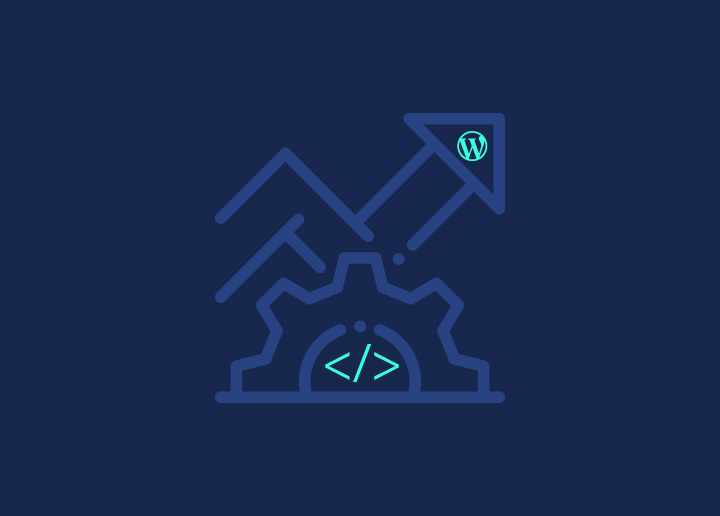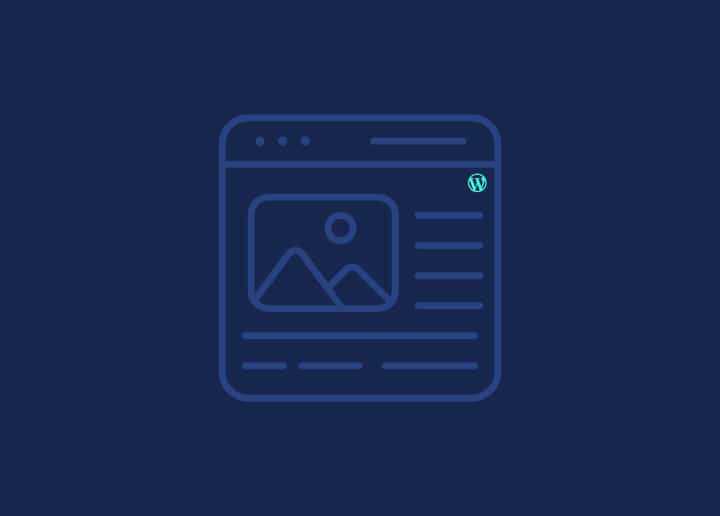In this article, we will explore the topic of comments in WordPress. Comments allow visitors to engage with your content, providing feedback, asking questions, and fostering discussions. We will cover the Comment Screen, Discussion Settings, Enabling Comments on Your Site, and Managing Incoming Comments.
Comment Screen
The Comment Screen lets you view and manage comments on your WordPress site. From the Comment Screen, you can moderate comments, reply to them, mark them as spam, or delete them. It provides a centralized location to handle all comment-related activities.
Discussion Settings
Discussion Settings allow you to configure various aspects of comment management on your WordPress site. Here are some key settings you can adjust:
- Notification: You can receive email notifications when new comments are posted on your site. This setting helps you stay informed about new comments and enables timely responses.
- Comment Rules: You can specify rules for comments, such as requiring users to fill in their name and email before commenting or moderating comments that contain certain words or meet specific criteria.
- Comment Display: You can choose how comments are displayed on your site, including the order in which they appear, the number of comments per page, and whether the newest or oldest comments are shown first.
- Comment Administration: This setting determines how comments are moderated. You can manually approve comments before they appear on your site or allow the automatic publishing of comments from trusted users.
- Comment Spam: WordPress has built-in spam detection mechanisms to filter out spam comments. You can configure settings to help prevent spam, such as enabling the spam filter and setting thresholds for comment moderation.
- Avatars: You can enable avatars to display alongside comments. WordPress supports various avatar services, such as Gravatar, which allows commenters to have a unique avatar associated with their email address.
Enabling Comments on Your Site
To enable comments on your WordPress site, you have several options:
- Turning on Comments for a Single Post or Page: When creating or editing a post or page, you can enable comments by checking the “Allow Comments” box in the Discussion meta box. This allows visitors to leave comments specifically on that post or page.
- Turning on Comments from the Posts or Pages Screen: From the Posts or Pages screen in the WordPress admin dashboard, you can select multiple posts or pages and use the “Bulk Actions” dropdown to enable comments for all selected items at once.
- Turning on Comments for Multiple Posts or Pages: You can also use the Quick Edit feature on the Posts or Pages screen to enable or disable comments for individual items.
Managing Incoming Comments
Once comments are enabled, you need to manage the incoming comments efficiently. Here are two ways to handle comments:
- Moderating Comments with the Comment Screen: From the Comment Screen, you can review and moderate comments before they are published. You can approve, mark as spam, reply to, or delete comments based on their content and relevance to your site.
- Bulk Edit Comments: The Bulk Edit feature allows you to perform actions on multiple comments simultaneously. Select the comments you want to edit from the Comment Screen and choose the desired action from the “Bulk Actions” dropdown. This enables you to manage and moderate a large number of comments efficiently.
Effectively managing comments ensures a positive user experience and fosters engagement on your WordPress site. Regularly monitor and moderate comments, respond to user feedback and maintain a safe and interactive comment section for your visitors.