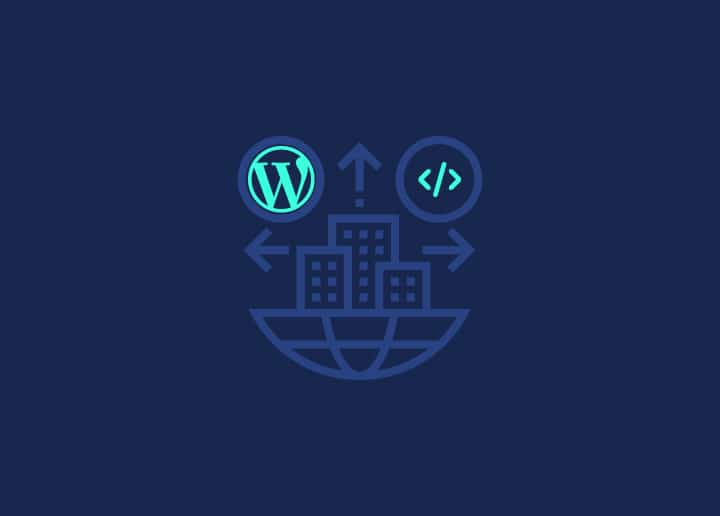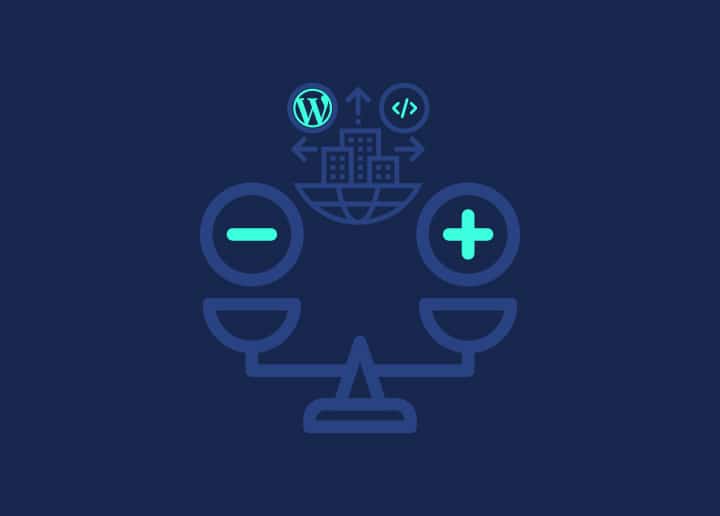In this article, we will explore the topic of comment moderation in WordPress. Comment moderation allows you to review and manage comments on your website to ensure a positive and safe user experience. We will discuss how moderation works, controlling moderation settings, and comment blocking.
How Moderation Works
Comment moderation in WordPress allows you to review and manage comments on your website to ensure a positive and safe user experience. When a visitor submits a comment, it goes through a moderation process before being publicly displayed. This process enables you to review comments and take appropriate actions, such as approving, editing, or deleting them.
Controlling Moderation
WordPress provides several options to control comment moderation settings. You can access these settings by navigating to “Settings” and “Discussion” in the WordPress admin dashboard. Here are some key aspects:
Comment Moderation Queue
All comments that require moderation are placed in the moderation queue. In the “Discussion” settings, you can specify criteria that trigger comment moderation, such as the number of links or specific words. This allows you to filter out potentially problematic comments for review.
Comment Moderation Notifications
WordPress can send email notifications when comments are awaiting moderation. By enabling the “Email me whenever” option in the “Discussion” settings, you can stay informed about new comments that require your attention. This helps you stay on top of the moderation process.
Manual Comment Approval
By default, comments from previously approved visitors are automatically approved. However, you can manually approve all comments, regardless of the visitor’s history. This gives you complete control over which comments are published on your website. You can configure this setting in the “Discussion” settings.
User Comment Moderation
WordPress allows registered users to have their comments automatically approved based on their user role. In the “Discussion” settings, you can specify the minimum user role required for automatic comment approval. This ensures that trusted users can have their comments published without manual moderation.
Comment Blocking
In addition to moderation, you can block comments from specific users or IP addresses to prevent unwanted or spammy comments. To block comments:
- Navigate to the “Discussion” settings in the WordPress admin dashboard.
- Scroll down to the “Comment Blacklist” section.
- Enter the email addresses, IP addresses, or specific words you want to block in the “Comment Blacklist” box. Separate each entry with a new line.
- Save the changes.
Comments from blocked users or containing blocked content will be automatically held for moderation or marked as spam.
Comment moderation is a crucial feature in WordPress to maintain a high-quality and engaging comment section on your website. By controlling moderation settings and utilizing comment blocking, you can ensure that only appropriate and valuable comments are displayed to your visitors.
Remember to regularly review the moderation queue, approve legitimate comments promptly, and take necessary actions to keep your comment section free from spam and abusive content.