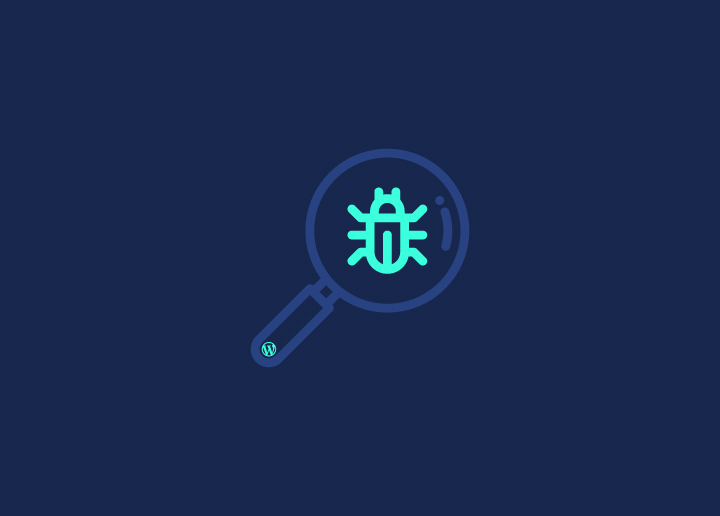Malware, die in WordPress-Websites eingeschleust wird, bedroht schwerwiegende Störungen, wie z. B. die Unterbrechung der Website-Funktionalität, den Diebstahl von Admin-Anmeldeinformationen oder Besucherdaten, die Indizierung durch Suchmaschinen, was zu einer Abstrafung der Website führt, und sogar die Verbreitung der Malware von der infizierten Website auf die Geräte der Besucher. Die Entfernung von Malware aus WordPress ist ein absolutes Muss, wenn sie in der WP-Umgebung unkontrolliert bleibt.
Sie nutzt Schwachstellen aus, um weiter in die Datenbank der Website, Plugins, Benutzer usw. einzudringen und die Angriffe auf die Website und ihre Besucher zu verstärken. Eine gründliche Bereinigung der WordPress-Installationen von Malware ist unerlässlich, um unwiederbringliche Schäden sowohl für die Website selbst als auch für die Besucher der Website zu verhindern, deren Daten durch diese Bedrohungen gefährdet sind.
Lesen Sie mehr: Malware-Entfernungsdienste vs. Website-Sicherheitsdienste
Inhalt
Umschalten aufAnzeichen dafür, dass Ihre WordPress-Website gehackt werden kann
Sie fragen sich, ob Ihre WordPress-Website gehackt wurde? Hier sind einige verräterische Anzeichen:
Langsame Leistung
Ist Ihre Website plötzlich langsamer geworden? Malware kann Ressourcen beanspruchen und alles verlangsamen. Malware-Skripte verbrauchen oft erhebliche Server-Ressourcen, was zu einer langsamen Leistung führt. Dies kann Besucher frustrieren, die Absprungrate erhöhen und sich negativ auf Ihr SEO-Ranking auswirken.
Sie möchten erforschen: Warum ist Ihre WordPress-Website langsam??
Unerwartete Umleitungen
Werden Besucher auf fremde Websites weitergeleitet? Das ist ein Warnsignal! Malware kann Ihre Website kapern und die Nutzer auf bösartige Websites umleiten, was Ihrem Ruf schaden und dazu führen kann, dass Suchmaschinen Ihre Website auf die schwarze Liste setzen. Um weiteren Schaden zu verhindern, ist sofortiges Handeln erforderlich.
Ungewöhnliche Login-Aktivität
Haben Sie mehrere fehlgeschlagene Anmeldeversuche oder neue, unbekannte Benutzer bemerkt? Das ist ein Hacker, der versucht, sich Zugang zu verschaffen. Böswillige Akteure nutzen häufig Brute-Force-Angriffe, um sich Zugang zu Ihrer Website zu verschaffen. Die Überwachung der Anmeldeaktivitäten und die Sicherung Ihrer Anmeldeseite sind wichtige Schritte zum Schutz Ihrer Website.
Geänderter Inhalt
Wenn Sie Änderungen sehen, die Sie nicht vorgenommen haben, wie z. B. seltsame Links oder Inhalte, ist Ihre Website möglicherweise gefährdet. Hacker können bösartigen Code in Ihre Beiträge oder Seiten einschleusen und unerwünschte Werbung oder Links einblenden. Dies kann Ihre Besucher in die Irre führen und Ihrer Glaubwürdigkeit schaden.
Sicherheitswarnungen
Warnen die Browser Ihre Besucher vor Ihrer Website? Das ist ein wichtiger Hinweis darauf, dass etwas nicht stimmt. Sicherheitswarnungen von Browsern oder Suchmaschinen deuten in der Regel darauf hin, dass Ihre Website auf Malware untersucht wurde. Dies kann Besucher abschrecken und muss sofort behoben werden, um das Vertrauen wiederherzustellen.
Website gehackt? Keine Panik!
Lassen Sie sich von Hackern nicht den Tag verderben. Vertrauen Sie Seahawk, um Ihre Website schnell und sicher wiederherzustellen. Sorgen Sie noch heute für Ruhe!
Wie infiziert Malware WordPress-Seiten?
Wie also findet Malware ihren Weg in WordPress-Websites? Hier ist der Knüller:
Anfällige Plugins und Themes
Die Verwendung veralteter oder schlecht kodierter Plugins und Themes kann Hackern Tür und Tor öffnen. Diese Schwachstellen werden häufig von Angreifern ausgenutzt, um bösartigen Code einzuschleusen. Regelmäßige Updates und die Verwendung seriöser Plugins und Themes können dieses Risiko mindern.
Phishing-Angriffe
Wenn Sie auf bösartige Links oder E-Mails klicken, können Sie Hackern unwissentlich Zugang gewähren. Diese Phishing-Angriffe können Sie dazu verleiten, sensible Informationen preiszugeben oder Malware zu installieren. Überprüfen Sie immer die Quelle von E-Mails und Links, bevor Sie darauf klicken.
Veralteter WordPress-Kern
Verwenden Sie eine alte Version von WordPress? Das ist, als ob Sie Hackern Tür und Tor öffnen würden. Veraltete Software verfügt nicht über die neuesten Sicherheits-Patches und macht Ihre Website zu einem leichten Ziel. Die Aktualisierung Ihres WordPress-Kerns ist für die Sicherheit unerlässlich.
Nehmen wir zum Beispiel den Fall eines Website-Besitzers, der seine Plugins nicht aktualisiert hat. Hacker nutzten die Schwachstelle aus und schleusten Malware ein, was zu Umleitungen und Datenverlusten führte. Es ist wichtig, auf dem neuesten Stand zu bleiben!
Entfernen von Malware aus WordPress mit Plugins
WordPress-Websites sind leider anfällig für verschiedene Arten von Malware-Infektionen wie Viren, Spyware, Adware und mehr. Diese bösartigen Skripte können über Schwachstellen in Plugins, Themes oder dem WordPress-Kern in WordPress-Sites eingeschleust werden. Das Ergebnis ist oft eine gehackte Website, die unerwünschte Werbung anzeigt, Besucher auf Spam-Seiten umleitet oder zur Verbreitung von Malware genutzt wird.
Glücklicherweise können Sie Ihre WordPress-Website vor Malware schützen. Mit den verfügbaren Scanner- und Entfernungs-Plugins können Sie infizierte Websites bereinigen. Beispiele für Plugins sind Wordfence, Sucuri und iThemes Security. Diese Plugins können WordPress-Websites scannen, um Infektionen zu erkennen, bekannte bösartige IPs zu blockieren und erkannte Malware zu entfernen. Zu den wichtigsten Funktionen gehören die Erkennung von Dateiveränderungen, das Scannen von Malware-Signaturen, die Überprüfung von schwarzen Listen und die aktive Blockierung von Angriffen.
Die Inanspruchnahme von WordPress-Wartungsdiensten ist entscheidend für die Entfernung von Malware aus WordPress. Diese Dienste umfassen die Aktualisierung aller WordPress-Plugins, Themes und Kerndateien auf die neuesten Versionen. Hacker nutzen Schwachstellen in veralteter WordPress-Software aus, um Malware-Codes in Websites einzuschleusen.
Eine gehackte WordPress-Website hat schwerwiegende Folgen, angefangen bei einer schlechten Platzierung in den Suchergebnissen und einem schlechten Ruf bis hin zur Gefährdung der Sicherheit der Besucher. Böswillige Weiterleitungen zu unappetitlichen Domains schaden Ihrer Marke und setzen die Leser Cyber-Bedrohungen aus. Besonders kritisch ist, dass ganze Datenbanken durch anonyme Angreifer gelöscht werden können. Reparaturdienste für gehackte Websites können diese Auswirkungen unter Kontrolle bringen - ohne entschlossene Abwehrmaßnahmen sind die Integrität der Website, das Vertrauen der Besucher und die Inhalte selbst gefährdet.
Die Vermeidung technischer SEO-Probleme und die Einhaltung bewährter Praktiken für die WordPress-Wartung halten Malware vom Zugriff auf die Website ab. Gleichzeitig werden die Website-Besitzer so auf die schnelle Wiederherstellung von Inhalten im Falle eines Angriffs vorbereitet.
Erfahren Sie mehr: Malware-Entfernungsdienste vs. Website-Sicherheitsdienste
Sie wissen nicht, wie Sie Ihre WordPress-Website von Malware befreien können?
Unser WordPress-Support-Team kann Ihnen den Weg zeigen!
Top Plugins zum Entfernen von Malware aus WordPress
Eine Malware-Infektion kann auf einer Website verheerende Folgen haben. Doch viele Website-Besitzer wissen nicht, wo sie anfangen sollen, das Chaos zu beseitigen. Schützen Sie Ihre WordPress-Website vor Malware, indem Sie die richtigen Tools verwenden. Die gute Nachricht ist, dass es sich dabei um einfach zu verwendende Plugins handelt, die speziell dafür entwickelt wurden, WordPress-Malware aufzuspüren und zu zerstören, die im Code und in den Datenbanken Ihrer Website lauert.
Anstatt drastische Maßnahmen wie eine komplette Neuinstallation von WordPress zu ergreifen, können Sie diese Malware-Scanner nutzen, um Bugs schnell zu beseitigen und gleichzeitig Ihre Inhalte und Anpassungen zu erhalten.
In diesem Leitfaden stellen wir Ihnen die besten Anti-Malware-Plugins vor, die nachweislich WordPress-Infektionen abwehren und gleichzeitig die Architektur Ihrer Website schützen. Lesen Sie weiter, um zu erfahren, wie diese Sicherheitsverstärkungen das Blatt gegen die Angreifer auf Ihrer Website wenden können!
Lesen Sie mehr: Häufig zu vermeidende WordPress-Sicherheitsfehler
WordFence Sicherheit
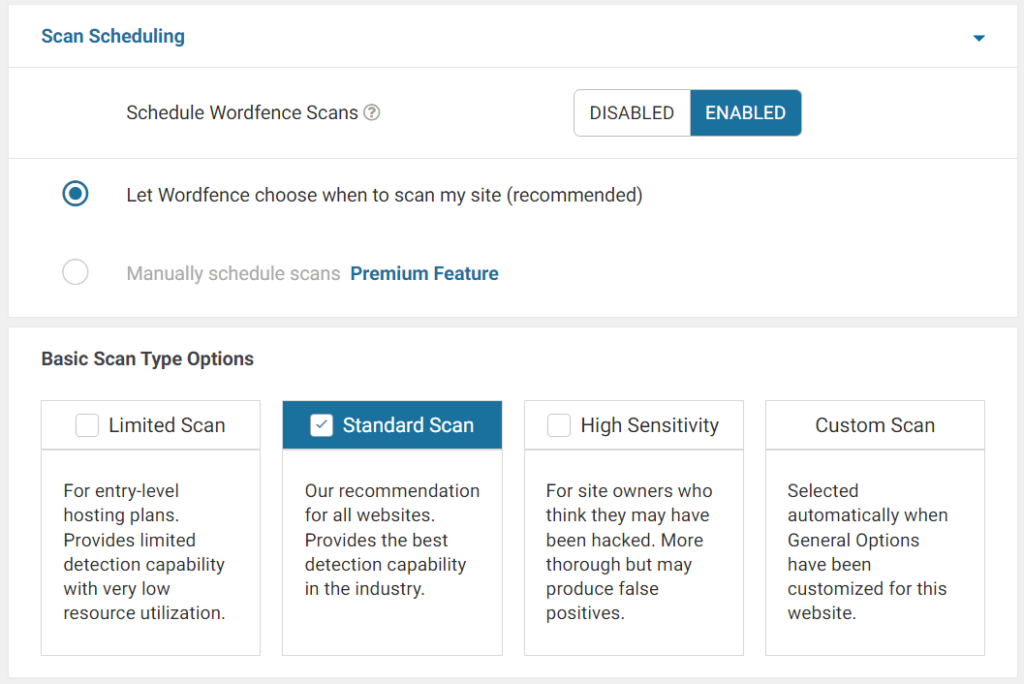
WordFence ist ein WordPress-Sicherheits-Plugin, das von einem engagierten globalen Team betrieben wird, das sich ausschließlich auf WordPress-Bedrohungen konzentriert. Es bietet eine Firewall, einen Malware-Scanner mit Echtzeit-Updates, Brute-Force-Schutz, Schwachstellenprüfungen und Inhaltssicherheitsscans, um Websites vollständig zu schützen.
Wesentliche Merkmale:
- Intelligentere Scans: Anpassbare Scans zum Aufspüren von Schwachstellen ohne Leistungseinbußen
- Sicherheit am laufenden Band: Planen Sie automatische Überprüfungen nach Ihrem Zeitplan, wobei Premium-Tarife unbegrenzte 24/7-Überprüfungen bieten.
- Leistung zuerst: Passen Sie die Einstellungen so an, dass die Sicherheit die Geschwindigkeit der Website und die Hosting-Ressourcen verbessert und nicht behindert.
- Verstärkte Grundlage: Mehrschichtige Schutzmechanismen wie Login-Schutz und Firewalls sind strukturell in WordPress integriert, um unbefugten Zugriff zu verhindern.
Jetpack-Scan
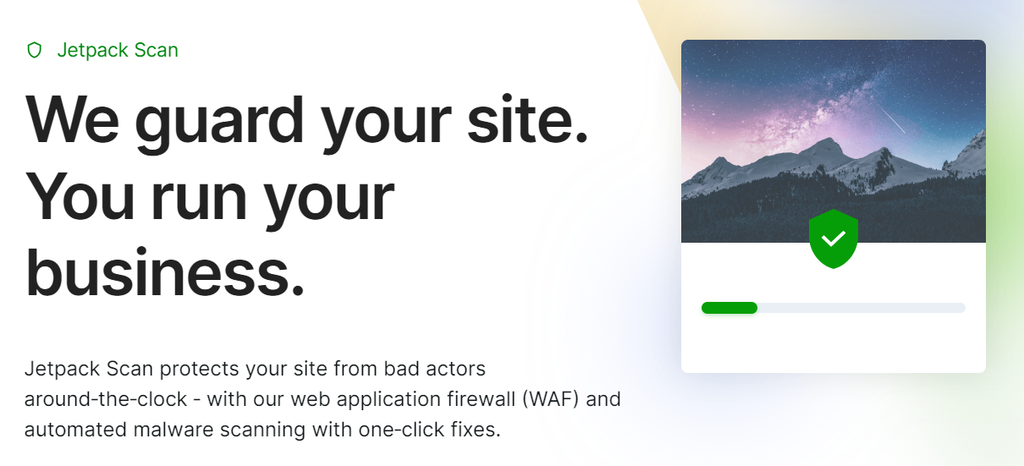
Jetpack Scan ist ein kostenloses WordPress-Plugin, das umfassende Scans zur Erkennung und Behebung von Sicherheitslücken bietet. Es scannt Beiträge, Kommentare, Dateien und andere Inhalte auf Malware, überprüft Plugins/Themes auf Probleme, überwacht die Betriebszeit und bietet Korrekturen mit einem Klick. Die breite Palette an präventiven Scans stärkt die Verteidigung gegen Angriffe.
Wesentliche Merkmale:
- Breite Abdeckung: Scannt Inhalte, Plugins, Themes und Webanwendungen auf Bedrohungen
- Automatisierte Überprüfungen: Tägliche und bedarfsgesteuerte Überprüfungen zur Erkennung von Problemen
- Überwachung von Malware: Erkennung von Infektionen und verdächtigen Inhalten
- Behebung mit einem Klick: Lösen Sie Probleme wie veraltete Software mit einem Klick
- Überwachung der Betriebszeit: Erhalten Sie Warnungen, wenn die Website ausfällt, um schnell zu reagieren
Sicherheit & Malware-Scan von CleanTalk

CleanTalk ist ein Cloud-Sicherheitsdienst, der Websites vor Bedrohungen schützt und Sicherheitstools zur Kontrolle der Site-Sicherheit bereitstellt. Er bietet detaillierte Statistiken für alle Funktionen, die eine vollständige Sicherheitskontrolle ermöglichen, und speichert Protokolle für 45 Tage.
Wesentliche Merkmale:
- Verstärktes Gateway: Die mehrschichtige Firewall filtert den Datenverkehr, um Angriffe zu blockieren, aber den Zugriff zu ermöglichen.
- Vigilant Guardian: Die Antiviren-Engine scannt und entfernt Malware-Infektionen automatisch.
- Non-Stop-Sicherheitspatrouille: 24/7-Scans entdecken subtile Schwachstellen, die bei Routineprüfungen übersehen werden.
- Alarme bei durchbrochener Wand: Alarmsysteme benachrichtigen Administratoren, wenn ein unbefugter Zugriff festgestellt wird.
All-in-one-Sicherheit (AIOS)
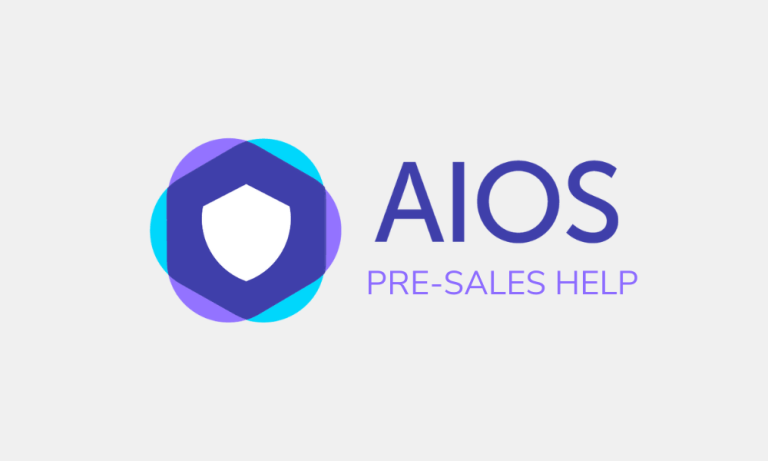
All-in-One Security von UpdraftPlus ist ein einfaches WordPress-Plugin, das kostenlos erweiterte Sicherheit bietet, einschließlich Login-Protokolle, die Angriffe blockieren, Echtzeit-Bedrohungserkennung über eine Web Application Firewall sowie Anti-Spam- und Content-Scraping-Verteidigung, um Websites über herkömmliche Maßnahmen hinaus zu schützen.
Wesentliche Merkmale:
- Anmelde-Schutzschild: Schützt Zugangspunkte vor Brute-Force-Angriffen.
- Sentry-Firewall: Blockiert automatisch Sicherheitsbedrohungen in Echtzeit.
- Anti-Diebstahl-Schutz: Schützt den Inhalt vor Scraping.
- Spam-Blaster: Vernichtet Kommentar-Spam.
- Malware-Scanner: Scannt routinemäßig Dateien und Datenbanken auf Sicherheitslücken.
SecuPress
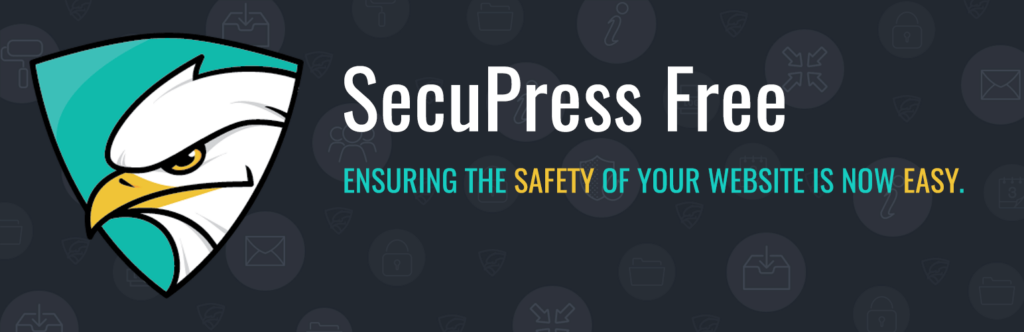
SecuPress verbessert die Sicherheit von WordPress mit IT-gerechtem Schutz, einschließlich Firewalls, Malware-Erkennung, Schwachstellen-Scans und mehr, ohne dass technisches Fachwissen erforderlich ist. Die wichtigsten Highlights sind die Sicherheitsabhärtung mit nur einem Klick, kontinuierliche Backend-Überwachung, transparente Website-Verschlüsselung und 2FA-Login-Authentifizierung.
Wichtigste Highlights:
- Sicherheitshärtungstools erhöhen mit einem Klick den Schutz der Website
- Kontinuierliche Backend-Überwachung prüft ständig den Zustand der Website
- Transparente Website-Verschlüsselung sichert die Verbindungen der Besucher
- 2FA-Anmeldeauthentifizierung bietet eine undurchdringliche Zugangskontrolle
Sicherheits-Ninja

Security Ninja ist ein intuitiver WordPress-Malware-Scanner, der automatische Website-Scans durchführt, die Schwachstellen in Plugins, Themes, Webanwendungen und Datenbanken aufspüren und Administratoren über Warnungen im Dashboard und E-Mail-Berichte über Sicherheitsprobleme benachrichtigen, damit sie Bedrohungen schnell beheben können.
Wichtigste Highlights:
- Intuitives Scannen - Benutzerfreundliche automatische Website-Scans erkennen Schwachstellen
- Breiter Schutz - Scannt Plugins, Themes, Webanwendungen, Datenbanken und Dateien
- Alarmsystem - Dashboard-Warnungen und E-Mail-Berichte informieren über Sicherheitsbedrohungen
- Schwachstellenchecks - Veraltete Software, verdächtiger Code, Malware, Backdoors
Manuelle Malware-Entfernung
Sind Sie bereit, die Ärmel hochzukrempeln und Malware manuell zu bekämpfen? Hier finden Sie eine umfassende Schritt-für-Schritt-Anleitung:
1. Versetzen Sie Ihre Website in den Wartungsmodus
Das Wichtigste zuerst: Lassen Sie Ihre Besucher wissen, dass Sie hinter den Kulissen arbeiten. Verwenden Sie ein Plugin, um Ihre Website in den Wartungsmodus zu versetzen. Auf diese Weise können Sie die Probleme beheben, ohne Ihre Besucher zu beunruhigen oder zu frustrieren, wenn sie auf fehlerhafte Seiten stoßen.
2. Scannen Sie Ihren Computer
Vergewissern Sie sich, dass Ihr eigenes Gerät sauber ist, bevor Sie Ihre Website aufrufen. Führen Sie einen Malware-Scan auf Ihrem Computer durch, um sicherzustellen, dass er nicht infiziert ist. Dieser Schritt hilft, eine erneute Infektion von Ihrem eigenen Gerät zu verhindern, während Sie an der Website arbeiten.
3. Sichern Sie Ihre WordPress-Kerndateien und Datenbank
Als nächstes sollten Sie Ihre wichtigen Dateien und Ihre Datenbank sichern. Vorsicht ist besser als Nachsicht! Stellen Sie sicher, dass Sie vor der Infektion ein aktuelles Backup erstellt haben. Dieses Backup dient als Sicherheitsnetz, mit dem Sie Ihre Website wiederherstellen können, falls bei der Bereinigung etwas schiefgeht.
4. Herunterladen und Prüfen von Sicherungsdateien
Vergewissern Sie sich, dass Sie alle notwendigen Kerndateien gesichert haben und sicher sind. Laden Sie sie herunter und untersuchen Sie sie genau, um sicherzustellen, dass sich keine Malware eingeschlichen hat. Mit diesem Schritt stellen Sie sicher, dass Ihre Backups sauber sind und Sie sich im Bedarfsfall darauf verlassen können.
5. Alle Dateien im public_html-Ordner löschen
Zeit zum Bereinigen! Löschen Sie alle Dateien im Ordner public_html, um versteckte Malware manuell zu entfernen. Dieser Schritt löscht alle alten, infizierten Dateien und ermöglicht Ihnen einen Neuanfang mit einer sauberen Weste.
6. WordPress neu installieren und Datenbank-Zugangsdaten zurücksetzen
Installieren Sie nun WordPress neu und aktualisieren Sie Ihre Datenbank-Anmeldedaten. Laden Sie die neueste Version von WordPress herunter und laden Sie sie per FTP hoch. Stellen Sie sicher, dass Ihre Datenbankdaten in wp-config und auf Ihrem Server übereinstimmen. Dadurch wird eine saubere Version neu installiert und Ihre Datenbankverbindung gesichert.
7. Permalinks zurücksetzen
Gehen Sie in WordPress auf die Registerkarte Einstellungen, dann Permalinks und speichern Sie die Änderungen, um die Links Ihrer Website zurückzusetzen. Dadurch wird sichergestellt, dass alle URLs nach der Neuinstallation korrekt funktionieren. Das ist ein schneller Schritt, der viele Link-Probleme lösen kann.
8. Plugins und Themes neu installieren
Überprüfen Sie die Plugin- und Themenbibliotheken, um nur die notwendige Software neu zu installieren. Vermeiden Sie es, alles neu zu installieren, um Ihre Website schlank und sicher zu halten. Dies hilft, die Wiedereinführung von anfälligen Plugins oder Themes zu verhindern.
9. Bilder neu hochladen
Überprüfen Sie alle Bilder in Ihrer Sicherungskopie und laden Sie sie entweder erneut hoch oder suchen Sie nach Alternativen in besserer Qualität. Stellen Sie sicher, dass sie sauber und frei von Malware sind. Dieser Schritt stellt sicher, dass Ihre Mediathek ohne beeinträchtigte Dateien wiederhergestellt wird.
10. Sicherheits-Plugins installieren und ausführen
Installieren Sie schließlich Sicherheits-Plugins wie Sucuri oder Jetpack, um Ihre Website zu sichern und nach Malware zu suchen. Diese Plugins bieten kontinuierlichen Schutz und überwachen Ihre Website auf zukünftige Bedrohungen. Regelmäßige Scans helfen, Ihre Website sicher und frei von Malware zu halten.
Vorbeugende Maßnahmen zur Sicherung Ihrer WordPress-Website
Vorbeugen ist immer besser als heilen. Hier sind einige Tipps, um Ihre WordPress-Website sicher zu halten:
Regelmäßige Updates
Halten Sie WordPress Core, Themes und Plugins auf dem neuesten Stand. Regelmäßige Updates stellen sicher, dass Sie über die neuesten Sicherheits-Patches und Funktionen verfügen, und verringern das Risiko von Sicherheitslücken.
Starke Passwörter
Verwenden Sie komplexe Passwörter und aktivieren Sie die Zwei-Faktoren-Authentifizierung. Starke Passwörter erschweren Angreifern den Zugang, und die Zwei-Faktor-Authentifizierung bietet eine zusätzliche Sicherheitsebene.
Regelmäßige Backups
Sichern Sie Ihre Website regelmäßig, um sie im Bedarfsfall schnell wiederherstellen zu können. Automatisierte Backups stellen sicher, dass Sie immer eine aktuelle Kopie Ihrer Website haben, was im Falle eines Angriffs oder Ausfalls entscheidend sein kann.
Begrenzung der Anmeldeversuche
Verwenden Sie Plugins, um Anmeldeversuche zu begrenzen und verdächtige IPs zu blockieren. Die Begrenzung von Anmeldeversuchen kann Brute-Force-Angriffe verhindern, und das Blockieren von IPs kann bekannte Angreifer in Schach halten.
SSL-Zertifikate
Implementieren Sie SSL-Zertifikate, um Daten zu verschlüsseln und die Sicherheit zu erhöhen. SSL-Zertifikate schützen die Daten, die zwischen Ihrer Website und ihren Nutzern übertragen werden, und gewährleisten so Datenschutz und Sicherheit.
Lernen: WordPress Sicherheit Fehler zu vermeiden
Eingehender Blick auf Seahawks Reparaturdienste für gehackte Websites
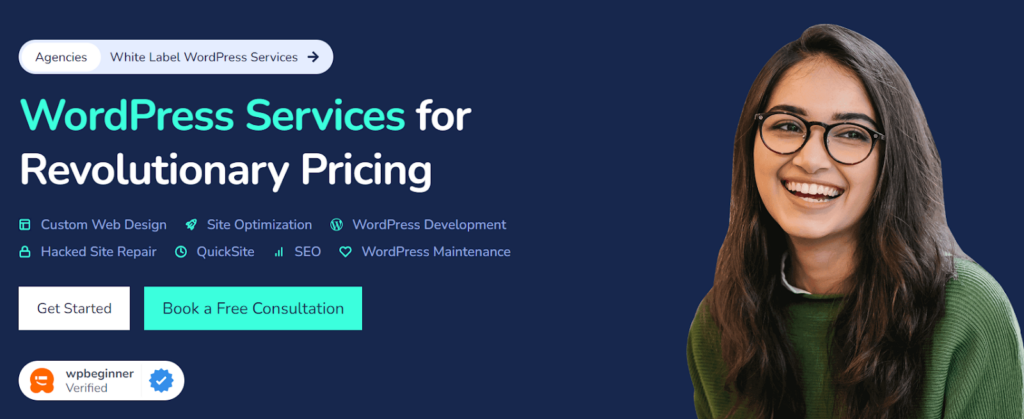
Wir von Seahawk sind darauf spezialisiert, gehackte WordPress-Seiten zu reparieren. Wenn Ihre Website kompromittiert wurde, sind wir hier, um zu helfen:
- Antrag auf Entfernung von Malware: Wir greifen auf Ihre Website zu und beseitigen die Malware.
- Baseline-Scanning einleiten: Unser Team scannt Ihre WordPress-Daten, um Schwachstellen zu finden und zu beheben.
- Sichere Backups: Wir sichern Ihre Daten, bevor wir Änderungen vornehmen, und halten Sie während des gesamten Prozesses auf dem Laufenden.
- Vollständige Entfernung: Mit fortschrittlichen Tools entfernen wir bösartige Codes und Dateien vollständig.
Dienstleistungspakete:
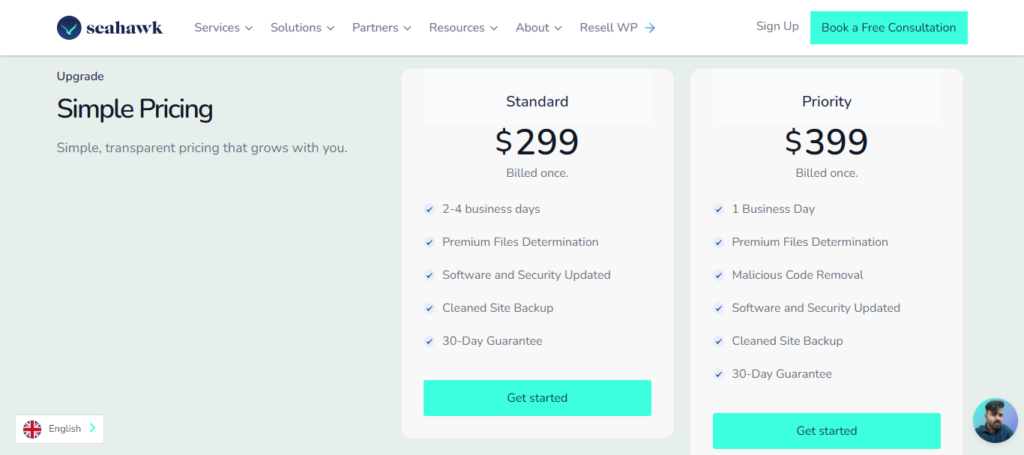
- Standard: $299, einmalig in Rechnung gestellt.
- Vorrangig: 399 $, einmalig in Rechnung gestellt.
Wir bemühen uns, Ihre Website innerhalb von 24-48 Stunden sauber und störungsfrei zu machen. Wenn wir das Problem nicht beheben können, erhalten Sie eine volle Rückerstattung. Kontaktieren Sie uns für eine kostenlose Beratung und sehen Sie, wie wir Ihnen helfen können.
Schlussfolgerung
Malware stellt eine ernsthafte Bedrohung dar, die WordPress-Websites schwer schädigen kann. Verwenden Sie Sicherheits-Plugins, z. B. zur automatischen Erkennung und Entfernung von Malware.
Ziehen Sie außerdem in Erwägung, einen WordPress-Wartungsdienst zu beauftragen, der regelmäßige Schwachstellen-Scans durchführt, alte Plugins/Themes aktualisiert und Firewalls und 2FA implementiert. Die Einhaltung dieser bewährten WordPress-Sicherheitspraktiken schützt Ihre Website proaktiv vor Angriffen. Bleiben Sie mit der laufenden Wartung wachsam, um Malware endlose Möglichkeiten zu verwehren, bevor sie Schaden anrichtet.
FAQs zur Entfernung von WordPress-Malware und zur Sicherheit von Websites
Wie lange dauert der Prozess der Malware-Entfernung?
Normalerweise dauert es 24-48 Stunden, um Malware zu entfernen und Ihre Website wiederherzustellen. Wir arbeiten effizient, um Ausfallzeiten zu minimieren.
Was passiert, wenn die Malware zurückkehrt?
Wir bieten eine vollständige Rückerstattung, wenn wir das Problem nicht dauerhaft beheben können. Unser Ziel ist es, sicherzustellen, dass Ihre Website sicher bleibt.
Kann ich mich selbst vor Malware schützen?
Ja, indem Sie Ihre Website auf dem neuesten Stand halten, sichere Passwörter verwenden und Sicherheits-Plugins installieren. Regelmäßige Wartung ist der Schlüssel.