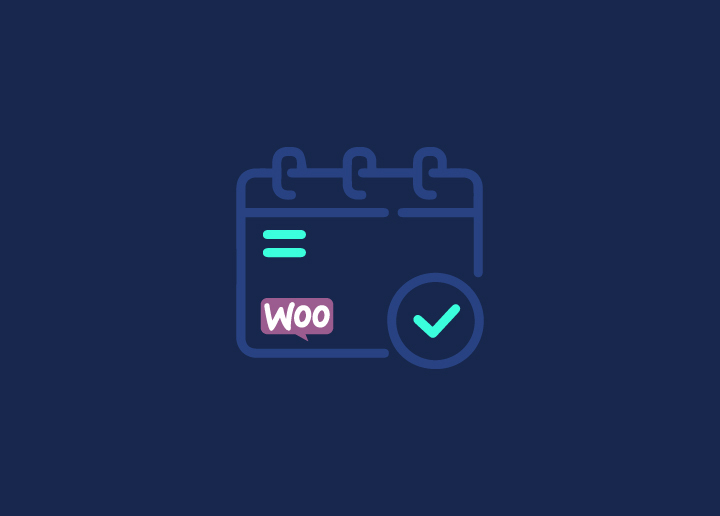If you’re running a business that offers services or classes, you know how important it is to have a reliable booking system in place. That’s where WooCommerce Bookings comes in!
Whichever business you’re in, this plugin can help you manage your bookings and appointments with ease.
In this comprehensive guide, we’ll walk you through everything you need to know to set up WooCommerce Bookings on your WordPress website. From installing and configuring plugins to creating bookable products and managing bookings, we’ve got you covered.
So, if you’re ready to streamline your booking process and provide a better experience for your customers, let’s dive in!
Contents
ToggleGetting Started With WooCommerce Bookings
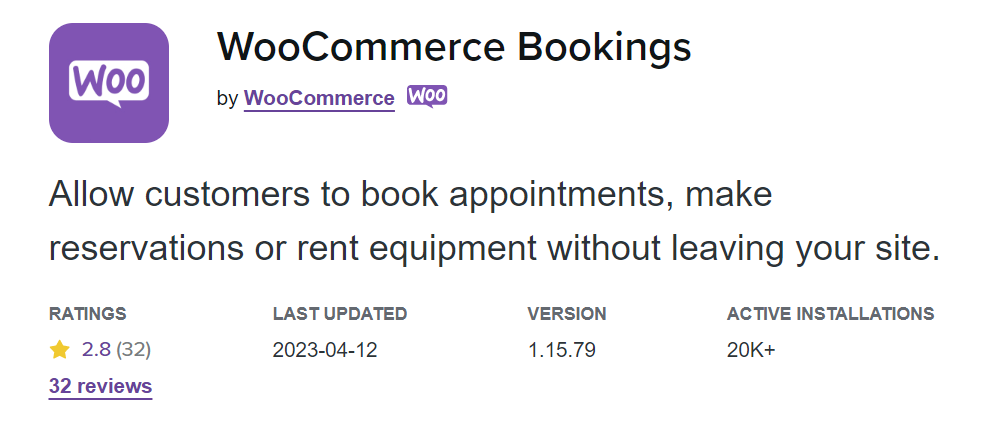
Before we get into the nitty-gritty of setting up WooCommerce Bookings, let’s make sure we’re all on the same page. First things first, what exactly is WooCommerce Bookings?
Simply put, WooCommerce Bookings is a plugin that allows you to sell time or date-based bookings on your WordPress website. This means that you can offer appointments, services, or classes to your customers and manage all the bookings from your WordPress dashboard.
Learn More: Best WooCommerce Plugins [Free + Paid]
Now that you know what WooCommerce Bookings is, it’s time to get started with the setup process.
First, you’ll need to install the WooCommerce Bookings plugin. You can do this by navigating to the Plugins section in your WordPress dashboard and searching for “WooCommerce Bookings.” Once you find it, click “Install Now” and then “Activate.”
Related: WooCommerce Vs. Shopify
Once you have the plugin installed and activated, you’ll need to configure the settings. Simply navigate to the WooCommerce settings page and click on the “Bookings” tab. From there, you can set up the general booking settings, such as the timezone and booking duration.
Creating Bookable Products With WooCommerce Bookings
Now that you have WooCommerce Bookings installed and configured, it’s time to start creating bookable products. Bookable products are the services or appointments that you want to offer to your customers.
Learn More: Free WooCommerce Themes
- Single Day: This type of bookable product allows customers to book a service or appointment for a single day, such as a one-time consultation.
- Multiple Day: This type of bookable product allows customers to book a service or appointment for multiple days, such as a weekend retreat or a week-long course.
- Time Slots: This type of bookable product allows customers to book a service or appointment for a specific time slot, such as a yoga class or a personal training session.
To create a bookable product, navigate to the “Products” section in your WordPress dashboard and click “Add New.”
Might Interest You: Magento Vs. WooCommerce – Which One Is Better For Your Business?
From there, you can select the type of bookable product you want to create and fill in the details, such as the product name, description, and pricing. You can also create bookable product variations, which allows you to offer different options for the same service or appointment.
Once you’ve created your bookable products, it’s time to set up your bookings calendar.
Setting up Bookings Calendar WooCommerce Bookings
Now that you have your bookable products created, it’s time to set up your bookings calendar. This is where you’ll be able to manage all of your bookings and appointments in one place.
To set up your bookings calendar, navigate to the “Bookings” tab in your WooCommerce settings. From there, click on the “Calendar” sub-tab. Here, you can customize your calendar settings, such as the colors and date format.
Managing Bookings
Congratulations, you now have a fully functional WooCommerce Bookings system! But the work doesn’t stop there – it’s important to stay on top of managing your bookings to ensure a smooth and efficient process for both you and your customers.
Learn: How To Start An Online Store In 2023?
One of the key features of WooCommerce Bookings is the ability to manage all of your bookings from the WordPress dashboard. From the “Bookings” tab, you can view all of your upcoming bookings, filter by date or product, and manage the booking status.
You can also view individual booking details, such as the customer information, booking notes, and payment status. If needed, you can even manually create a booking on behalf of a customer.
Know More: How To Add Shipping To WooCommerce?
It’s important to keep track of your bookings and ensure that you’re meeting your customers’ expectations. Make sure to set up notifications for new bookings and reminders for upcoming appointments to help you stay organized.
Another important aspect of managing your bookings is keeping your availability up to date. If your availability changes or you need to block off certain dates, make sure to update your bookings calendar accordingly to avoid any confusion or double bookings.
Setting up Payment With WooCommerce Bookings
One of the most important aspects of running a successful business is setting up a smooth and efficient payment system.
With WooCommerce Bookings, you have several options for accepting payments and setting prices for your bookable products.
Learn How To Integrate ‘Buy Now Pay Later’ Service In WooCommerce?
Firstly, you can set a base price for your bookable product, as well as any additional costs for extra services or options. For example, if you’re offering a yoga class, you can set a base price for the class and an additional cost for renting a mat.
You can also set up different pricing tiers based on the duration of the booking. For example, you can offer a discount for customers who book a longer session or charge more for peak hours.
When it comes to accepting payments, WooCommerce Bookings integrates seamlessly with a variety of payment gateways, including PayPal, Stripe, and Square. You can also offer offline payment options, such as bank transfer or cash on arrival.
Additional Features of WooCommerce Bookings
WooCommerce Bookings offers a range of additional features to help you customize and optimize your booking system. Let’s take a look at some of these features and how they can benefit your business.
Learn Why FAQs Are Essential For Your WooCommerce Store?
One useful feature is the ability to set booking availability by resource. This means that you can allocate specific resources, such as a meeting room or a particular staff member, to certain time slots. This can be especially useful for businesses that offer multiple services or have limited resources.
Another useful feature is the ability to set booking availability by location. If you have multiple locations or storefronts, you can set up availability for each location separately to avoid any confusion or double bookings.
Learn How To Add FAQs To Your WooCommerce Store?
You can also set up custom email notifications to keep your customers informed about their bookings. For example, you can send a confirmation email when a booking is made, a reminder email before the appointment, and a follow-up email after the appointment.
WooCommerce Bookings also offers integration with a variety of third-party services, such as Google Calendar and Zapier, to help you streamline your workflow and automate tasks.
Learn Tips For Creating An Effective FAQ Page For Your WooCommerce Store
Other Plugins You Can Use to Set Up WooCommerce Bookings
Here are some other plugins you can use for WooCommerce Bookings. Each plugin comes with its unique features.
WooCommerce Accommodation Bookings
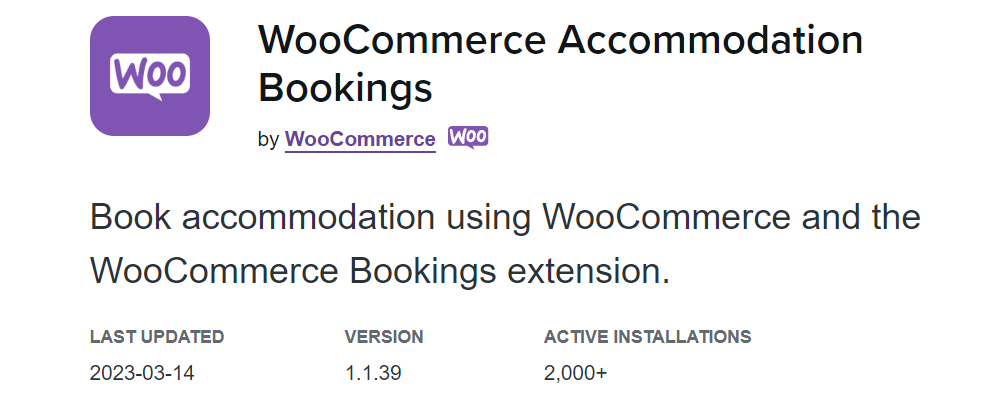
WooCommerce Accommodation Bookings plugin is particularly useful for businesses in the hospitality industry, such as hotels, vacation rentals, and bed and breakfasts.
With this plugin, you can set up different types of accommodations, such as rooms, apartments, or houses, each with its own availability calendar and pricing options. You can also set minimum and maximum booking periods, blackout dates, and other rules to ensure smooth operation.
WooCommerce Bookings Availability
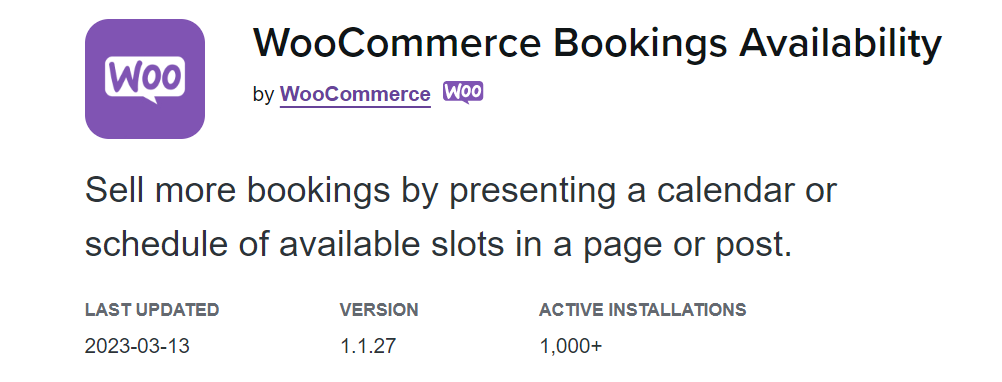
WooCommerce Bookings Availability is a plugin that provides additional tools for managing availability on your WooCommerce Bookings setup. With this plugin, you can set up custom availability rules, such as blocking out dates or setting minimum and maximum booking periods.
One key feature of this plugin is the ability to set up global availability rules, which apply to all bookable products on your site.
WooCommerce Subscriptions
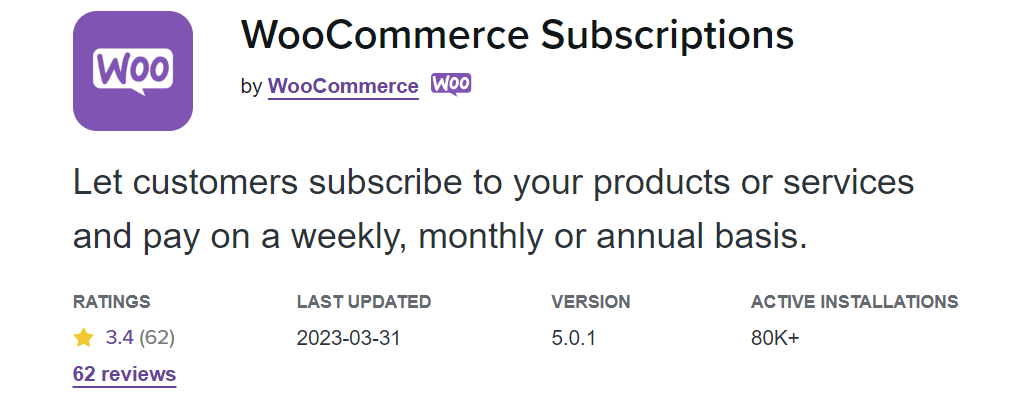
WooCommerce Subscriptions is a plugin that allows businesses to offer subscription-based products or services on their WooCommerce-powered e-commerce site. With this plugin, customers can sign up for recurring payments, either on a set schedule or based on usage.
This plugin has the ability to offer different pricing options based on subscription duration or level of service. For example, you could offer a discount for customers who sign up for a longer subscription period or offer different levels of service at different price points.
WooCommerce Deposits
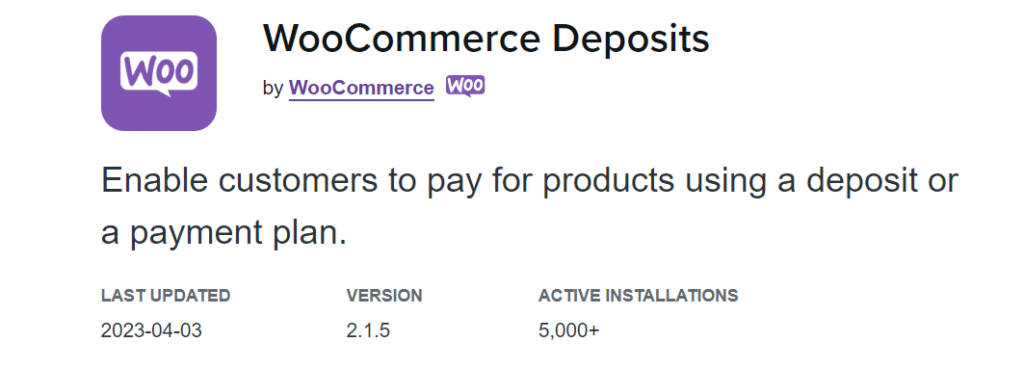
WooCommerce Deposits is a great choice for businesses that want to offer flexible payment options for their customers, such as for high-ticket items or custom orders. It enables businesses to accept partial payments or deposits for their products or services.
It offers customizable payment plans based on product price, deposit amount, and payment schedule. You can also set up automatic email reminders for upcoming payments and set up custom payment schedules for individual products.
WooCommerce Waitlist
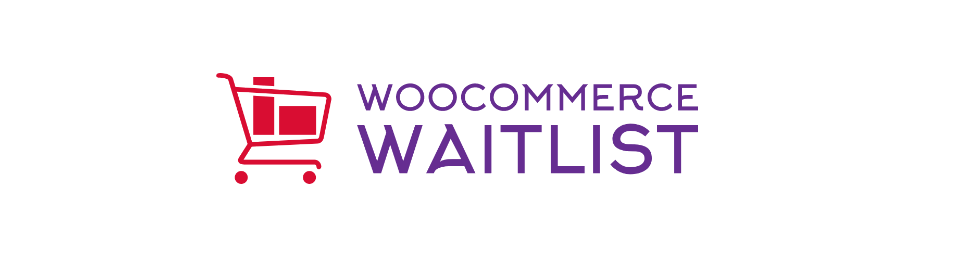
WooCommerce Waitlist is a plugin that allows customers to sign up for a waiting list when a product is out of stock. With this plugin, customers can enter their email addresses and receive a notification when the product is back in stock or available for purchase.
You can also integrate with popular email marketing services to automate waitlist notifications and build customer relationships. This plugin can help you increase customer satisfaction and retention while streamlining your inventory management process.
Conclusion
Setting up a booking system with WooCommerce Bookings plugins can be a game-changer for your business, allowing you to streamline your operations, boost revenue, and offer a better customer experience.
Follow the steps outlined in this blog to create a powerful and flexible booking system that meets the unique needs of your business.
And if you’re struggling with any aspect of your WooCommerce Bookings setup, don’t hesitate to reach out for help. Seahawk offers professional WooCommerce development service to help you get the most out of your e-commerce site.
From WordPress development to WordPress migration and more, our team has the skills and experience to help you achieve your goals. So why wait? Start building your perfect booking system today and take your business to the next level with WooCommerce Bookings and Seahawk.
Contact us to learn more about our WooCommerce development services and how we can help you succeed.
Unable to do it yourself?
Opt in for our professional WooCommerce development service now!