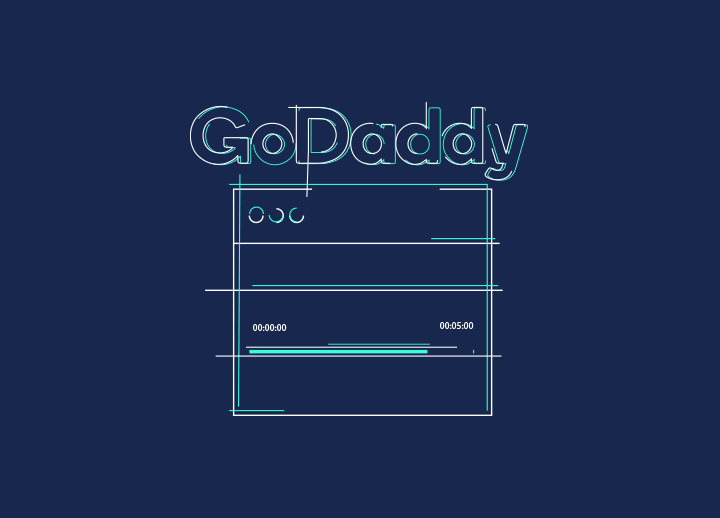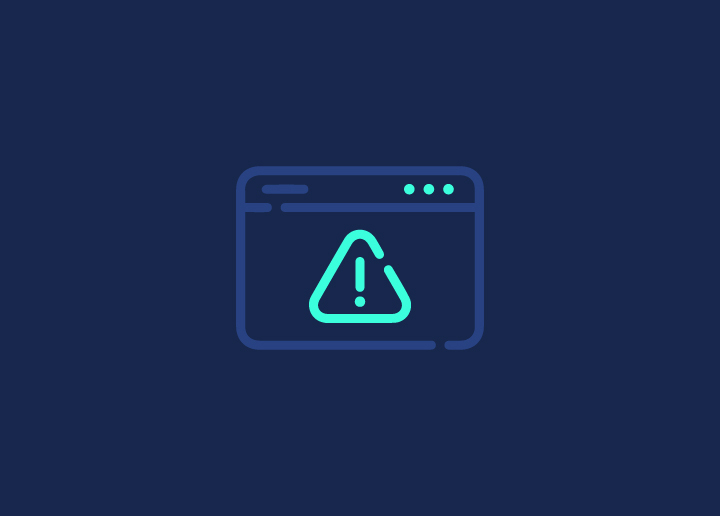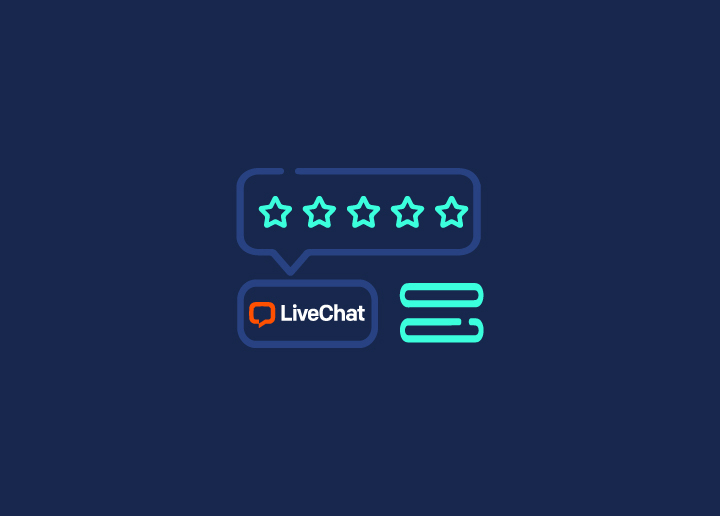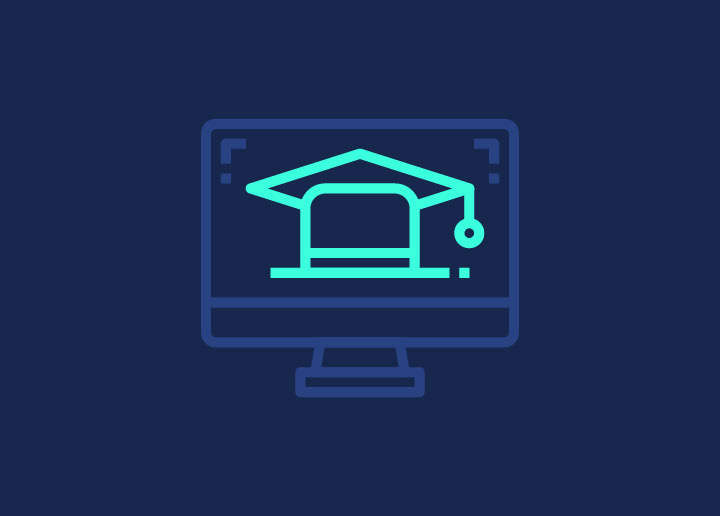It’s understandable to feel a bit lost when you are trying to build your very first website! You may be thinking – how should I make it easier?
Our step by step guide will explain and lead you through to your destination – your own GoDaddy website! The best part is that it’s totally easy for beginners and works fast for people who need a website up as quickly as possible! So, without further ado, let’s begin.
Step 1 – Create a GoDaddy Account
The first step to creating a GoDaddy account is to head over to godaddy.com. Click on “Sign In” in the top right and then select “Create My Account”. Enter your preferred email, username, and password then hit “Create Account”. If you already have a GoDaddy account enter your details to login.
Step 2 – Start GoDaddy Website Builder For Free
Once you are logged into your GoDaddy account, click on “Websites” in the menu. From the dropdown hit “Website Builder”. When you land on the page click on “Start for Free”.
Step 3 – Choose your Website Category & Name your Site
Choose the type of website which you want. Let’s say you want a restaurant website, just type “restaurant”. Now, you will see more categories related to restaurants, so just select the category that you want. As soon as you select the category, you will get the websites you want. Once you got your website, you can name your site. For example, it may be called “Gary’s Nachos”. After naming your site, click “Continue” to move to the next step.
Step 4 – Edit Your Website
Once you have your website you can edit your site by heading over to the editing section. You can edit anything on your site by clicking on it and changing it from the editing section. Let’s say you want to change the text on your site – you can change it by clicking on the text area and changing it in the editing section. You can also add or remove content to your site with ease. You can edit any page of your website the same way. If you want to add new pages to your site. Simply add new pages to your site. You can do that by just going to “Pages” and click “Add” and enter a page title, then click “Create Page” to add a new page to your website. These are some of the ways to edit your site.
Step 5 – Changing Your Website Design
To completely change the design of your website go to “Home” and then go to “Theme”. You can pick any design from there and it’ll be applied to your website. Once you have done all the changes necessary to your site you can go to the final step.
Step 6 – Publish & Launch Your Website
Before publishing your site, you may notice that your website ends with the godaddysites.com domain. If you’d like to have your own domain name for your website like GarysTacos.com, then you can purchase your own domain name from GoDaddy. If you already have your domain name or just purchased it go back to the preview area and click “Use My Domain” to choose the domain name you purchased from GoDaddy and click “Publish”.
Once you published your site, click “View Site”. Now your website appears on the new domain name. As we’ve created this site for free it will only be LIVE on the internet for 2 weeks. If you want to keep this site live for a year you can purchase a plan from GoDaddy. To get a plan, Just go back to the preview area and then click “View Plans”. Choose a plan from here to secure your site for the long haul.