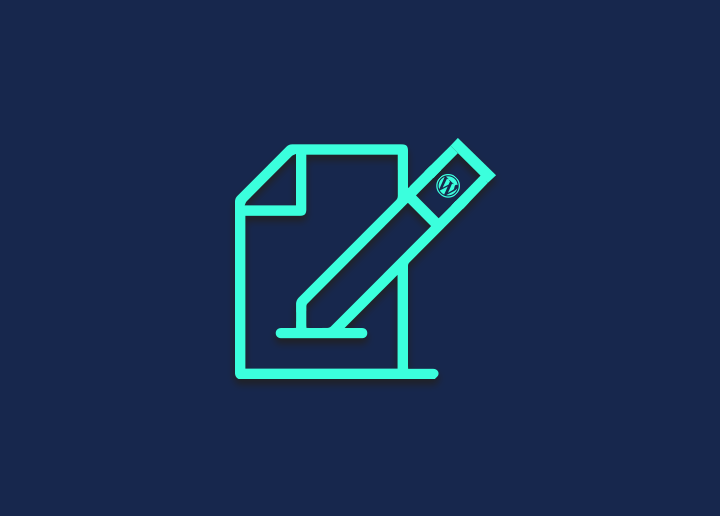A post or page that has not been published in WordPress is a draft. While you are working on new content, the WordPress editor immediately saves it. You can post in WordPress and edit it later using the draft option. This enables you to take notes on a post, collect your ideas, and arrange them before editing.
Drafts can be used to generate content that is hidden from readers on a website with several writers so that other editors can review it before posting.
WordPress Post Status- The Draft
Post status in WordPress is a tool for editing that informs WordPress of the stage of a blog entry while editing. For instance, “draft” articles are incomplete, “waiting for review” postings require an editor’s approval, and “published” posts are made available to the general public on your website.
WordPress will automatically save a draft of your new article as you begin to compose it. This autosave is momentarily kept in your WordPress database.
A new revision of your article is saved each time you click the “Save draft” button, allowing you to go back and make changes if necessary.
You can quickly identify which posts are drafts and which are published in your WordPress admin area by visiting Posts » All Posts and Pages » All Pages.
How to Schedule or Publish a Draft Post
Schedule a post depending on the capacity for publication or user role. Administrators, editors, and authors may publish posts and their own posts. The abilities of each user position may be modified to fit your blog’s workflow. You may publish a post by selecting the “Publish” button at the top of the editor page. The post will automatically be published.
How do I save a post or page in WordPress as a draft?
WordPress offers several draft alternatives, so you may save your work without instantly publishing it.
In this approach, you may spend as much time as you like working on a new post or page and only publish it after it is complete.
To save a post as a draft, navigate to Posts > Add New in the blog’s admin section. When you are through writing the article and want to preserve your progress, select Save Draft.
Go to your blog’s admin section > Pages > Add New to save a page as a draft. Enter the new page’s content, then choose Save Draft.
Finding Draft Posts
Your entries with the “Draft” state are simple to discover on WordPress.
Visit the “Posts” page.
At the top of the screen, select the “Drafts” option.
Additionally, you’ll see that any post with the “Draft” status has the word “Draft” next to its title.
We advise using the PublishPress plugin if you want to see all of your posts in the draft phase.
Select “Content Overview” from PublishPress.
In the first dropdown, choose “Draft.”
In the third dropdown, select your username.
Interested to know more about Draft in WordPress? Head to Seahawk Media for the best information on this topic.