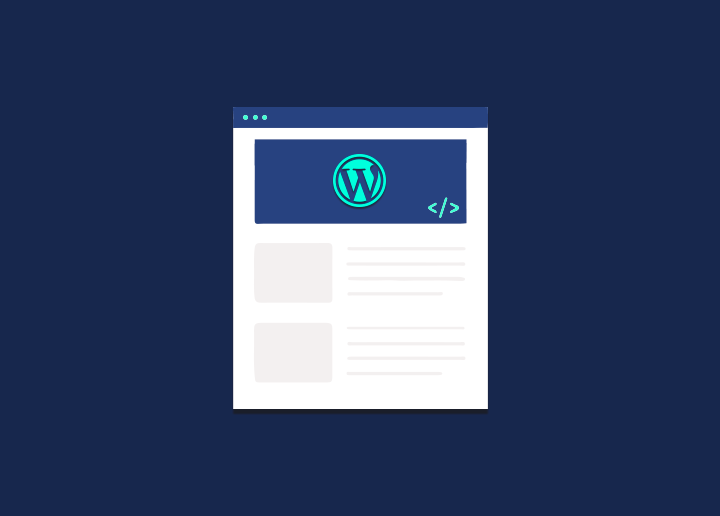A custom header is your website’s most significant visual element, and it sits at the very top. When a visitor arrives on your website, it is the first thing they see. The header of your website is the identification of your website, which is consistent across all pages. You may utilize it to leave a positive, long-lasting impression on visitors. By building outstanding self-portraying bespoke headers, you may stand out and earn the confidence of your users. In WordPress, a custom header is a feature that allows you to change the header picture and add text and widgets. You may also modify these features to fit your needs to showcase your website’s most pleasing image.
Why do you need a custom header for WordPress?
One of the most crucial aspects of any website is the header. It’s a small gesture, but it says a lot about your website. It usually has an image or video to catch the visitor’s eye. A visitor will only stay on your website for 10-20 seconds. As a result, the header should be enticing to pique their attention.
In WordPress, a custom header allows you greater control and flexibility. In addition to relocating the logo, text, and widgets, you may rotate, resize, and crop a header picture.
As a result, a personalized header is crucial since it serves as the face of your website. It should be able to convey to the public the main point and tone of your website. Each page may have its personalized WordPress header.
What is the best way to add a custom header to WordPress?
Default WordPress themes support custom headers. You may use your unique header photos if you want to. Setting up a custom header picture in WordPress requires some time and work. You’ll need to follow these two steps to add a custom header to the default WordPress themes.
1. Find and edit a picture
First and foremost, choose an appealing image. It should be straightforward and distinct. On the Internet, you may find a plethora of free photos. For further information, see our list of 16 places where you may download free images. It’s just a matter of altering your header picture after finding it.
You can make use of some of the free desktop or web-based editing tools. GIMP, Paint.net, and other similar programs can be used to revitalize the chosen picture. GIMP (GNU Image Manipulation Program) is a free and open-source image editing program. It has various advanced tools for adding a unique touch to your image. Paint.net, on the other hand, Paint.net provides image editing capabilities for Windows users. Complete your personalized WordPress header picture.
2. Place the Custom Header on top of the page.
Log into your WordPress dashboard to add the header picture. Navigate to Appearance Header in the left pane.
A Header Media window will appear on the left side of the screen. Click the Add New Image option under Header Image.
It will take you to an image gallery, where you may select an image. Crop the image after selecting it. It should be used as the custom header background. You’ve completed your task.
Check out Seahawk Media for a variety of more information on Custom headers in WordPress, including hundreds of manuals and tutorials.