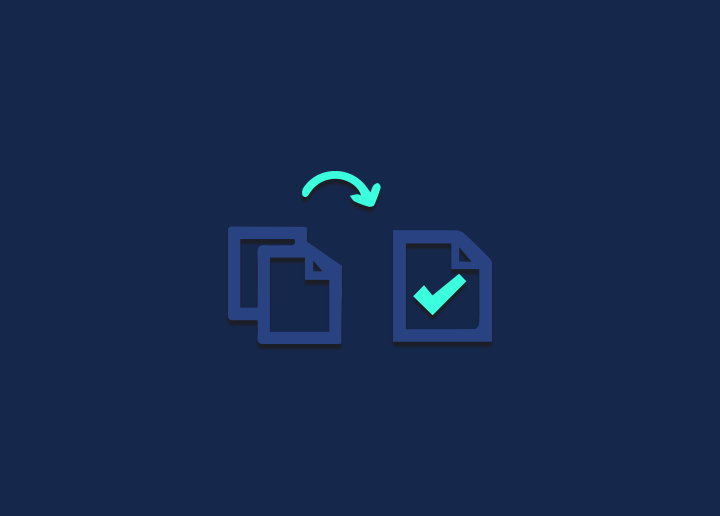The Content Management System (CMS) automatically revises whenever you save a draft or edit a WordPress page or post that has already been published. When used, this function can shield you from losing crucial work. Unfortunately, over time, WordPress changes may consume extra storage space and degrade the functionality of your website.
Fortunately, you may use techniques to reduce the detrimental consequences that these saved modifications have on your website. For instance, you may optimize your revisions database in addition to removing, deactivating, or restricting them.
An Overview of WordPress Revisions
WordPress revisions automatically record any edits you make to articles or pages on your website. By default, a new duplicate of a page is made every 60 seconds, as well as any time you use the Update, Publish, or Save Draft buttons.
Any website owner may benefit from WordPress updates. They act as backups you can restore in case of an unforeseen interruption, such as unintentionally closing a browser tab or experiencing a power outage.
Thanks to them, you may also go back to earlier iterations of your material. For instance, you could decide to undo recent modifications if you discover that a post isn’t doing as effectively as it once did.
When a team is creating content for your website, revisions are also quite beneficial. The WordPress revisions function shows you which posts/pages have been edited and saves the user name and the time the changes were made.
This can improve transparency and facilitate editorial work collaboration.
Where to Find WordPress Revisions
Knowing where to find the revision settings in WordPress is crucial before exploring the many ways you may utilize and modify them. Go to the right-hand menu on the editor screen for your post or page and select the Document tab.
The number of revisions will be displayed in the Status & visibility section if revisions are enabled and changes have been made.
To access the Revisions page, click the button. From there, you can examine all stored modifications and compare any two revisions side-by-side. You’ll see two columns: the left one indicates the post’s or page’s previous iteration, and the right displays the version you’ve chosen.
To navigate between the multiple restoration points, utilize the revisions slider. This system indicates any newly added (plus sign and green) or deleted items (minus sign and red).
Simply click on the article title or the Return to editor link at the top of the page to return to the editor screen and maintain the current version without making any changes.
You may avoid losing work by using WordPress revisions. They simplify the process of restoring earlier iterations of pages and articles. Updates may mount up if your site is large or established and cause unneeded database bloat. There are several ways you may modify your site’s handling of modifications to ensure they don’t have a detrimental effect.
Head to Seahawk Media for more information on various topics like Revisions WP!